Plane Cut Implicit Geometry
Keep implicit geometry on either side of or on a defined plane.
Cut an implicit body using a manually defined or linked reference plane. Choose to keep the body on either side of the plane or only the field or contour of the body intersected with the slice plane itself.
-
On the Implicit Modeling ribbon, select the Plane Cut
tool.

Tip: To find and open a tool, press Ctrl+F. For more information, see Find and Search for Tools.The Implicit Plane Cut guide panel is shown: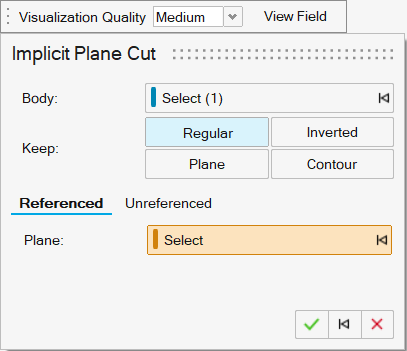
- The Body collector is active. Click to select a body to cut with a plane.
-
Choose between mirroring using a referenced or unreferenced plane.
- Referenced: This tab allows you to use an existing plane or planar geometry feature, which will keep a dynamic link to that object. Click the Plane collector and then select a plane to use as the cutting plane.
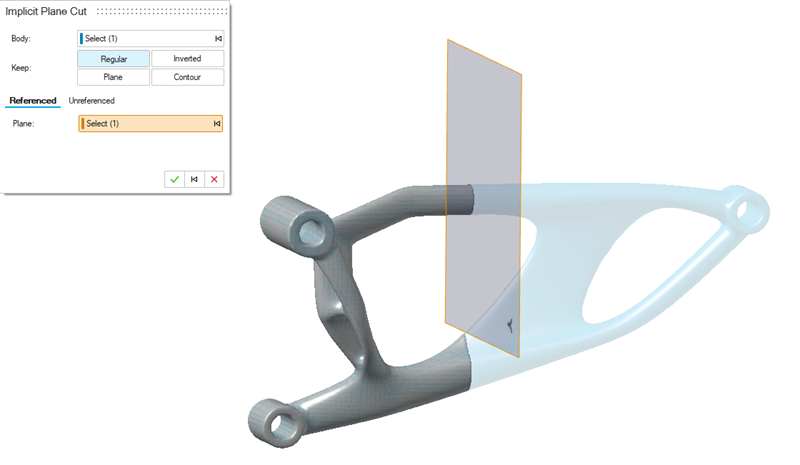
- Unreferenced: This tab allows you to define the plane's position and orientation using the on-screen move tool or by selecting the Manual checkbox and specifying explicit values (which variables can be assigned to).
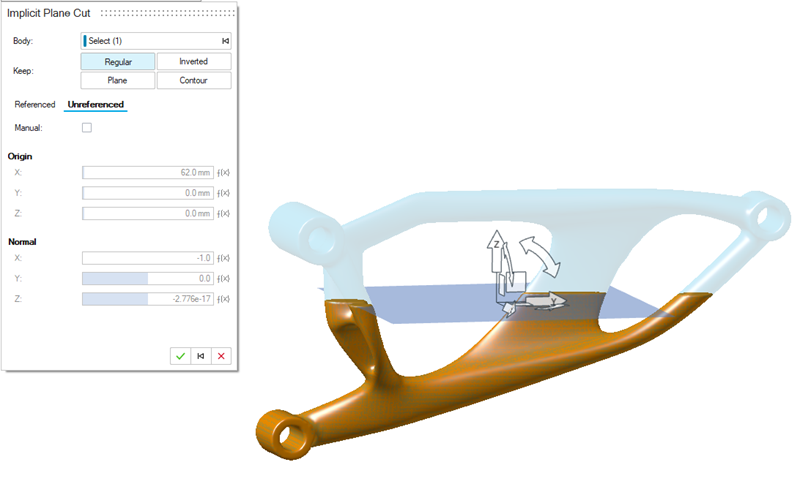
- Referenced:
-
Use one of the four Keep options to select which
geometry to keep with respect to the plane.
- Regular: Cuts away any geometry on the normal side of the plane.
- Inverted: Cuts away any geometry on the opposite side to the normal of the plane.
- Plane: Keeps geometry that intersects with the slice plane itself.
- Contour: Keeps only the contour of the geometry
that intersects with the plane.The following image demonstrates the four options:
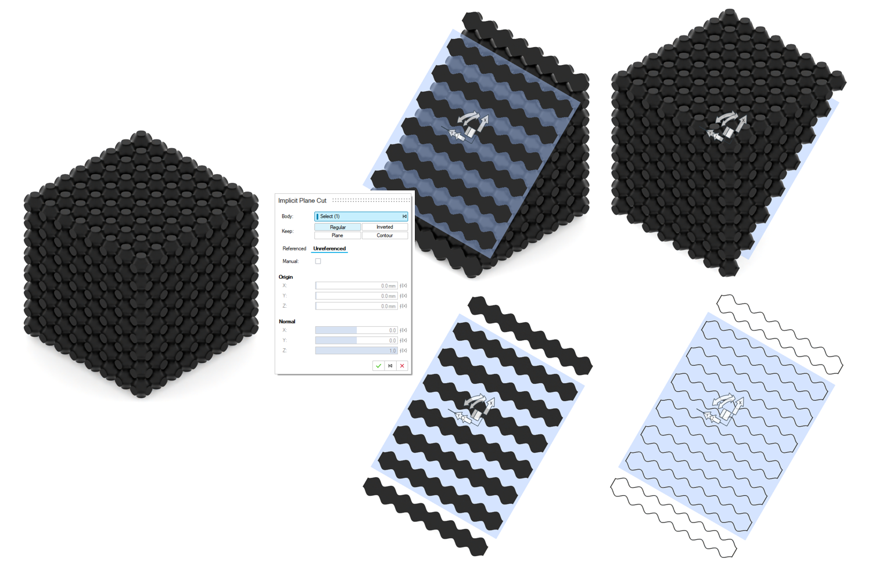
- Right-click and mouse through the check mark to exit, or double-right-click.