Subtract Implicit Geometry
Carve out implicit bodies ("tools") from another implicit body ("target").
You will
select two sets of implicit bodies, which must intersect.
- The target is the body being carved.
- The tools are the bodies doing the carving.
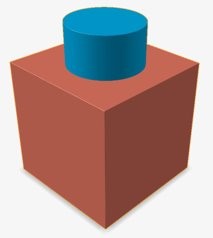
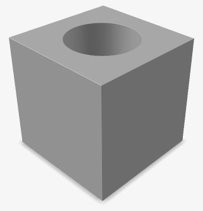
-
On the Implicit Modeling ribbon, select the
Subtract tool.

Tip: To find and open a tool, press Ctrl+F. For more information, see Find and Search for Tools. - Optional: For Visualization Quality, select from Low to Very High quality, which corresponds to a low to very high density of elements. A higher quality produces sharper geometry features but is more computationally intensive. When creating a complicated function, it’s recommended to work using a lower quality and then switch to a higher quality after the function is complete.
- Select one target body. If you wish to subtract a tool from multiple target bodies, the target bodies should be combined using the Combine tool beforehand.
- Select one or more tool bodies. All tool bodies will be automatically combined prior to subtracting them from the target body.
-
In the guide panel, select a type of Transition:
- Sharp
- Fillet: If you selected this option, define the fillet Radius. The fillet radius can be entered directly, controlled using a variable or driven by a field (field-driven design)
- Chamfer: If you selected this option, define the chamfer Distance. The setback of the chamfer can be entered directly, controlled using a variable or driven by a field (field-driven design).
- Click OK.