Offset Implicit Geometry
Offset an implicit body. The offset can be made into a hollow shell.
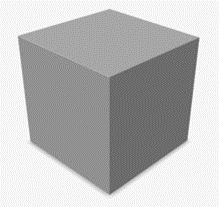
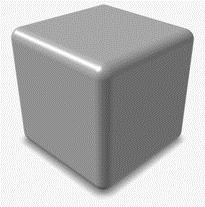
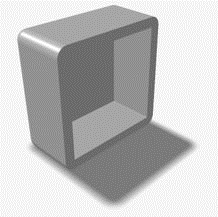
-
On the Implicit Modeling ribbon, select the
Offset tool.

Tip: To find and open a tool, press Ctrl+F. For more information, see Find and Search for Tools. - Optional: For Visualization Quality, select from Low to Very High quality, which corresponds to a low to very high density of elements. A higher quality produces sharper geometry features but is more computationally intensive. When creating a complicated function, it’s recommended to work using a lower quality and then switch to a higher quality after the function is complete.
- Select a body.
- Optional: To create a hollow shell, turn on Shell. This will hollow the model and populate the region between the original and offset surfaces with material.
- Optional:
Select the shell's offset direction. The surface offset always propagates in a
direction normal to the original surface.
- Inward (negative): Offset the shell inward.
- Outward (positive): Offset the shell outward.
- Both: Offset the shell both inward and outward.
- Symmetry: Symmetrically offset the shell both inward and outward.
- Optional: Define the shell thickness.
-
Define the offset amount, which can be a constant value, a variable, or a
field.
Note: Not all fields in Implicit Modeling are true signed distance fields, where each scalar value in space denotes the precise distance to the surface. When a field is not a signed distance field, offset operations might not produce constant or precise offset thicknesses. For example, care should be taken when offsetting a surface lattice, such as a Gyroid as these are close to, but not exactly, signed distance fields.
- Inward Distance: Define the distance to offset the body inward.
- Outward Distance: Define the distance to offset the body outward.
- Click OK.
- Right-click and mouse through the check mark to exit, or double-right-click.