Implicit Stochastic Lattice
Create a randomized strut lattice by defining points, edges between points, filters to remove certain points and/or edges, a method to thicken edges into struts, and outer body treatments such as combining the lattice with an outer body or shell.
A stochastic lattice arises from thickening a wireframe of the underlying structure, which is built up from points that are connected by edges. In Inspire Implicit Modeling, this wireframe structure is called a point-edge set. The general workflow for a stochastic lattice is as follows:
- Construct a set of (possibly random) points that are contained within a user-specified volume.
- Connect these points using one of the available methods to form edges.
- Filter the points and edges of the newly formed point-edge set to leave only the useful points and edges.
- Thicken the lattice according to your specifications for thickness (constant, variable-, or field-driven thickness).
- Apply outer body treatments to place a shell around the lattice, or boolean the lattice to the lattice body or a pre-existing outer body.

Construct Stochastic Lattice Points and Edges
Define points and edges between points to create a stochastic lattice.
-
On the Implicit Modeling ribbon, select the Stochastic Lattice
tool.
Tip: To find and open a tool, press Ctrl+F. For more information, see Find and Search for Tools.

- In the guide panel, select the Points tab.
-
Choose a setting from the point Generation Method dropdown
list.
Option Description Uniform Random Generates a user-defined number of points, using uniform distributions for each coordinate (x, y, and z). There are no guarantees or constraints on the emergent clustering or spacing of these points. - Select the Bounding Body that defines the volume in which the points will be contained. This can be done by clicking the body or selecting it from the Model Browser.
- Select whether the points should be contained within
the Body itself or the Bounds of the
axis-aligned bounding box of this body (allowing
some points to fall outside the body, depending on
the shape).


- Input a Seed for the random point generation; using the same seed will reliably reproduce the same set of points. Different seeds produce different point locations, which allows you to pick one that suits your requirements. This can be defined locally or controlled using a variable.
- Specify the Point Count, which is the number of points that will be created in the specified volume. This can be defined locally or controlled using a variable.
Min. Spacing Uses a proprietary algorithm to pack as many points into a volume as possible while maintaining a minimum conservative separation between each point. There are no guarantees on the number of points created, as this count emerges from the packing process. - Select the Bounding Body that defines the volume in which the points will be contained. This can be done by clicking the body or selecting it from the Model Browser.
- Select whether the points should be contained within the Body itself or the Bounds of the axis-aligned bounding box of this body (allowing some points to fall outside the body, depending on the shape).
- Input a Seed for the random point generation; using the same seed will reliably reproduce the same set of points. Different seeds produce different point locations, which allows you to pick one that suits your requirements. This can be defined locally or controlled using a variable.
- Specify the Minimum Spacing between points, which can be input locally as a constant, controlled using a variable, or defined using the field-drive icon, which means the minimum spacing can vary across the volume.
From Part/Mesh Use this option to create or extract points based on the data contained or available from the selected object. - Point cloud: extracts the points from the point cloud object.
- Strut lattice: extracts the points present in the bounding box for the latticed object.
- Converted mesh: extracts the vertices in the original mesh.
- Converted BRep: If Mesh Vertices is selected, vertices are extracted from the part's visualization mesh. If Sample UV is selected, it will allow points to be uniformly sampled with a spacing in the U and V parametrization.
- All other object types: no points will be extracted/generated.
Import Can be used to import an externally generated set of points (stored in a .csv file) into Inspire. The .csv file for points should have three columns, each containing the x, y, and z coordinates of the points. A header row, usually with the column titles, x, y, and z, is required. Important: The units of this file should always be meters. - In the guide panel, click the Edges tab to start create edges between points.
-
Choose a setting from the Generation Method
dropdown list.
Option Description Valence Visits each point in turn and creates an edge between the point and its ‘k’ nearest neighbors. - The number of nearest neighbors it connects to is controlled using the Valence value, which can be set locally as a constant, controlled using a variable, or set using a field-driven property where ‘k’ varies in space according to the field value of the current point when interrogated against a user-specified field or implicit body. For example, if the current point is fed into a field and the field value at that location is 3.4, the valence for that point will be rounded to 3.0, which is the nearest integer value.
- The valence method does not offer any guarantees
over how many edges will be incident on each point.
This is because a point will connect to its own
nearest neighbors and other points may connect to it
if it is deemed a nearest neighbor of those other
points. Examples of Valence =
4 and Valence = 12 are shown
below.

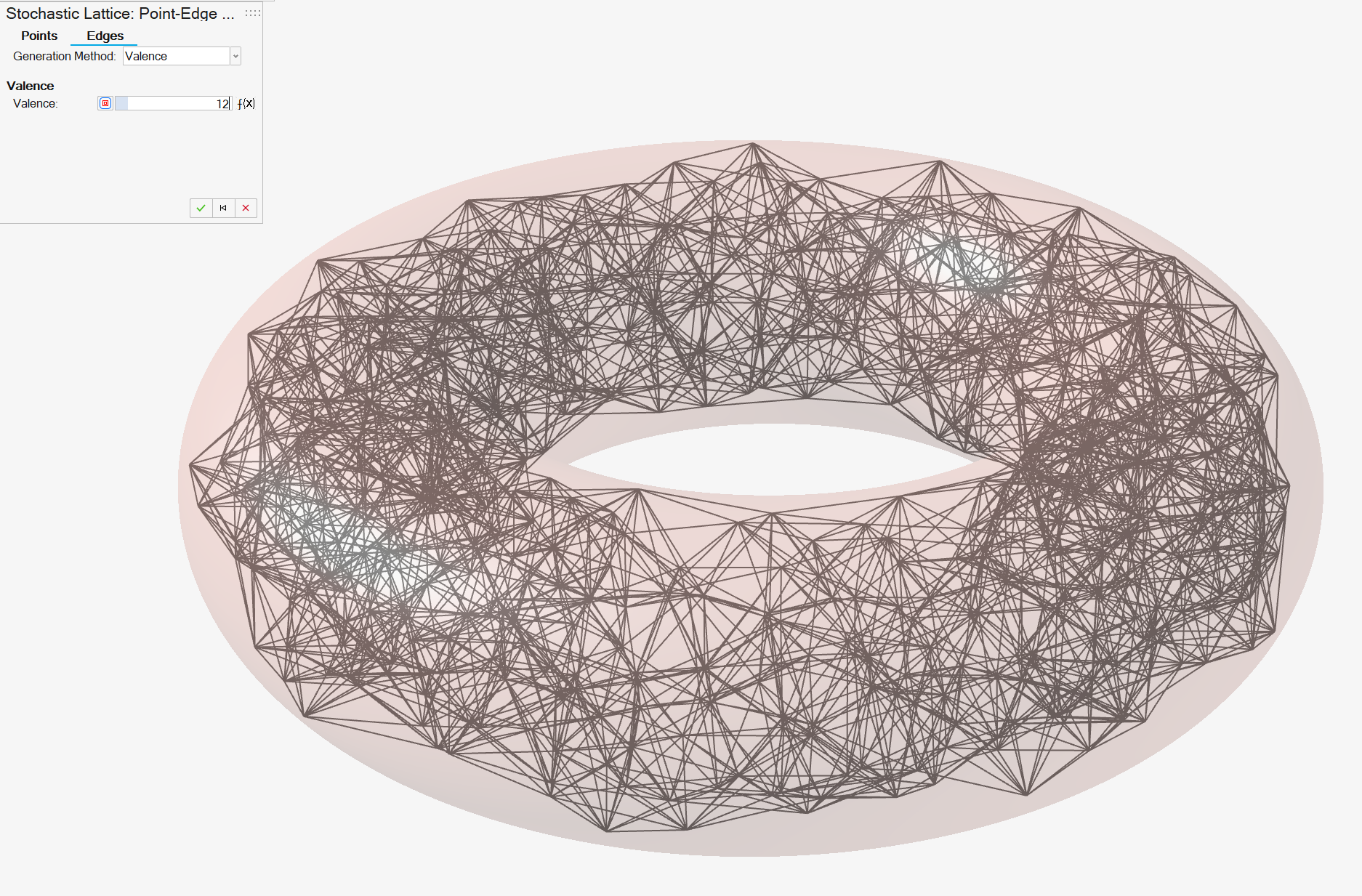
Delaunay The Delaunay triangulation is created for all points in the point-edge set. There are no further options, as this triangulation is uniquely defined by the points in the set. In 3D, the Delaunay triangulation is better described as a Delaunay tetrahedralization. It has the property that the circumsphere of each of the four tetrahedral vertices does not contain any other point in the point-edge set. It should be noted that the Delaunay method will represent a volumetric mesh of the convex hull of the points. This means that long edges and edges that cross holes and other empty spaces are entirely possible. However, unwanted edges can be carefully filtered at a later stage of the workflow. 
Voronoi The points in the point-edge set are used as seeds to construct a 3D Voronoi diagram. A region called a Voronoi cell is constructed around each seed, and each region bounds all of the points that are closer to the associated seed than any other seed. Regions have planar faces, referred to as Voronoi faces. A Voronoi edge is formed where two or more Voronoi faces meet, and these edges are added to the point-edge set. An example of a Voronoi lattice is shown below. The Voronoi option may produce edges that travel externally with respect to the bounding body (first image, below). These can be removed later using suitable point-edge set filters as shown in the second image.


From Part/Mesh Use this option to create or extract edges based on the data contained or available from the selected object. - Strut lattice: extracts the points present in the bounding box for the latticed object.
- Converted Mesh: extracts the edges from the triangles in the original mesh.
- Converted BRep: if Mesh
Edges is selected, edges are extracted
from the part's visualization mesh.
If Normal at Point is selected, edges can be projected away from the surface along the surface normal. Use the Start Distance and End Distance parameters to specify how far off the surface the projection starts and ends. Negative values will project inward and positive values will project outward from the surface. A value of zero will begin on the surface.

- All other object types: No edges will be extracted/generated.
Import You can import a set of externally created edges stored in a .csv file. The .csv file for edges should have two columns, with a header row containing the titles Start and End to denote the start and end points for each edge. The entries for Start and End are integer references to the points in the aforementioned points .csv file. The first point has the index of 0 (i.e., 0-indexed). To create an edge between the first point and fourth point in the list of points, the edges file should contain an entry of 0 in the first column and 3 in the second column. When the points and edges have been created, the point-edge set is complete and you may click OK to accept the current configuration. This will progress the design to the next step, which takes place on the Stochastic Lattice guide panel. You should note that it is okay to have extra or unwanted points or edges at this stage, as these can be filtered later.
- Click OK to create the point-edge set.
Add Stochastic Point-Edge Set Filters
Create filters to remove certain points and/or edges and thicken edges into struts.
The methods for creating point-edge sets offer useful but limited flexibility over which points and edges are used in the final stochastic lattice. Much finer control is possible when filters are used. The following Stochastic Lattice guide panel shows an empty table of point edge set filters.
The buttons below the table can create, remove, edit, promote, and demote point-edge set filters.

When thinking about trimming a stochastic lattice to a shape, an important design consideration is whether to rely on a hard trim of a lattice using a Boolean Subtract operation, or whether to define the stochastic lattice so no trimming is necessary. In many cases, the latter is preferable, as it preserves the integrity of the point-edge set data structure. This can be useful when exporting the file to, for example, .3mf format (using the Beam Extension). Point-edge set filters provide facilities to make sure the lattice is nicely contained within a body, among other things.
- Click the Add button beneath the table of point-edge set filters to create a new point-edge set filter. This will display the Stochastic Lattice: Point-Edge Set Filter guide panel. Note that the point-edge set is shown in wireframe mode again, as these filters are independent of strut thickness
-
Define the filter attributes.
Option Description Name Provide a descriptive name of the filter so it is easy to identify in the table of filters in the Stochastic Lattice guide panel. Applies to Specify whether the filter will edit points or edges. You should note that some filters may edit both points and edges. However, when making your selection, you should consider whether the filter will interrogate some property of the points or the edges. Retain Specify whether you wish to retain the points/edges that will be passed or rejected by the filter. For example, if the filter looks for edges with length <= 10 mm, the Filter Pass set will be edges with length <= 10 mm. The Filter Reject set will be edges with length > 10 mm. You can choose which set you wish to keep in the final lattice. -
Specify the filter rules.
Filters work by isolating a subset of points or edges from the overall point-edge set. In most cases, equality (=, ≠) or inequalities (<, >=, between, etc.) are used to express thresholds or ranges of values that determine whether a point or edge becomes part of the subset that will filtered (kept/removed).
- Filtering points
- Filtering by Bounding Body identifies
whether points are located inside a body/part of interest. By
default, points that fall inside (or on) the bounding body are
retained. Users can select CAD, PolyNURBS, mesh, or implicit
bodies for this filter.


- Filtering by Field Value can be used as
query points within an existing field or implicit body. The
field value at the location of each query point determines
whether to keep or to remove the point. In the following
example, the field of the torus is used to restrict the points
in the point-edge set to those lying between 0 mm and -3 mm
(inside) from the surface. The effect is a thin lattice wall in
the shape of a torus (shown in section for clarity).


- Filtering by Valence inspects the number
of edges that are incident on each point. Points with too many
or too few edges can be retained/removed using this filter. The
following images show a Valence < 20
and Valence < 16.


- Filtering by Surface Snap will attempt to
snap points to the surface of the body being filled with the
point-edge set or an optional Bounding
Body. Any point within the specified range
defined by the Field Value inequality and
Distance value or field will snap to
the nearest surface
point.

- Filtering by Bounding Body identifies
whether points are located inside a body/part of interest. By
default, points that fall inside (or on) the bounding body are
retained. Users can select CAD, PolyNURBS, mesh, or implicit
bodies for this filter.
- Filtering edges
-
Filtering by Bounding Body determines whether edges travel externally or internally with respect to the bounding body. When checking an edge, the two endpoints and an optional midpoint along the edge are checked. There are two options:
- All: Both endpoints and the optional midpoint fall inside the body.
- Any: Either endpoint or the optional midpoint fall inside of the body.
It is automatically assumed that the bounding body is the same body that was used to create the point-edge set. If this is not the case, you can select a different body using the Bounding Body selector.
To remove edges that travel externally with respect to the bounding body, use the Filter Pass result when Node Check is All and the Midpoint Check is On.Tip: Checking the endpoints and a midpoint does not guarantee that all externally traveling edges will be identified. However, it works well in most cases and computes quickly.


- Filtering by Length checks the length of
each edge to determine whether it is kept or deleted. The
following images show a point-edge set before the length filter
is applied, the same set with edges limited to fall between 5 mm
and 15 mm in length, and the final struts. Note: No Bounding Body filters have been applied in these images. The external edges are simply removed as a result of their length.



- Filtering by Angle requires you to select
a reference geometry (a line, axis, planar surface, or plane)
from which to measure the angle. The angle subtended by the edge
and the reference geometry is then used to determine whether
edges are kept or deleted. In the following example, the Z-plane
is used as a reference and any edges that have an angle of less
than 45 degrees to this plane are removed.


- Filtering by Field Value uses the
endpoints and an optional midpoint of each edge as query points
in a reference field. The field values for these query points
are then used to determine whether to keep or delete the edge.
As with Bounding Body, there are two
options:
- All: Both endpoints and the optional midpoint yield field values that meet the filter rules.
- Any: Either endpoint or the
optional midpoint yield field values that meet the
filter rule.
In the following example, the point-edge set has first been filtered by Bounding Body to remove edges that travel externally to the torus. Longer edges are then removed using an edge Length filter to restrict the set to beams <= 10 mm. Finally, the edges have been filtered by Field Value, using the torus's field as the reference field. Only beams where both endpoints and the optional midpoint have a field value between 0 mm and -1 mm are kept. This gives a thin shell of Delaunay-like lattice beams near to the surface as can be seen in the following section view.
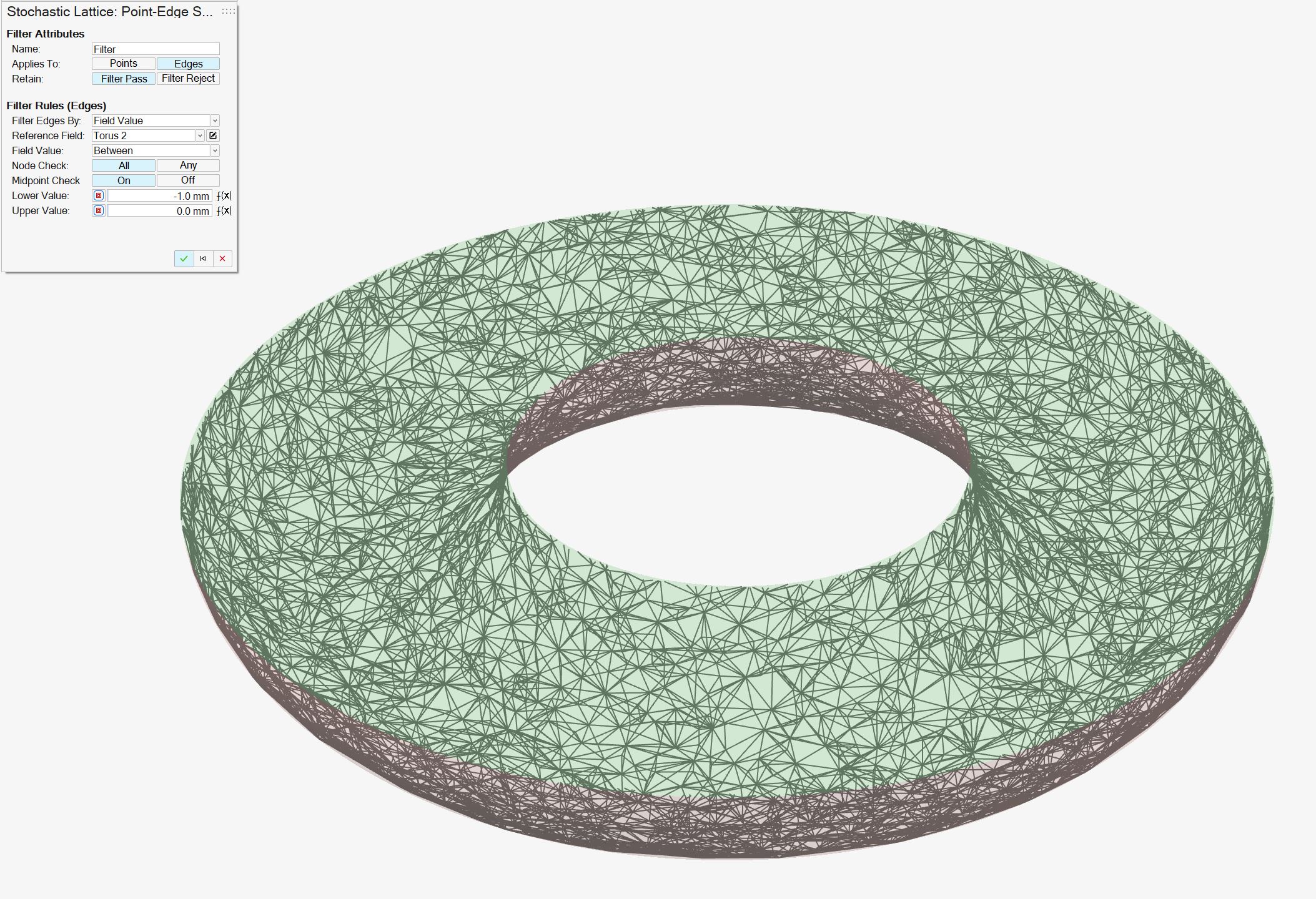

- The Manufacturability filter is a compound filter that simultaneously considers the length and angle of each edge. As with the Angle filter, you select a reference geometry (line, axis, planar surface, or plane) to measure the angle of an edge. You also specify thresholds for length and angle that determine whether an edge is kept or deleted. This filter is designed to reflect that overhanging edges are more difficult to manufacture as they become longer.
- The Trimming filter cuts beams based on
where they intersect the target body of an optional
Bounding Body. In the
Filter Pass mode, only sections of
edges that are contained within the body are kept and the rest
discarded. In the Filter Reject mode,
only sections of the edges not contained within the body
are kept and the rest
discarded.
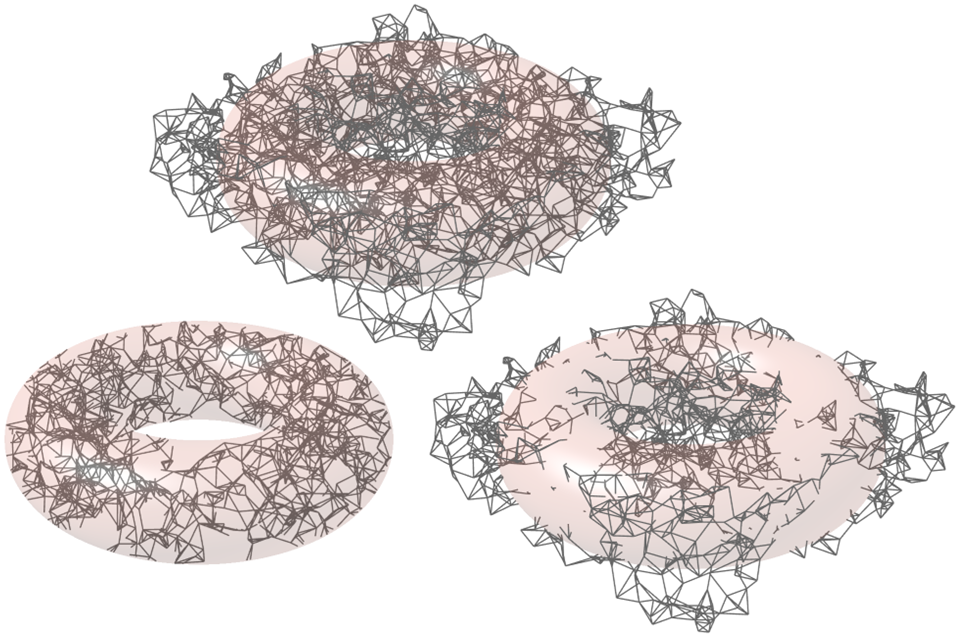
-
- When you are happy with the filter, click OK to accept it. This will return you to the Stochastic Lattice guide panel, where you will see your new filter in the table.
- Filtering points
-
Manage your filters through the Point-Edge Set
Filters table.
- To edit an existing filter, select the row in the table and click the Edit button beneath the table.
- To remove an existing filter, select the row in the table and click the Delete button beneath the table.
- Filters are applied in series, one after the other, in the order that they appear in the table. The order in which filters are applied can significantly change the final Point-Edge set. To change the order, can use the Promote and Demote buttons beneath the table to move the highlighted filter.
Define Stochastic Lattice Properties
Set properties for the lattice body and optionally combine the lattice with an outer body or shell.
The Stochastic Lattice guide panel matures the wireframe model of the point-edge into an implicit model of the stochastic lattice by applying a default thickness. This model has the signed distance property. This means that any point in the field of this implicit body returns the signed distance to the closest point on the surface of the Stochastic Lattice. To clarify some terminology, an edge in the point-edge set becomes a strut in the stochastic lattice after it has been thickened.

- Choose a setting from the Point-Edge Set dropdown list to define the stochastic lattice structure. In most cases, this will be the point-edge set that has just been developed. However, there are options to choose a different set from the dropdown, make further edits, make a new set, or clear the selection, which will then require a new point-edge set to be created.
-
In the Cell section, choose a
Type button to specify whether the struts will be
solid or hollow. Both types have a circular cross-section. Therefore, a solid
strut requires a single strut diameter, and hollow struts require inner and
outer diameter values.


-
Choose a Solid Region button to control whether the
stochastic lattice is defined by the struts themselves
(Regular) or by using the struts as tools to cut
material out of the axis aligned bounding box of the target body of the
Point-Edge set (Inverted). An example of the
Inverted case is shown below.

-
Use the Sizing Options controls to specify the inner and
outer strut diameters. Strut diameters can be set locally as a constant,
controlled using a variable, or individually set a field-driven properties,
where the local radius at any point along any strut is defined using a reference
field or implicit body.
Tip: The Strut Inner Diameter control is displayed only when Hollow is selected.
-
Select the Outer Body tab.
- Select a type of outer body.
- None: Don't create an outer body.
- Shell: Create an offset shell with an optional
trimming body.
Option Description Direction Select an offset direction for the shell. - Outward: Offset the shell outward from the lattice, increasing the size of the overall object.
- Inward: Offset the shell inward, consuming some of the lattice but maintaining the overall dimensions of the lattice.
- Both: Offset the shell both inward and outward.
Symmetry Symmetrically offset the shell inward and outward by the same distance. Outer Thickness Define the outward shell's offset thickness. Thickness can be entered directly, controlled with a variable, or controlled in each position in space using a field (field-driven design). 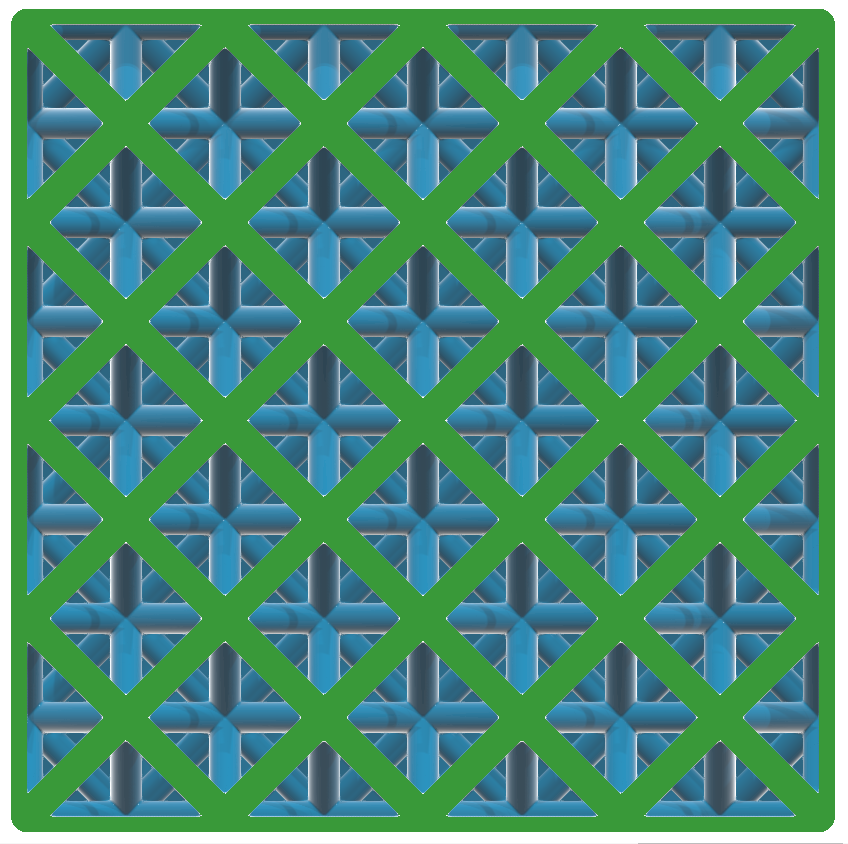
Inner Thickness Define the inward shell's offset thickness. Thickness can be entered directly, controlled with a variable, or controlled in each position in space using a field (field-driven design). 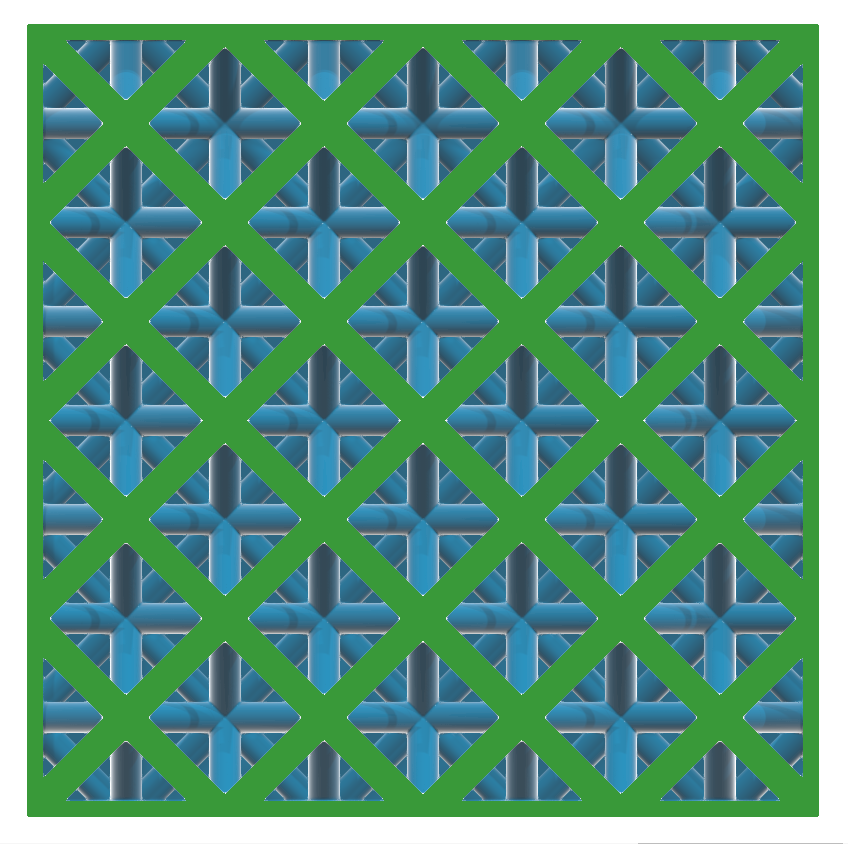
Trimming Body Select a body that's used to trim the shell. This can be used to trim areas of the shell, which is useful for fitting the lattice and its shell into a predefined volume, or when you want to expose some of the lattice so that it is not covered by a shell. In this example, a BRep body is chosen as the trimming body to expose some of the lattice. This image shows how the outward shell applied to the lattice overlaps with the trimming body.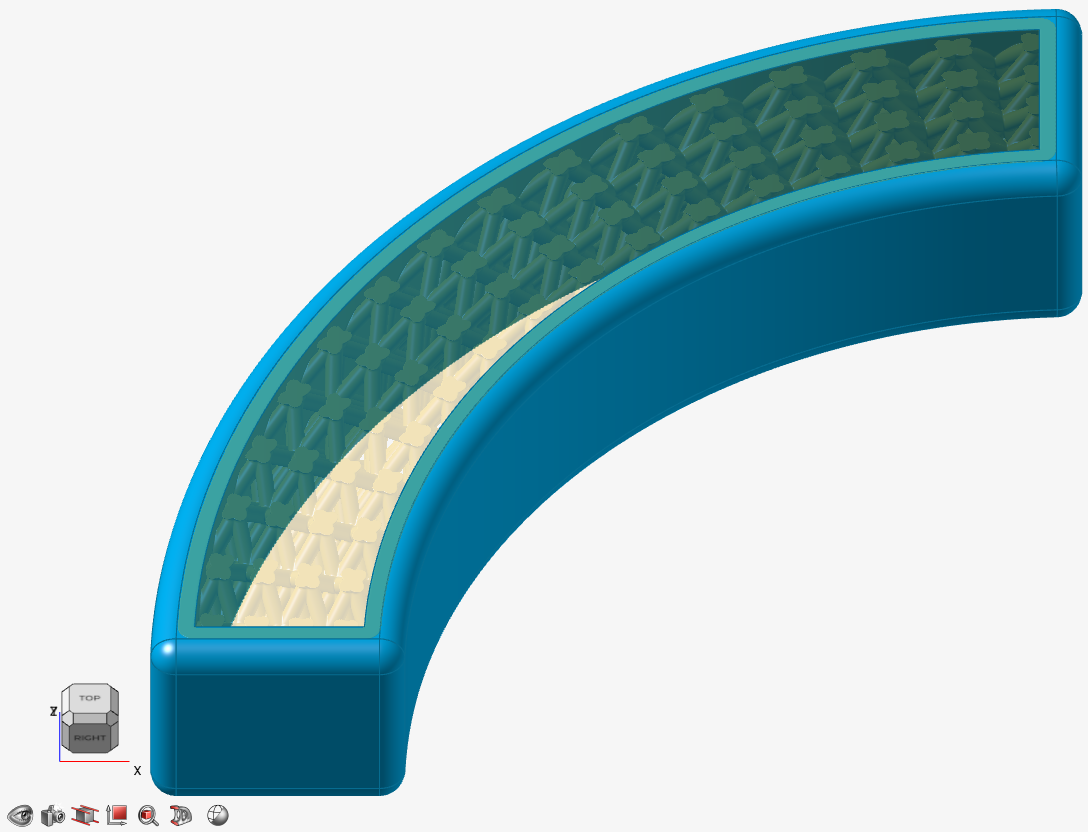 Once the trimming is applied, some of the outward shell is cut away, exposing the lattice wherever the shell protrudes beyond the confines of the trimming body.
Once the trimming is applied, some of the outward shell is cut away, exposing the lattice wherever the shell protrudes beyond the confines of the trimming body.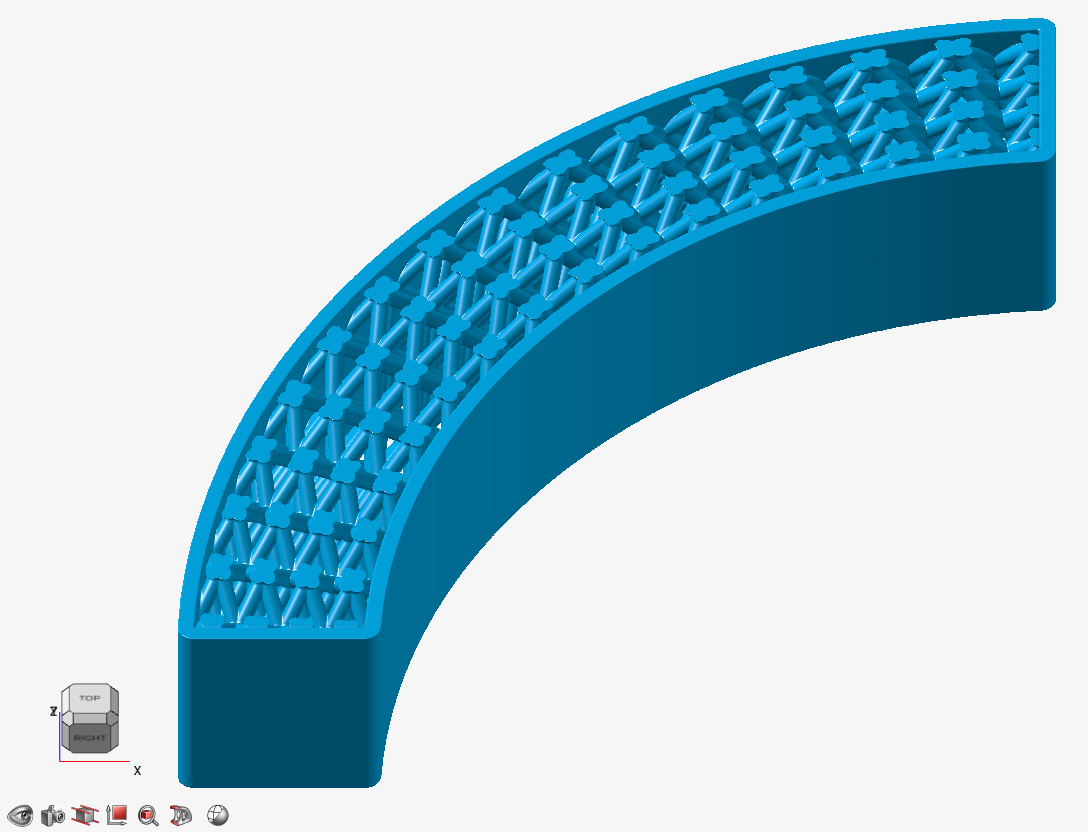
Transition Choose the type of transition between the outer body and lattice body. - Sharp: The lattice abruptly joins the surrounding shell.
- Fillet: The lattice
blends into the surrounding shell using a fillet.
If you selected this option, define the fillet
Radius.
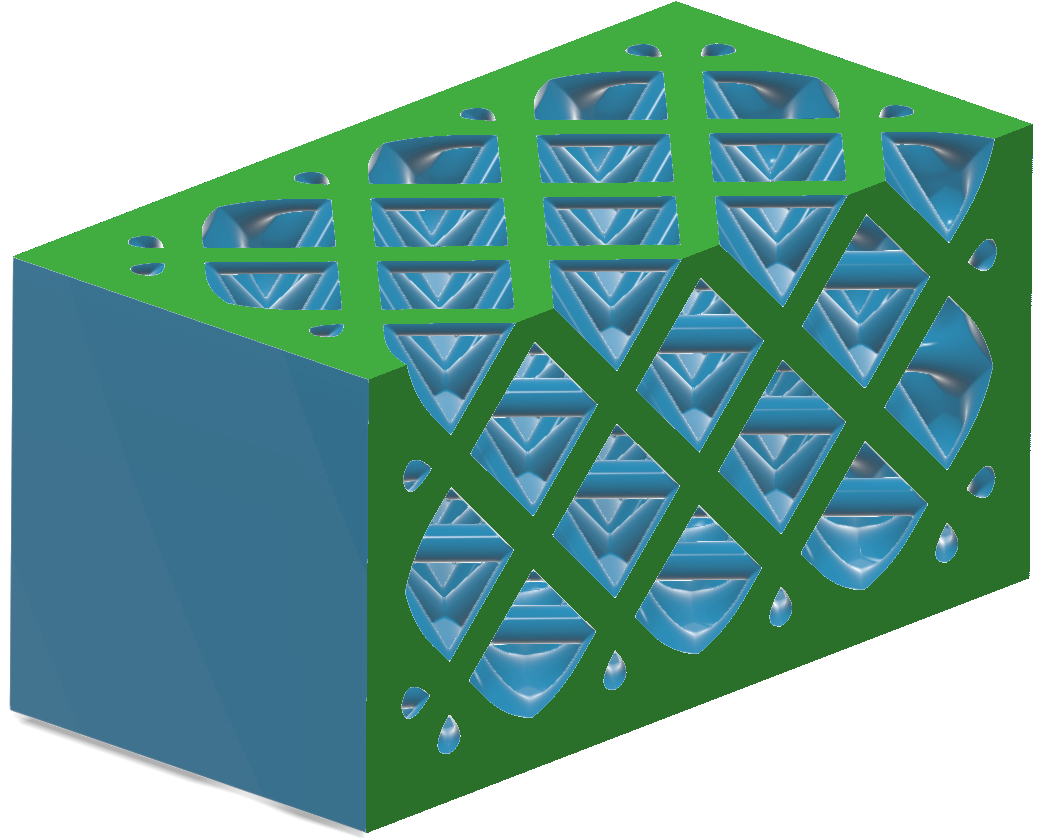
- Chamfer: The lattice
blends into the surrounding shell using a chamfer.
If you selected this option, define the chamfer
Distance. For
Fillet, the distance is the
radius of the fillet and, for
Chamfer, the distance is
the setback of the chamfer. The distance can be
entered directly, controlled with a variable, or
controlled in each position in space using a field
(field-driven design).
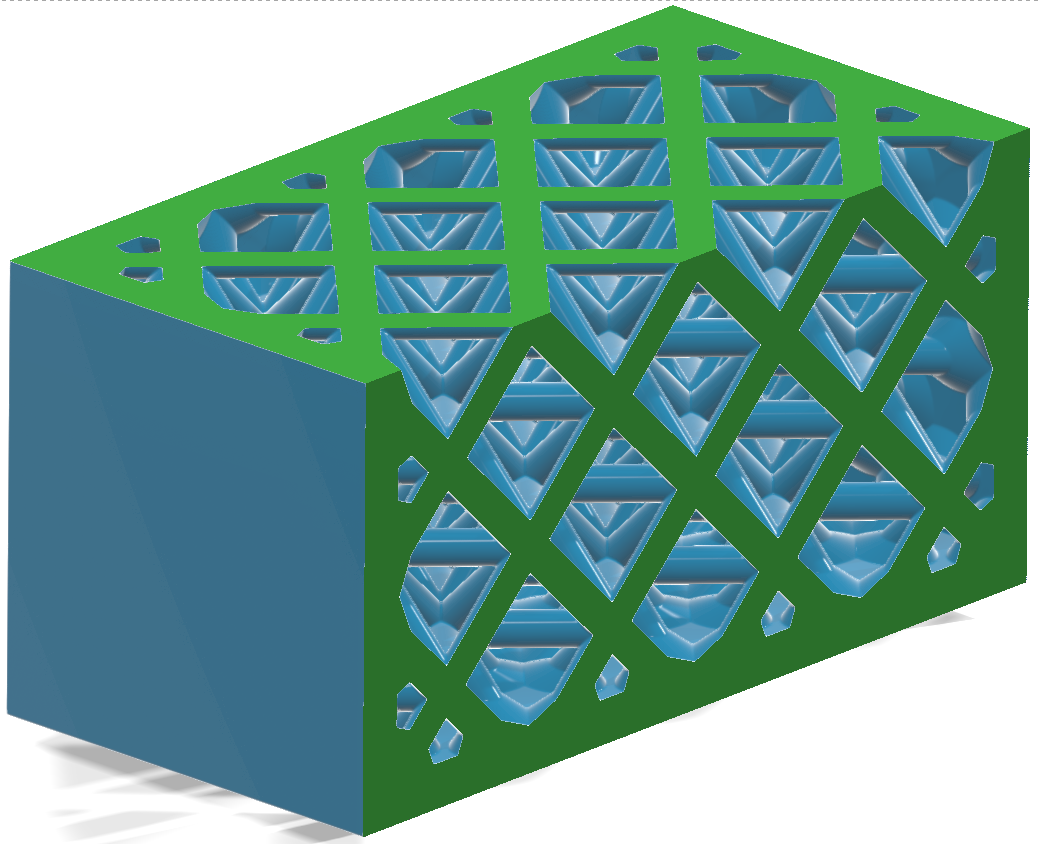
- Boolean: Boolean the Lattice
Body or optional Target Body
with the stochastic lattice directly, without creating a shell that
surrounds the lattice.
Option Description Boolean Choose whether to Combine, Subtract, or Intersect the stochastic lattice with the Lattice Body or Target Body. Target Body Select a body to boolean the stochastic lattice with. 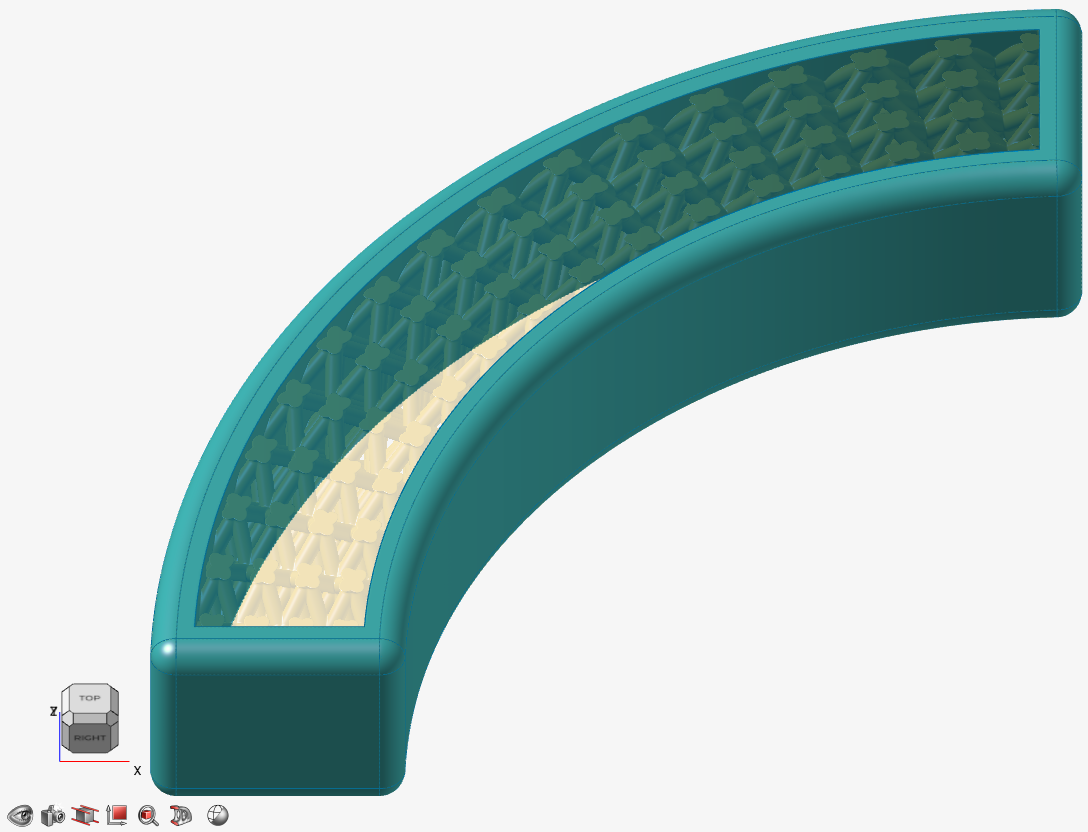
Transition Choose the type of transition between the outer body and lattice body. - Sharp: The lattice
abruptly joins the surrounding outer body.
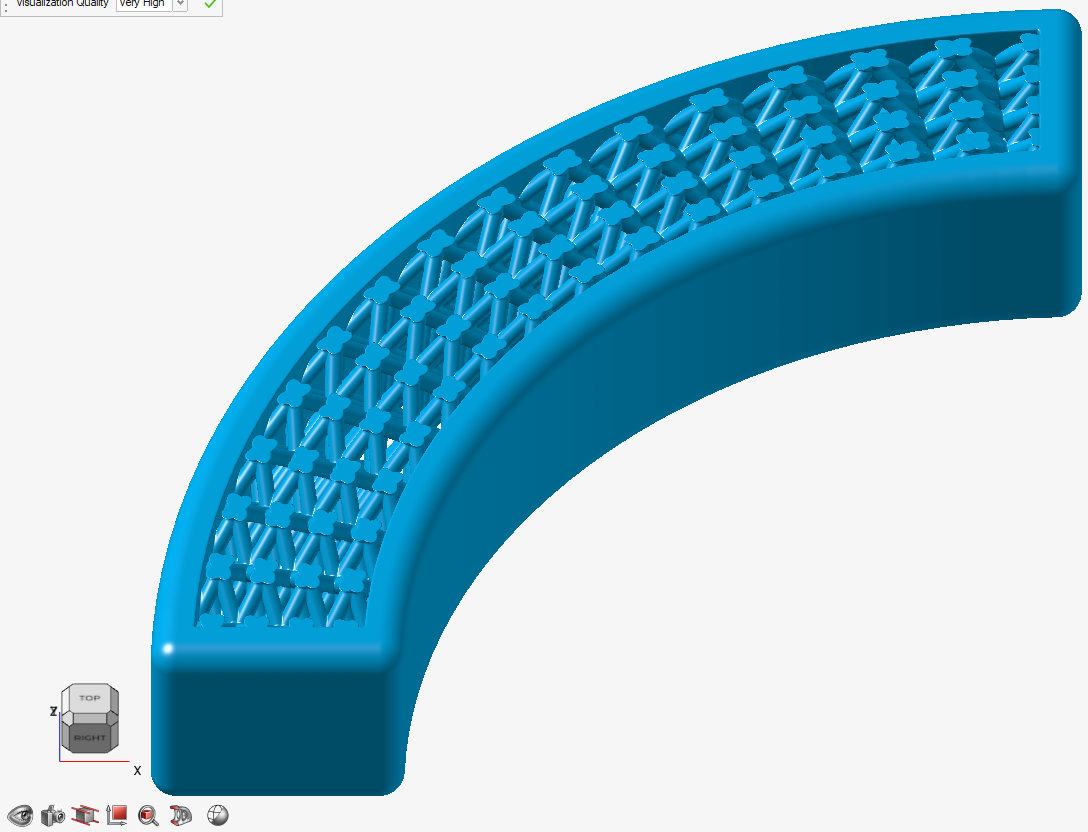
- Fillet: The lattice
blends into the outer body using a fillet. If you
select this option, define the fillet
Radius.
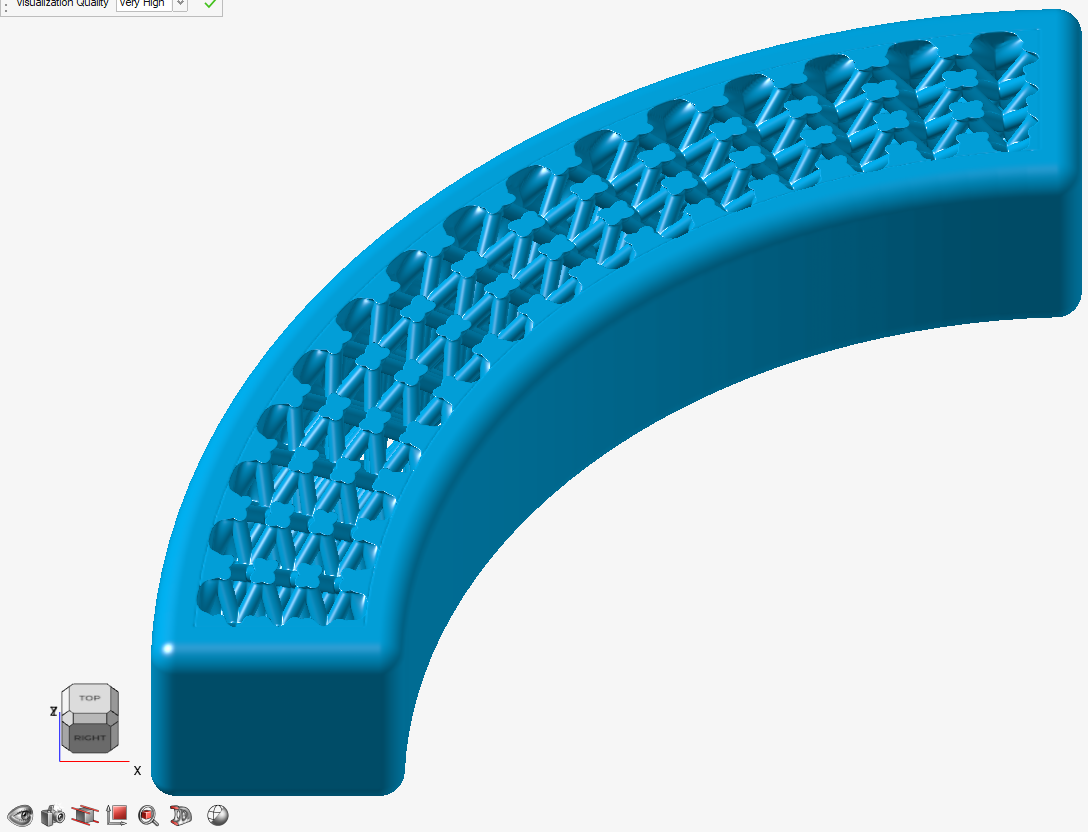
- Chamfer: The lattice
blends into the outer body using a chamfer. If you
select this option, define the chamfer
Distance.
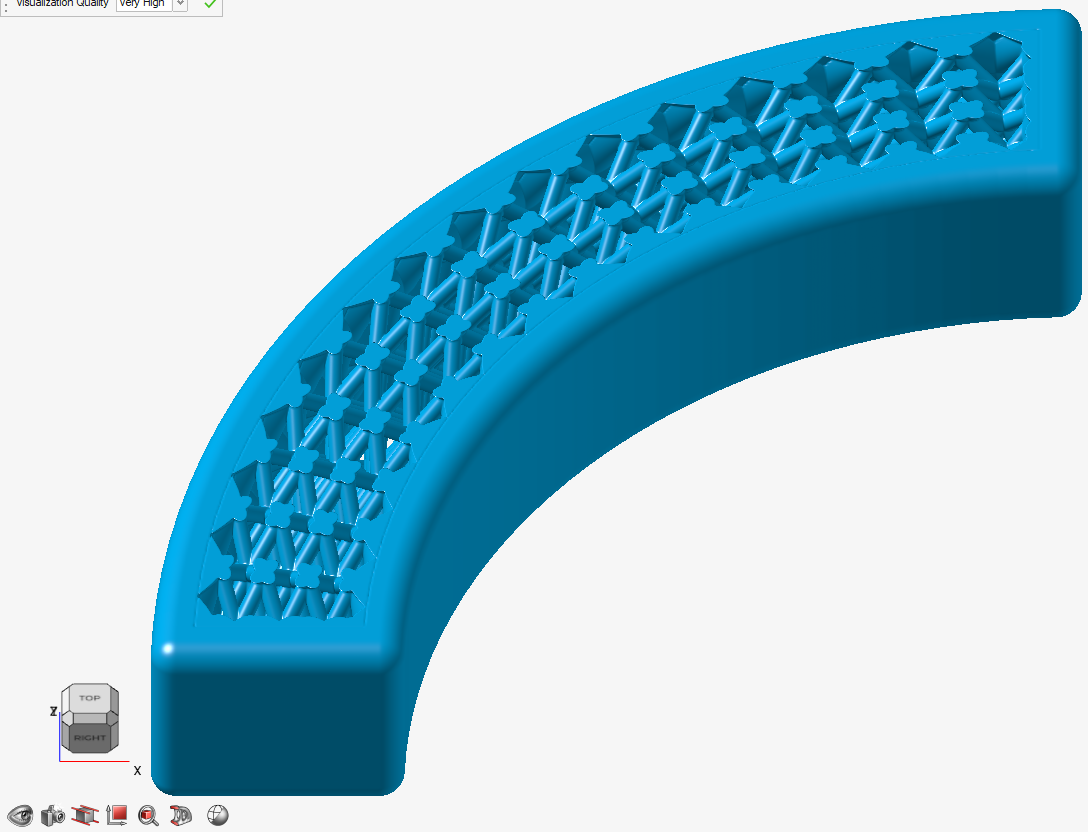
For Fillet, the distance is the radius of the fillet. For Chamfer, the distance is the setback of the chamfer. You can directly enter the distance, controlled with a variable, or controlled in each position in space using a field (field-driven design).
- Sharp: The lattice
abruptly joins the surrounding outer body.