Invert Implicit Geometry
Swap the "inside" and "outside" of an implicit body by reversing the sign of all scalar values in the underlying field.
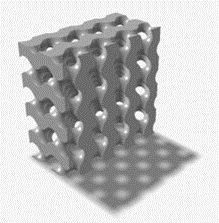
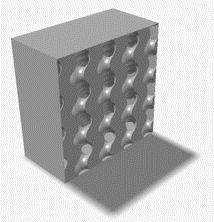
-
On the Implicit Modeling ribbon, select the
Invert tool.

Tip: To find and open a tool, press Ctrl+F. For more information, see Find and Search for Tools. - Optional: For Visualization Quality, select from Low to Very High quality, which corresponds to a low to very high density of elements. A higher quality produces sharper geometry features but is more computationally intensive. When creating a complicated function, it’s recommended to work using a lower quality and then switch to a higher quality after the function is complete.
- Select an implicit body to invert.
- Select a second implicit body as the mask, which determines the volume of the selected body that the inversion operates on.
- Click OK.