Create Implicit Fields from Analysis Results
Create an implicit field directly from the results of either an analysis run or an imported H3D file. The Create Field button is located at the bottom of the Analysis Explorer.
Using analysis results directly in an implicit field allows you to apply simulation-driven design workflows to any implicit parameter with no loss of fidelity through data transfer or conversions.
-
Open the Analysis Explorer for the solver type that
contains the run data to use in the implicit field.
- Structure: select the Show Analysis Results tool
on the Analyze icon on the Structure ribbon.
 Note: Only results attached to a solid body are supported in direct implicit field creation.
Note: Only results attached to a solid body are supported in direct implicit field creation. - Fluids: select the Show Fluids Results tool on
the Analyze icon on the Fluids ribbon.

- Structure: select the Show Analysis Results tool
on the Analyze icon on the Structure ribbon.
-
Use the Run and Result Types
dropdowns to select the analysis data of interest.

-
Click the Create Field button located at the bottom of
the Analysis Explorer.

-
If an implicit part exists, a dialog will ask whether to create a new implicit
part or add the field to an existing implicit part.

- Click New to create a new implicit part in the Model Browser and Construction History. The new part will only contain the new field(s) using simulation data.
- Click Existing to select an implicit part in the model. The new fields are created at the current point in the history timeline.
-
The Analysis Explorer closes and the Field guide panel is displayed. The
converted simulation data objects are listed in the Model Browser, and actions
are listed in the Construction History. There will be a converted object for
each part in the analysis run that has simulation data attached to it.

-
The Field guide panel displays the last simulation data object selected as the
Driving Object with the Input
Range prefilled with the min/max data from the simulation
results. Use the parameters on the Field guide panel to map the simulation data
Input Range to the required Output
Range. For more information about the Field guide panel, see
Create a Field For Implicit Modeling.
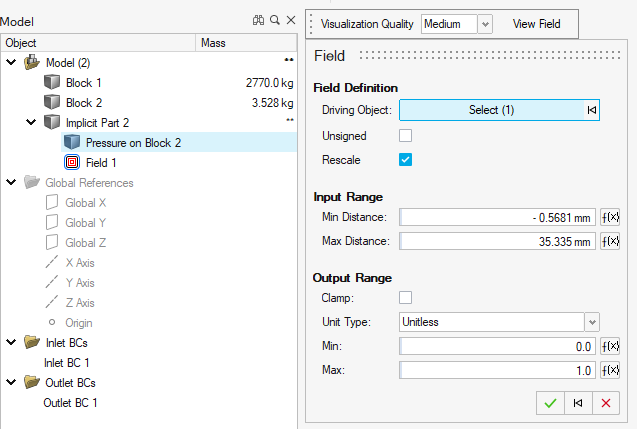
Note: The Input Range values in the Min/Max Distance are always assumed to be in meters regardless of the units of the simulation data. If your units are not set to meters, you will have to scale the values appropriately. -
The new implicit field can now be used in any regular field dropdown in tools
across the Implicit Modeling ribbon.
