Conform a Lattice with a Custom UV Grid
Convert an existing surface parametrization or create a new one with complete control over the spacing/layout/position of the lattice unit cells to more easily map a lattice coordinate space onto a target surface.
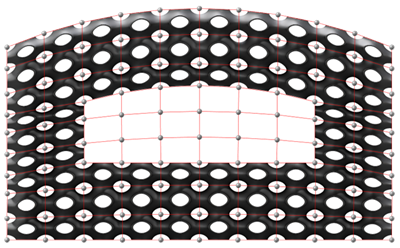
-
On the Implicit Modeling ribbon, select the
Conform tool.

Tip: To find and open a tool, press Ctrl+F. For more information, see Find and Search for Tools. - Optional: For Visualization Quality, select from Low to Very High quality, which corresponds to a low to very high density of elements. A higher quality produces sharper geometry features but is more computationally intensive. When creating a complicated function, it’s recommended to work using a lower quality and then switch to a higher quality after the function is complete.
-
In the guide panel, select the Curve,
Surface, or Volume tab.
- Curve
Option Description Curve Use the Curve collector to select the curve or edge to use as the U parametrization of the conformal space. Invert U Select the checkbox to flip the range of the U parameter between 1-0 or 0-1. U Divisions Enter the number of segments to divide the selected curve. - Surface
Option Description Manual Grid Select the checkbox to convert the current grid to an editable grid. Type Select a button to parametrize the conformal space based on the selected surface, selected U and V curves, or between two selected curves. Surface When the Surface type is selected, use the Surface collector to select the surface to use for the U and V parametrization in the conformal space. - Select Flip UV to invert the UV parameters so U follows the V direction, and V follows the U direction.
- Select Invert U to flip the range of the U parameter between 1-0 or 0-1.
- Select Invert V to flip the range of the V parameter between 1-0 or 0-1.
From Curves When the Two Curves type is selected, use the U Curve and V Curve collectors to select the curves or edges to use for the parametrization of the conformal space. - Select Invert U to flip the range of the U parameter between 1-0 or 0-1.
- Select Invert V to flip the range of the V parameter between 1-0 or 0-1.
Between Curves When the Between Curves type is selected, use the From Curve and To Curve collectors to select the curves or edges to use for the parametrization of the conformal space. - Select Invert the From Curve to flip the direction of the from curve.
- Select Invert the To Curve to flip the direction of the to curve.
U Divisions
V Divisions
Enter the number of segments to divide each selected curve. - Volume
Option Description Type Select a button to parametrize the conformal space based on two surfaces, a surface and a curve, or U V W curves. Two Surfaces When the Two Surfaces type is selected, use the Surface collectors to select the from and to surfaces to use for parametrization of the conformal space. - Select Flip UV to invert the UV parameters so U follows the V direction, and V follows the U direction.
- Select Invert U to flip the range of the U parameter between 1-0 or 0-1.
- Select Invert V to flip the range of the V parameter between 1-0 or 0-1.
Surface + Curve When the Surface + Curve type is selected, use the Surface and W Curve collectors to select the surface and curve or edge to use for the parametrization of the conformal space. - Select Flip UV to invert the UV parameters so U follows the V direction, and V follows the U direction.
- Select Invert U to flip the range of the U parameter between 1-0 or 0-1.
- Select Invert V to flip the range of the V parameter between 1-0 or 0-1.
- Select Invert W to flip the range of the W parameter between 1-0 or 0-1.
Curves When the Curves type is selected, use the U Curve, V Curve, and W Curve collectors to select the curves or edges to use for the parametrization of the conformal space.
Select Invert U, Invert V, or Invert W to flip the direction of the curves.
U Divisions
V Divisions
W Divisions
Enter the number of segments to divide each selected curve.
- Curve