Assembly
The picked items get displayed in Bold text and adds/removes the bodies to/from the selection based on their state.
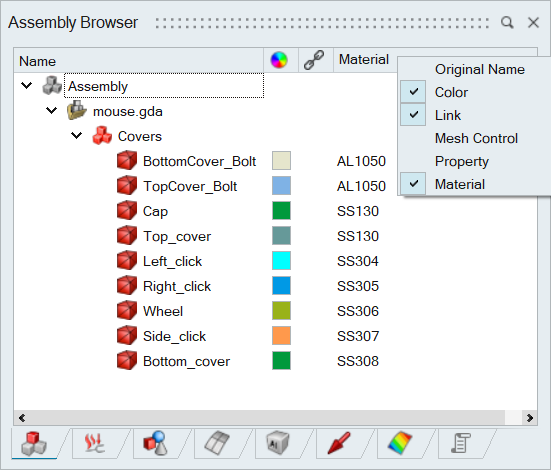
Browser Properties
Browser properties are displayed according to the active solution. At present, properties are updated dynamically for each active solution among the supported ones.
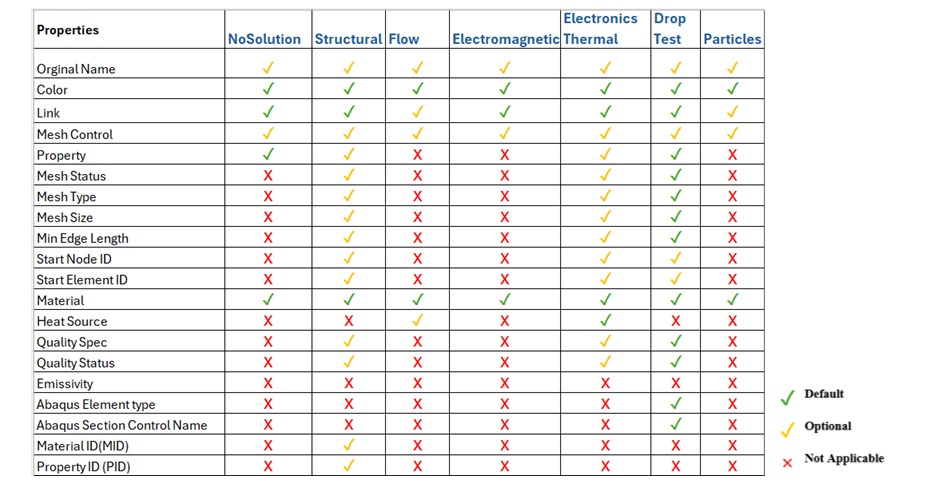
Example: If the active solution is Flow, only the properties relevant to the Flow solution will be shown in the Assembly Browser.
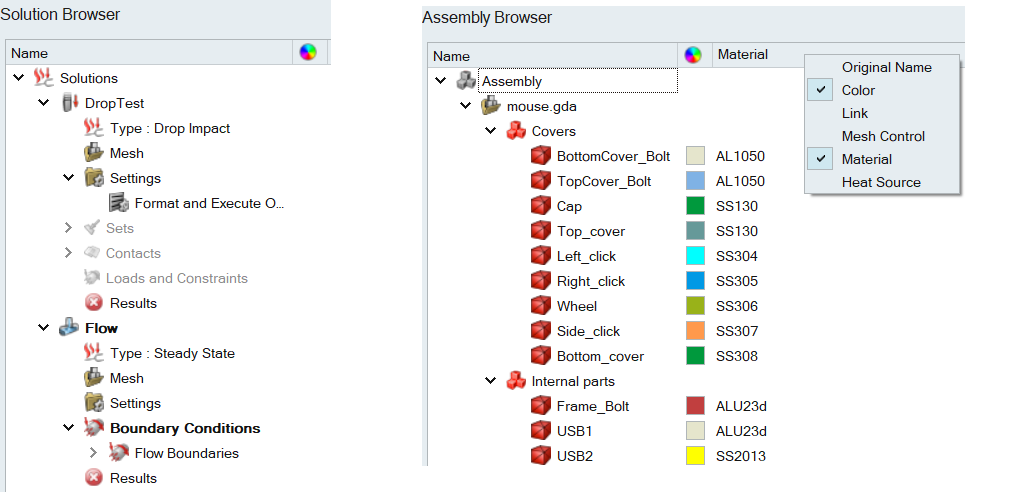
If the active solution is Drop Test, only the properties relevant to the Drop Test solution will be shown in the Assembly Browser.
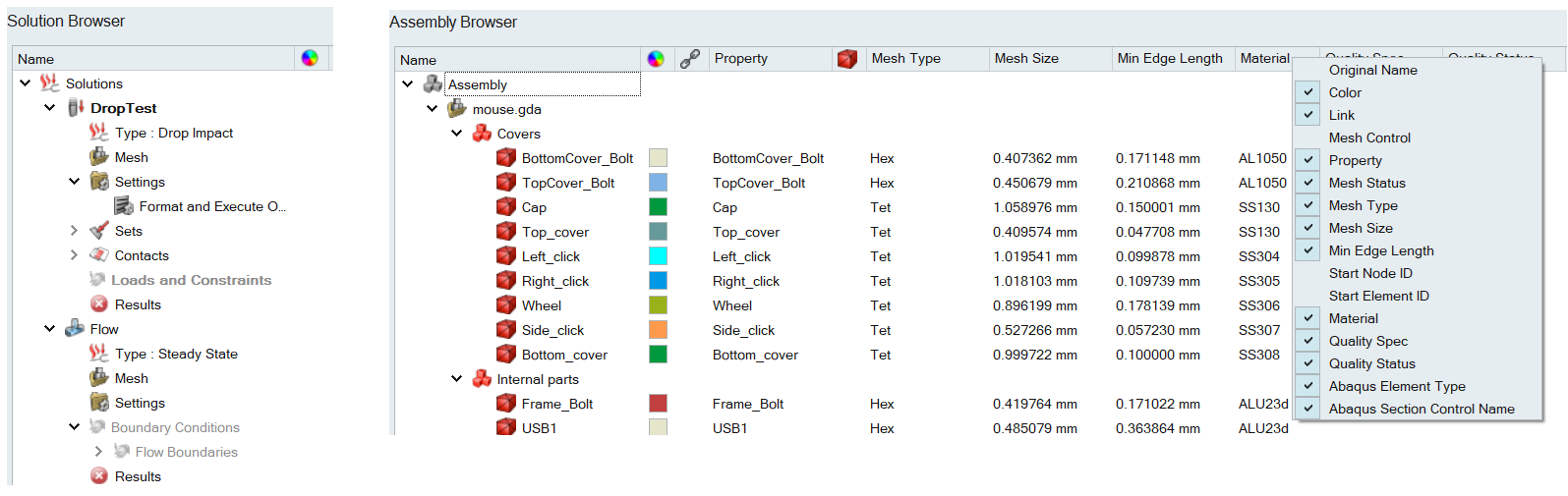
Additionally, browser properties columns retain their toggle state between solutions across sessions.
Search Option:
This option searches the items shown in the assembly browser. Only those matches with the input string will display with hierarchy.
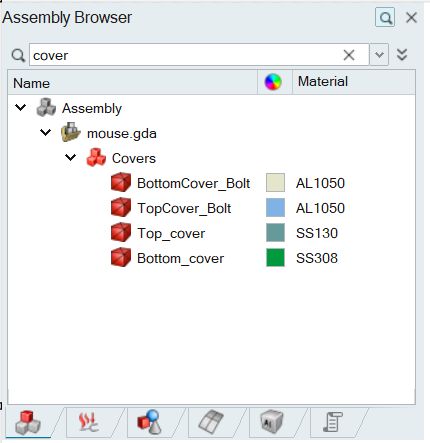
- Assembly: Sort by Name, Find and Replace Text, Delete, Renumber All, Update Models, Merge Models, Preserve Browser State.
- Model: Sort, Rename, Rename PCB Components by, Find and Replace Text, User Defined Names, Prefix to Body Name, Duplicate, Delete, Details, Renumber, Update Model, Merge Models, Export in Original Coordinate, Export Browser Columns, Import Browser Columns, Delete Solid Elements, Flatten Model, Create Sub Model, Create Bin, Delete Empty Sub Models, Model Specification, Abaqus Drop Test Options, Display Only, Suppress, Mask, Select by ID, Select Body by Type, Import Associated Mesh File, Save Geometry, Set Random Color.
- Sub Assembly: Rename, Find and Replace Text, Show, Hide, User Defined Names, Prefix to Body Name, Duplicate, Delete, Export in Original Coordinate, Export Properties, Delete Solid Elements, Flatten Sub Model, Create Sub Model, Create Bin, Delete Empty Sub Models, Make as Bin / Make as Sub Model, Move to Sub Model, Move to Root Model, Model Specification, Abaqus Drop Test Options, Suppress, Mask, Display Only, Reverse Sub Model.
- Body: Rename, Find and Replace Text, User Defined Names, Prefix to Body Name, Move Up and Move Down, Show, Hide, Duplicate, Delete, Details, Merge, Export in Original Coordinate, Unmerge, Delete Solid Elements, Make as Bin, Move to Sub Model(Create Sub Model, Create Bin) and Move to Root Model, Model Specification, Abaqus Drop Test Options, Suppress Selected, Mask Selected, Mask Unselected, Display Only, Select by CAD ID.
- Header: Property - Original Name, Colour, Mesh Control, Property ID (PID), Property, Material ID (MID), Material, Start Node ID, Start Element ID, Drop Test Parameters, Heat Source Parameters..
- Double click on Mesh Control, Property will pop up the corresponding dialog and allow to view and modify it.
- Single click on Property ID(PID) or Material ID(MID) allows to modify the ID's.