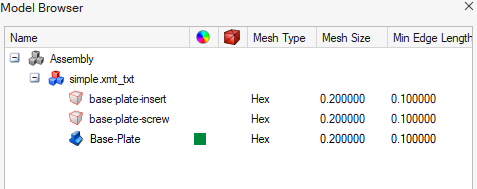Model Specification
Import and Export Model Specification
In the case of model with large number of bodies, modelling process will be tedious. We organize the bodies as sub-models for easy and effective process. This organization can be captured and re-created automatically using the model specification file.
Once the organization is done, the model specification file can be exported and imported back. Import will automatically organize the bodies by matching the physical properties in the specification file.
In the case of new design of the assembly, we could use old design specification file and it will do the organization as much as possible. We need to organize only those missed bodies.
For drop test analysis, the drop test assigned parameters will also be captured in the model specification file.
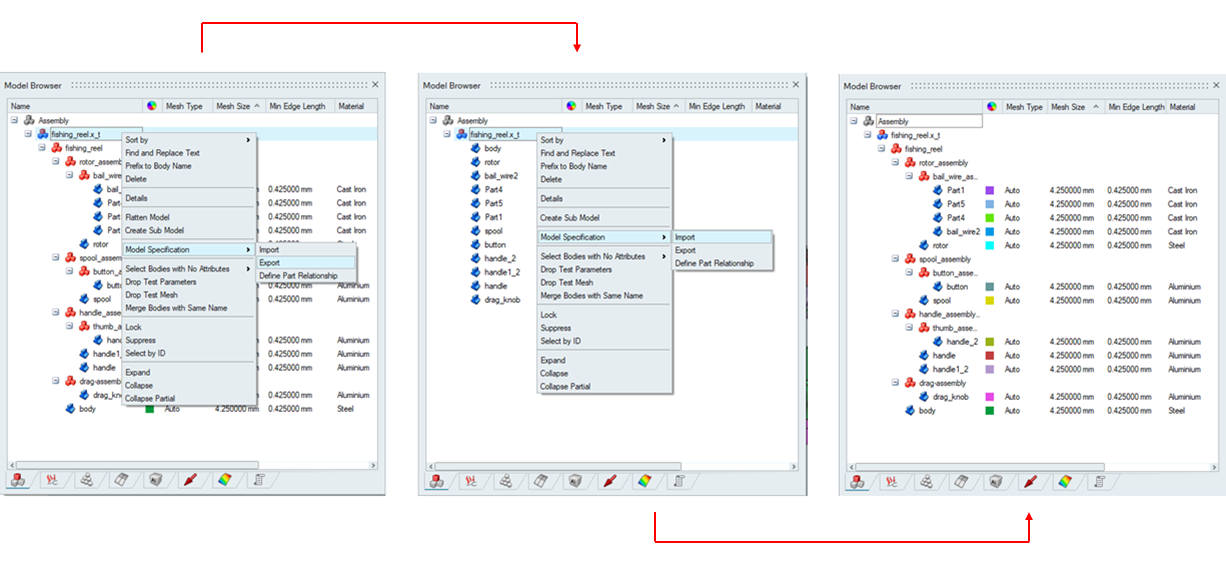
CSV File format
Drop test parameters can be exported in csv file format.
Example
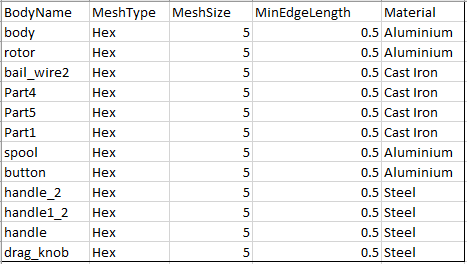
While import, the parameters are assigned based on the body name.
Define Part Relationship
Import Model Specification does organize the bodies based on matching physical properties. If there are any new/missed out bodies, then manual editing is needed.
This tool helps to minimize manual editing. The part relationship for standard parts can be predefined, and these relationship gets captured with Export Model Specification. While importing the model specification file, the defined part relationship gets established for the new and missed out bodies.
For example, the model organization and mesh settings can be done once and captured in the model specification file. We can use this file to organize similar models. New parts and the parts with geometry variations get grouped based on the defined relationship.
The below example defines the part relationship for the base plate with the connected screws and inserts.
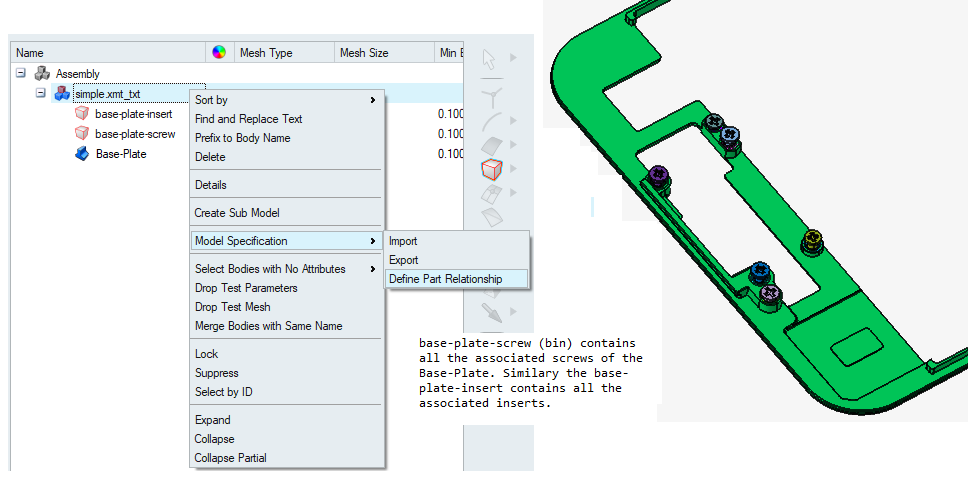
Right-click on the horizontal header shows options to insert and delete the rows.
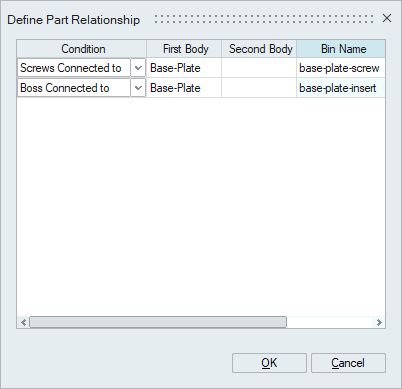
The below image shows the updated design containing the new parts (highlighted ones).
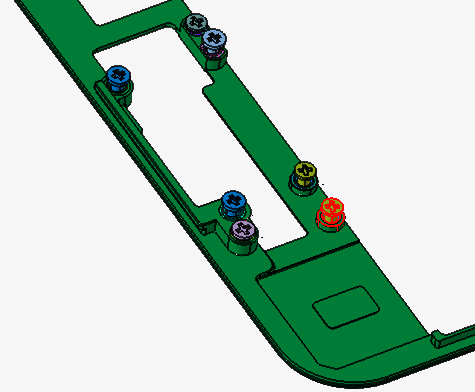
The below image shows the organization of this new model without the part relationship. Here the new parts failed with the grouping and hence moved to the TobeMapped sub-model. The user manually needs to organize these parts.
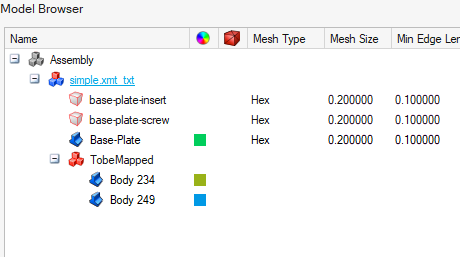
The below image shows the organization with the defined part relationship in the model specification file. Here the new parts are also got organized.