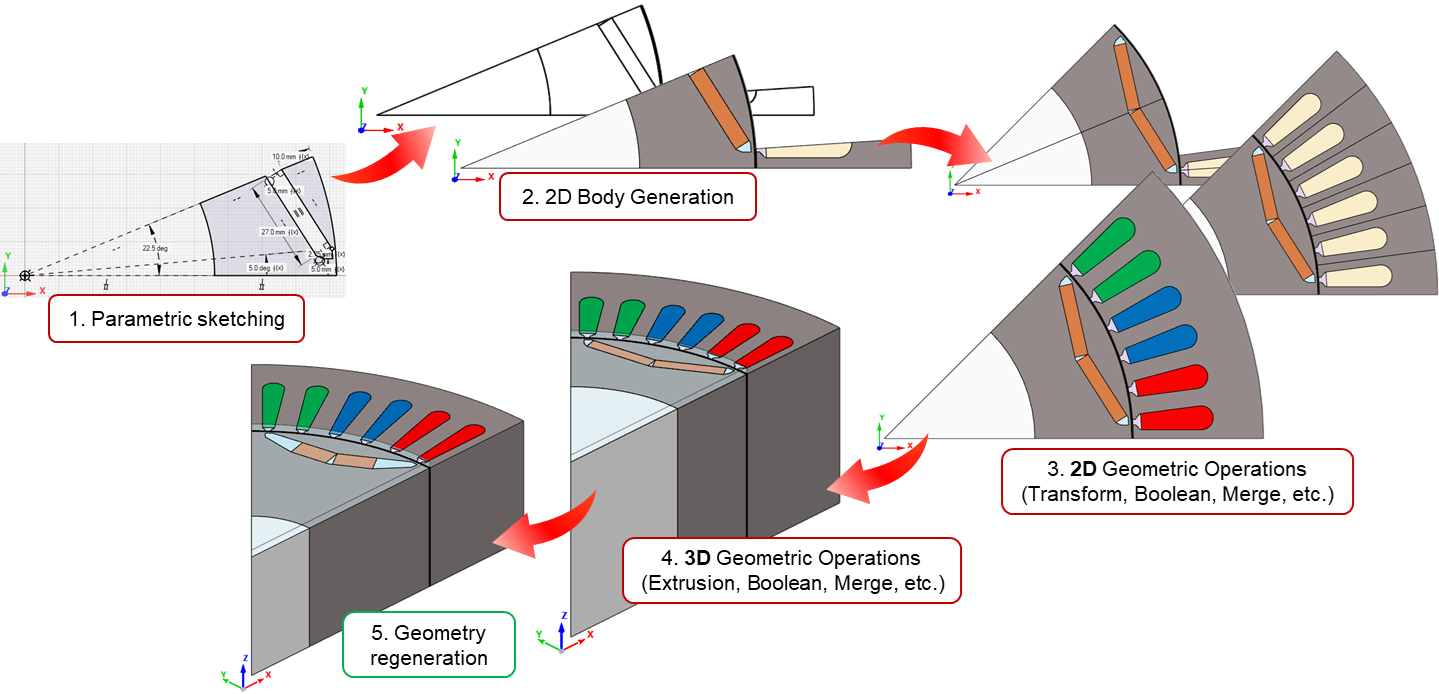Sketch
Sketcher help for SimLab will be updated in the future release version of SimLab.
For now, please refer the sketcher help in HyperWorks.
Right Click Options
The below are the options available in right click of sketch object
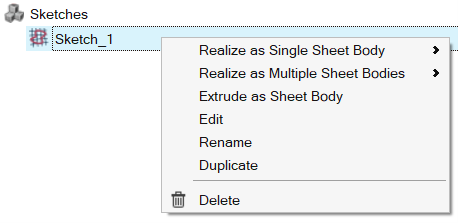
- Realize as Single Sheet Body:

All or alternate loops in a sketch will be realized as single CAD body.
Example:
- Realize as Multiple Sheet Body:

Each loop in a sketch will be realized as different CAD bodies i.e., multiple CAD bodies will be created.
Example:
- Extrude as Sheet Body

Selected sketches will be extruded in the normal direction of the sketch plane. If a negative height value is entered, the sketch will be extruded in the reverse normal direction of the sketch plane.
Example:
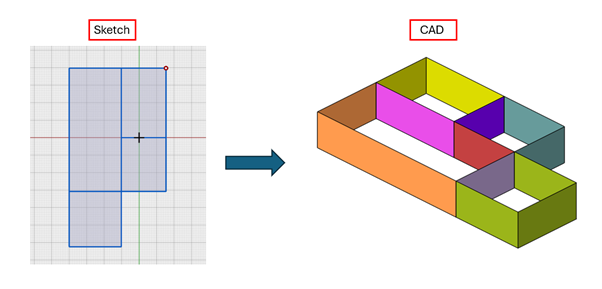
- Realize All Sketches as Single Sheet Body:
All sketches in the sketch model are treated as a single sketch and will be realized as single CAD body.
Example:
- Realize All Sketches as Multiple Sheet Bodies:
All sketches in the sketch model are treated as a single sketch and each closed loop will be realized as different CAD bodies i.e., multiple CAD bodies will be created.
Example:
- Extrude All Sketches as Sheet Body

All sketches in the sketch model will be treated as single sketch and extruded in the normal direction of the sketch plane to the given extrude height.
Example:
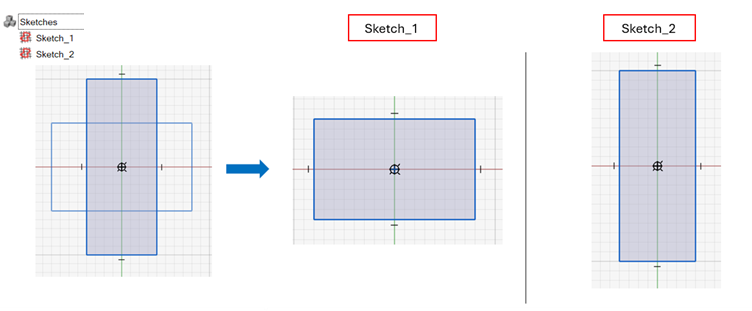
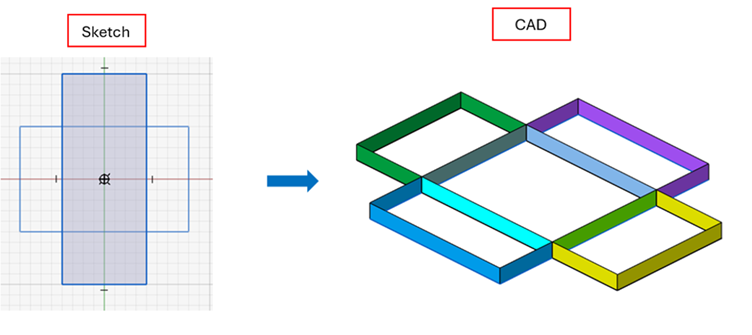
- Edit: Opens the sketch in edit mode.
- Rename: Allows to rename the sketch.
- Duplicate: Creates a copy of the selected sketch.
- Delete: Deletes the selected sketch.
Parametric Model
Any updates to the sketch parameters automatically regenerate the model, ensuring that the final model is synchronized with the latest changes.
Example:
In the image below, the sketch is created and converted into a 2D body. Geometric operations such as mirror, Boolean, and extrude are then applied to generate the 3D model. Any changes made to the sketch parameters will automatically update the 3D model.