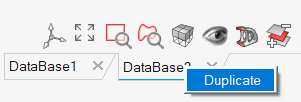User Interface
Introduction
The user interface presents the data in the database in multiple windows such as 3D graphics window, browsers, toolbars and legends. The data can be geometry, mesh, loads, constraints, results and more. Dialogs are used to provide access to the functions supported in the product. JavaScript (JScript) and Python scripting can be used to record and design automation within SimLab.
The user interface makes use of Unity frame work, a framework that provides a uniform user experience for Altair products. This gives a unique style to Altair products while the behavior is consistent with most windows desktop applications.
The user interface is available on Windows and Linux OS.
SimLab Windows
SimLab user interface has several components. The central portion is the graphics window where the database objects (Geometry, mesh, loads, etc.) are presented in 3D graphics. Surrounding this graphics window are ribbons, browsers, toolbars and other windows.
Operations supported by SimLab are presented as actions in ribbons. Actions are grouped into multiple ribbons (Geometry, Meshing, Assembly, Analysis, etc.) which makes it easy to location a specific operation. These ribbons can be accessed through the menu in the top menu bar. Users can also create their own ribbons by collecting functions from different ribbons.
The actions in ribbons can in turn open secondary ribbons or dialogs. Dialogs are used to provide input to the operations it supports. The dialogs should mostly be clear on its intent and the input to the operation. More details on the functionality and input is documented and can be accessed by pressing on F1 key when the dialog is in focus.
SimLab has multiple browsers that presents the data in the database as a hierarchical (tree) structure. Some of the data can also be presented in a table format.
In addition to ribbons that give access to operations, right click on browser objects, graphical objects also provide access to functions that operate on these objects. objects.
Selection filters are used to enable selection of objects on the screen. These selected objects are collected in one or more selection lists that are then passed to functions for execution. These filters are presented in a vertical ribbon (selection toolbar) and in mouse right click.
There are controls at the bottom to manage the display of the objects on the screen. This set of controls is in toolbar called the view toolbar. The behavior and appearance can also be controlled by changing settings in Preference dialog which can be accessed in File menu.
Other useful windows can be displayed / hidden as user feels.
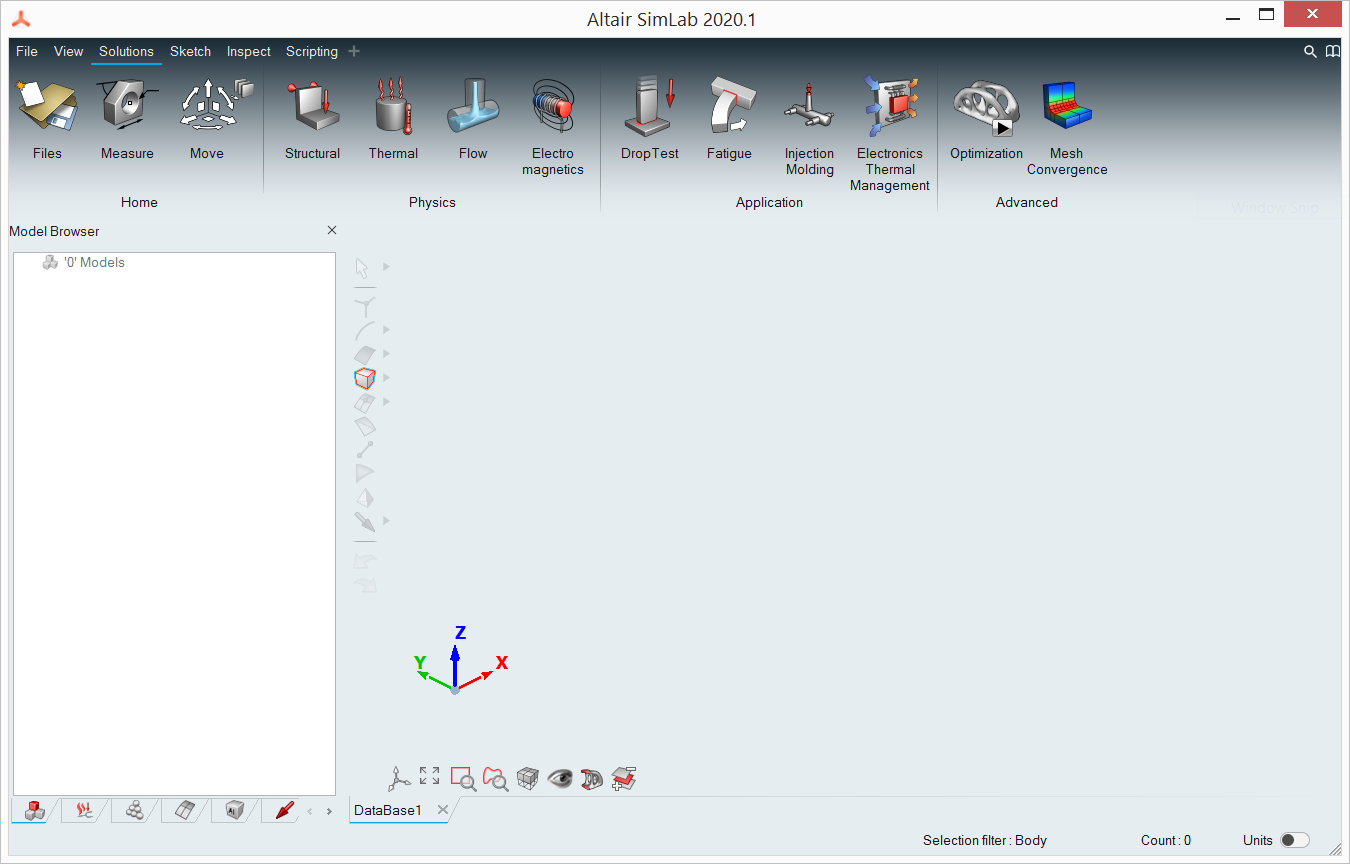
The details on Graphics window, Browsers, Selection toolbar, View Toolbar are discussed in the sections that follow.
Databases can be duplicated using the context menu item Duplicate on the tabs of databases.