Model Browser
Introduction
The Model Browser provides hierarchical views for all the model data (such as Bodies, Assembly structures, Material, Property, Mesh Controls, Solutions, Loads and boundary conditions, Results components, and Parameters)
Model Browser contains multiple browsers which you can use to create, modify, review, and manage different entities of the models present in the current database.
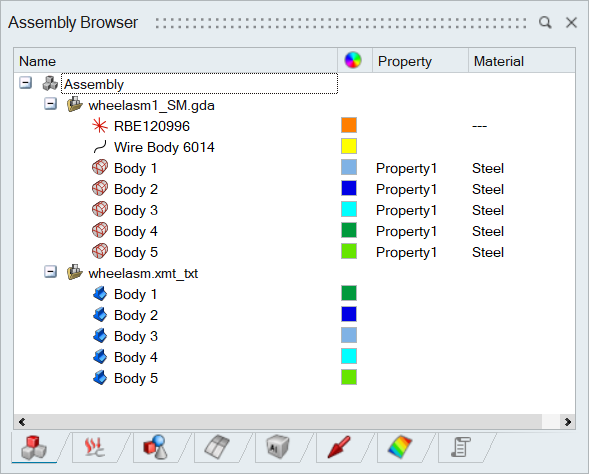
List of Browsers:
Basic Browser Operations:
Icon:
- Each object in the browser is represented by icon and name, icon indicates the type of the object and used to control the visibility of an object in Graphics Window.
- Successive click on that icon will show or hide that object in Graphics window.
- Gray colour text represents that object is not visible.
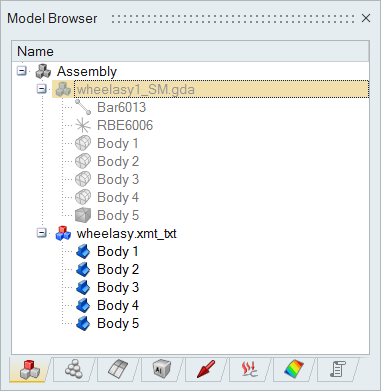
Right click Menu:
- Right click on the object will show a context menu, which display the list
of actions which can be performed (e.g., Show, Hide and Delete).
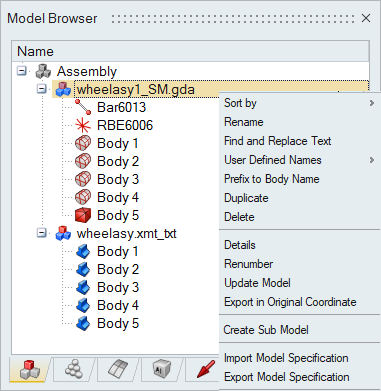
Empty Control Representation:
- Empty controls in the model represented by empty icons Ø in the second column of the Model Browser.
- We can create empty controls for Mesh control, Loads and Constraints,
Property and Groups.
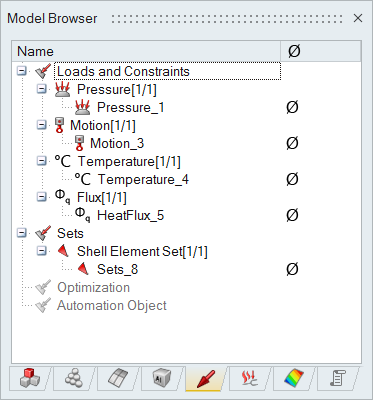
Double Click Behaviour:
- Double click on Solutions, Loads and Constraints, Mesh Control, Group, Material, Property, Table, and Parameters opens the corresponding dialog to review and modify it.
Single Click Behaviour:
- Single click on Model, sub assembly, body will select those entities.
- Single click on group will select the entities in the group.
Browser Columns:
- First column always represents actual entity like Model, body, solution, Loads and Constraints, material, mesh control, group, parameter.
- Additional properties of that entity (such as colour, empty control, ID) are display in the successive columns.