Creo Import Options
SimLab supports Creo versions from 2.0 to 11.0. Various import options in Creo are explained below.
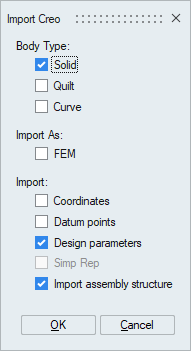
- Body Type
Creo file can have solids, quilts and curves. User can choose to import solids or quilts or both solid and quilts or curves.
- Import as FEM
Creo files can be imported directly as faceted geometry by enabling this option.
- Import Coordinates
Coordinates created in Creo can be imported into SimLab by enabling this option. Creo Coordinates will appear as Coordinate System in SimLab.
While importing Creo coordinate systems, a dialog box will appear that lists all the coordinates in the Creo part file. User can select a local coordinate system to transform the model to that coordinate system or to orient that coordinate system to SimLab global coordinate system.
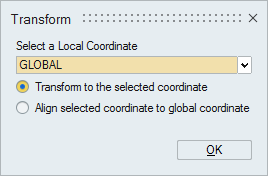
- Import Datum points
Datum points created in Creo can be imported into SimLab as orphan nodes. This can be used as the master node when creating RBE elements in SimLab or as hard points when meshing geometry.
-
Import Design parameters
Creo parameters of type real number and integer can be imported by selecting “Design Parameters”, subsequently the model can be regenerated based on those parameters by right clicking on the model from the model tree.
Creo allows to create restricted parameters. Either a range of values or a list of values can be defined for a parameter. This range or list will be imported into SimLab and used in DOE.
Steps for creating and assigning design parameters in Creo.
After importing Creo design parameters, right click on the model in the assembly tree and choose the regenerate option. The parameters will be listed out in the regenerate dialog box.
If the part name is ROD_DUMMY.prt and the "parameter" is "DIA", then this will appear as "ROD_DUMMY.prt-DIA" in SimLab regenerate dialog box as shown below.
-
Import instance of a part
When user imports a part, which has instance, SimLab will prompt the user to select the instance.
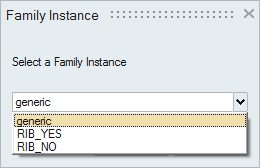
- Import Sim Rep
When user import an assembly, which has Simplified Representation, check box to select the Simp Rep will be enabled. Selecting “SimRep” will list all simplified representations of the assembly to import.
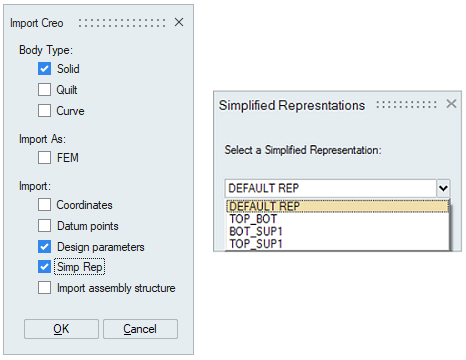
- Import assembly structure
Creo files with assembly structure can be imported by enabling the Import assembly structure toggle. Refer the following link to know more about Assembly Structure.