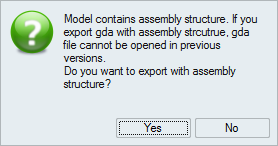Assembly Structure
Introduction
CAD file can be a part or an assembly or collection of parts and assemblies. In general, assemblies are created to group parts based on certain functionality. When CAD files are imported into Simlab, the option to import the assembly structure as in CAD software is supported. Thus the grouping of parts in CAD software can be viewed in Simlab as well.
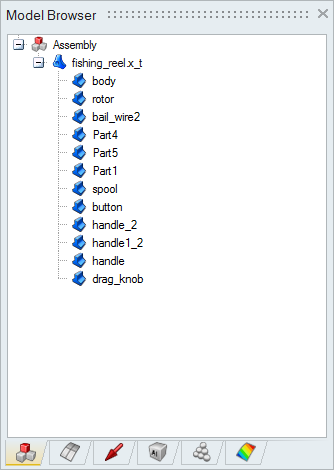
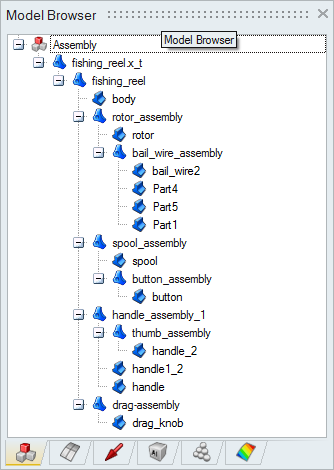
Import of Assembly Structure is supported for the following CAD systems:
- Creo
- CATIA
- Parasolid
- NX
- JT
- Creo
Assembly structure of the Creo assembly files can be read into SimLab, by selecting Import Assembly Structure option in Creo import dialog.
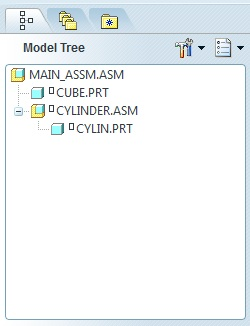
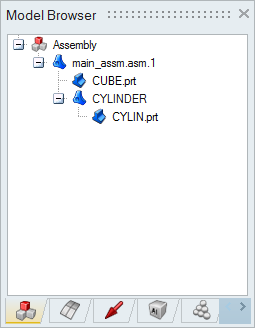
- CATIA
When CATIA files are imported through Direct and Direct (New) Approach, the assembly structure in the CATIA files can be imported by selecting the Import Assembly Structure toggle. When importing assembly structure, body names in CATIA file will also be read.
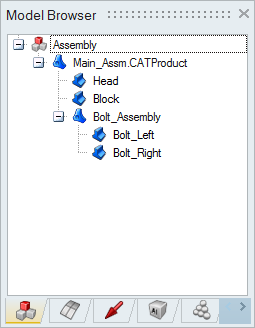
- Parasolid
The assembly structure in parasolid file can be imported by enabling the Import Assembly Structure toggle. Import of assembly structure is not supported when imprint or merge option is enabled.
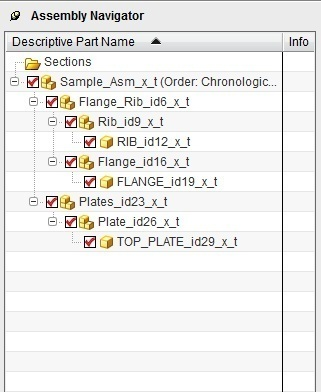
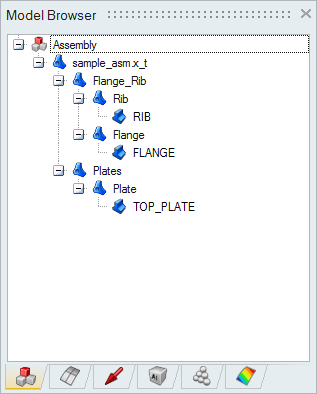
- NX
NX files with assembly structure can be imported by enabling the Import Assembly Structure toggle. Wire bodies and groups cannot be imported if the assembly structure is to be imported.
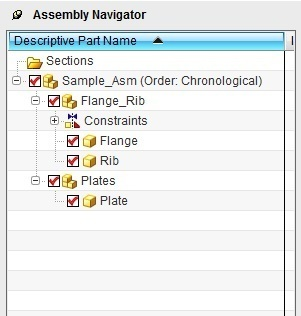
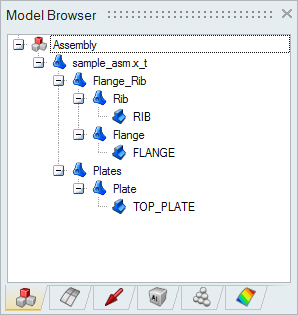
- JT
Assembly structure can be imported from JT file by enabling the Import Assembly Structure. Assembly structure is not supported for imprint option.
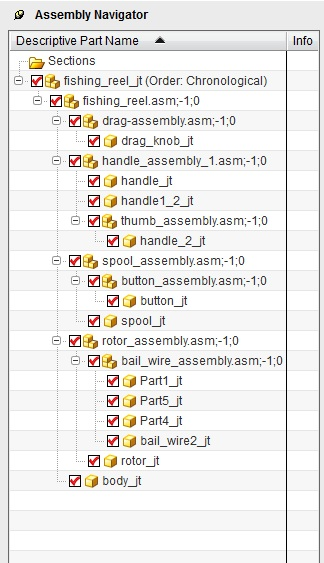
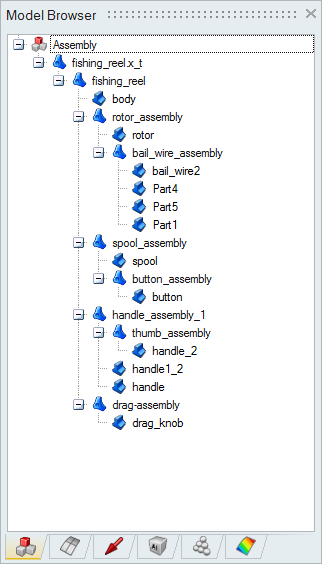
Assembly Structure in Meshing
To maintain the assembly structure after meshing, enable the toggle “Maintain Assembly Structure in Meshing” in View | Preference | Meshing. When this toggle is enabled the mesh bodies created during meshing process will reflect the same assembly structure as the CAD bodies. This toggle affects the mesh bodies created by Initial mesh, Surface mesh and Volume mesh. When toggle is disabled, the assembly structure in the CAD is not preserved and all the mesh bodies will be under same level in the model. This is also referred as flattened structure.
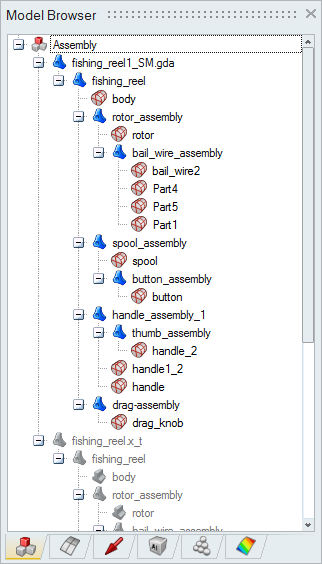
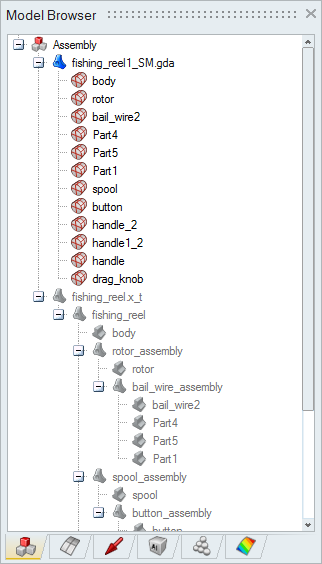
Flatten Assembly
Meshed model with assembly structure can be flattened by right clicking on the model and selecting Flatten Assembly. This will destroy the assembly structure and flatten it.
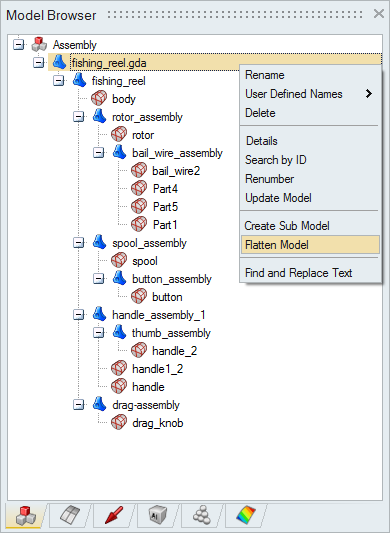
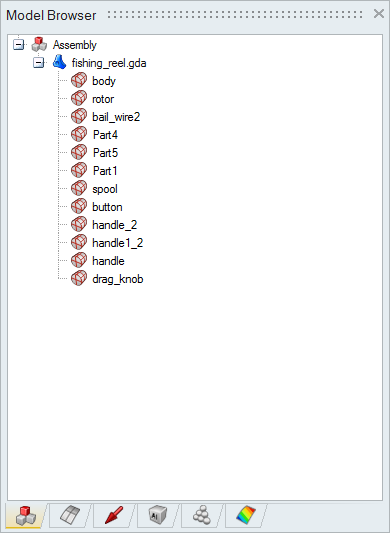
Export GDA