Extensions
This option is used to connect Simlab to various other Altair products like Inspire, SimSolid and PhysicsAI.
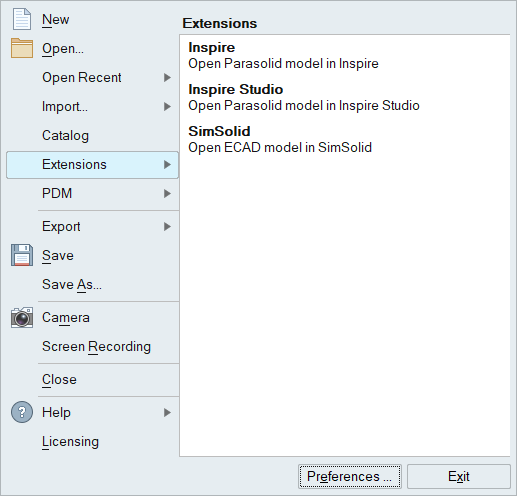
Inspire and SimSolid
Users can import Inspire geometries in the form of Parasolid and parametric variables and regenerate the models using Inspire.
The Extensions options in the File menu will allow users to open Inspire and SimSolid applications to work on any model.
While importing the Inspire models or opening the Inspire application, it will pop up the dialog to give choice to the user to select the installation location of application. Point the ExecWinEnvInsp.exe location for Inspire.
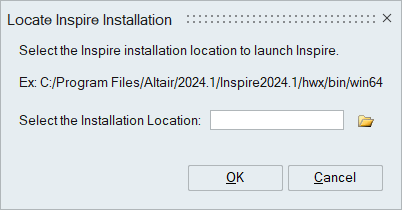
After working on the model, get the model back into SimLab using Reflect in SimLab option. We can then continue the regeneration process.

Selecting the model / bodies of Parasolid and clicking on Inspire icon imports the selected items in the respective software. Once editing works are done in that software, clicking on Reflect in SimLab icon will reflect those changes in the model available in SimLab.
SimSolid
ECAD model imported in SimLab can be loaded into SimSolid by clicking on SimSolid Connect. User can locate the SimSolid installation location (folder where the Simsolid.exe is present) in the dialog below.
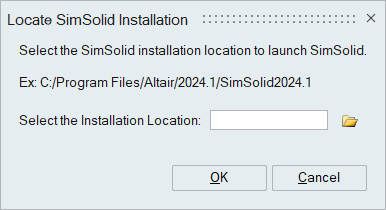
Refer ECAD Import Options for the settings to be used.
PhysicsAI
Refer the following link about the details of PhysicsAI.