Import Options
Dialog Box
Import option is used to bring the CAD and FEM models into SimLab.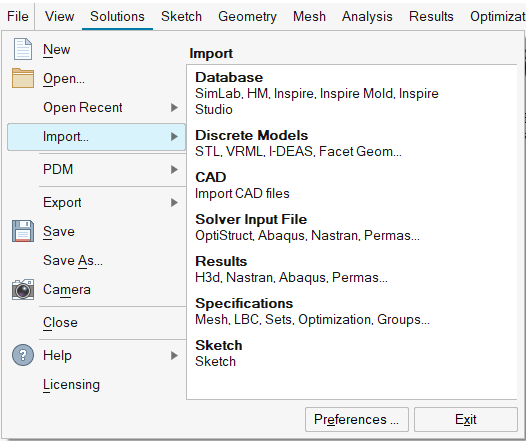
Database
This option is used to import SimLab database file (*.slb and *.gda), Hypermesh database file (*.hm), Inspire database file (*.stmod) and Inspire Studio database file (*.iStudio).Regarding SimLab database file, this option is used to merge a SimLab database file into a current SimLab database which is open (*.slb).
- HM: FEM information present in Hypermesh database can be imported. No support for CAD information.
- Inspire:
CAD information and parametric variables present in Inspire database can be imported in SimLab as Parasolid file and variables in variable manager. This can be imported only when Inspire Studio 2021.1 or latest version is installed and Preferences | Applications | Options | Enable Extensions (Inspire and Inspire Studio) is enabled.
- Inspire Studio:
CAD information and parametric variables present in Inspire Studio database can be imported in SimLab as Parasolid file and variables in variable manager. This can be imported only when Inspire Studio 2021.1 or its latest version is installed and Preferences|Applications|Options|Enable Extensions(Inspire and Inspire Studio) is ON.
Note: In Inspire studio, if tags are created with "SIMLAB_ISTUDIO_GROUP" as tag name, then for those tag values groups will be created in SimLab.
Discrete Models
It imports like STL, VRML, I-DEAS, and Facet Geometry format files into SimLab without any data loss.- STL: This is an industry standard StereoLithography (StL) file format created by Scanning a model. Bio medical data are very common in this form. This contains triangular facet data (*.stl). This is also supported for Quad facet data in ASCII format.
- VRML: This data format, Virtual Reality Modelling Language, is better than the STL format since it has faces/edges and some topology information to reconstruct solid Brep models. SimLab supports version 1.0 and 2.0 formats (*.wrl).Refer the following link in detail about the VRML Import Options
- I-DEAS: SimLab can import UGS I-DEAS CAD file known as IDI. This is a graphics tessellation format file created by a special utility in I-DEAS. Please refer to I-DEAS user manual as to how to create IDI files or contact SimLab support.(*.IDI).
CAD
CAD files like Parasolid, STEP, CATIA, Creo, JT, NX, SOLIDWORKS, Inventor, ACIS, AutoCAD and ECAD can be imported directly into SimLab without any data loss. Also, CAD files can be translated into Parasolid or STEP. Creo, NX, SOLIDWORKS, Inventor, ACIS, and AutoCAD files are supported for Windows only. Refer the following link to know more about the various CAD.- CAD models with same name will not be allowed to get imported in SimLab. But for Parasolid models imported with “Save geometry in database” option, model name will be appended by an index.
- Slashes ( / or \ ) present in CAD body names will be converted to underscore ( _ ).
Solver Input File
Following solver files can be imported,Results
Following results files can be imported,
- Nastran
- Abaqus
- Permas
- FEMap
- Marc
- Universel
- PThermal
- ADVC
- ANSYS(*.rst, *.rth)
- Hyper3D
- Medina BOF
- AcuSolve(*.h3d, *.log)
- Molding(*.h3d)
- UltraFluidX(*.case)
- RADIOSS(*A001)
- Paraview(*.vtk, *.pvd, *.vtm, *.vtr, *.vti)
- ElectroFlo(*.h3d)
Results overlay, importing of two results file in single document is supported for H3d results file.
Independent Results Display supported for only Acusolve(*.log) and Paraview supported files.
For all of these result files, Split face and Create features are supported.
Split face
This option is used to break faces of the imported bodies using the specified feature angle. Elements will be grouped based on that angle and face will be created for the grouped elements.
Create features
This option is used to extract the planar and cylindrical faces in the imported model.
| Abaqus | ANSYS | Hyper3D |
|---|---|---|
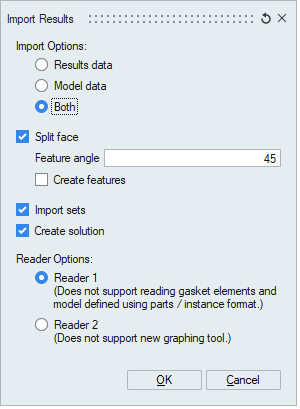 |
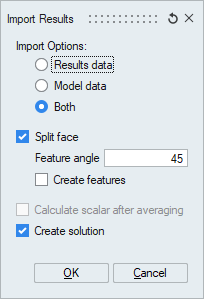 |
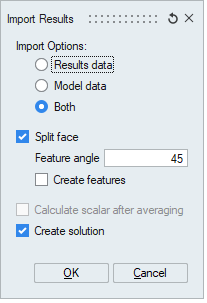 |
Specifications
Following specification files can be imported in this,like LBC, Mesh, Set, etc...