Flow Post-Processing Results Display
Navigating to the new Post ribbon, the model used for the pre-processing setup is independent of the post model.
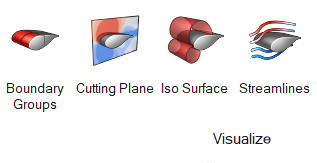
- Acusolve(*.log, *.h3d) - For this results type, supported to have two
options for results display. This option is supported from File | Import |
Results and attaching the results from the flow solutions.
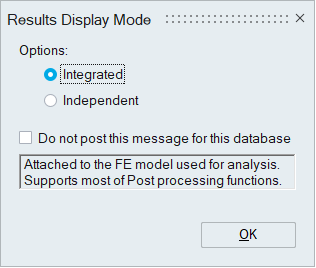
- Multiphysics post-processing - Attached to the FE model used for analysis. Supports most of Post-processing functions. This is the SimLab native results display.
- Flow post-processing - Attached to a duplicate FE model. Supports limited post-processing functions. This is a new results display.
Post Browser: Use the Results Browser to create, edit, and review post-processing visualizations.
Display Properties: Use the options in the display properties to define post-processing visualizations.
Boundary Groups: Use the Boundary Groups tool to create a group of surfaces and define display properties. These surface groups can be utilized to group boundaries as required and define specific display properties.
Cutting Plane: Use the cutting plane tool to create derived geometry by slicing solids on a plane and defining display properties. The result of slicing is a 2D planar face.
Iso Surface: Iso Surface: Use the Iso-Surfaces tool to create a derived geometry surface with a specific constant scalar value and define display properties. The shape of the iso-surface is dependent on domains and flow fields.
Streamlines: Use the Streamlines tools to create derived geometry streamlines which represent particle paths in a flow field. You must define participating solids, seed points, and vectors from which streamlines are computed as well as the integration direction.
Point Probe: Use the Probe Points tool to define a point or set of points at specific co-ordinates and probe/query results. This is useful for verifying experimental results with simulation result.
Integration: Use the Integration tool to get integrated quantities on surfaces, solids, volumes, slice planes, and iso-surfaces.
Right-click options: Options specific to the flow post-processing results display.
- SimLab related operations like Model browser, selection list, vertical tool list, output window, etc. are not supported.