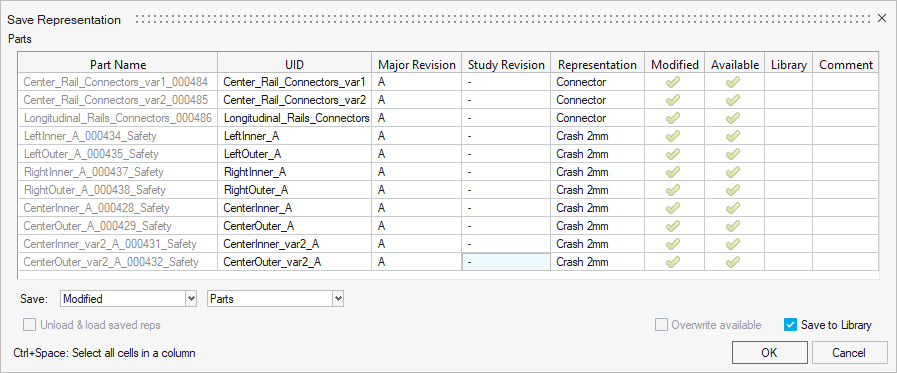Save Parts
Parts and part assemblies without a UID cannot be saved to the Library. Considering this, the UID field in the Save Representation dialog can be edited.
-
In the Part Browser, right-click on part assemblies or
parts and select from the context menu.
The Save Representation dialog opens. A checkmark in the Available column indicates the representation already exists in the repository. A checkmark in the Library column indicates a revision is already available in the Part Library.
- Edit the Major Revision and Study Revision columns to reflect the intended revisions.
-
To overwrite representations that already exist in the repository, select the
Overwrite available checkbox.
Note: Original CAD representations will not be overwritten because the original file location is stored as a link on the part. Enabling Overwrite available saves an HyperMesh binary file of the modified CAD representation in the repository.
- To only save parts locally, disable the Save to Library checkbox.
- Optional:
To save representations for all selected parts, select from the drop-down menu.
By default, representations are saved only for modified parts. This ensures only parts that have had changes made are saved, removing redundant save operations.
- Optional: You can add a comment to keep track of what changes are made by select the Comment column and entering your text.
- Click OK.