Match Parts
Automatically group selected parts into part sets based on comparison method and criteria selected.
-
From the Assembly ribbon, click the Match tool.
Figure 1. 
-
Click
 on the guide bar to set match options.
on the guide bar to set match options.
- Select the necessary parts in the graphics area or through the Advanced selection dialog.
- Optional: Select the Choose reference checkbox and select the parts that will act as a reference for comparison. You can select more than one reference part.
- Select the Link Parts checkbox to have HyperMesh link all the matching parts as Instances of each other if they are not already linked.
-
Click Match on the guide bar.
A progress bar initializes in the status bar. A part set is created for each group of parts that match each other. The top level part set is created using a combination of comparison method and criteria, and is prefixed with "Grouped_." Nested part sets are created for each part having similar or matching parts, with a prefix of "Matched_."
Figure 2. 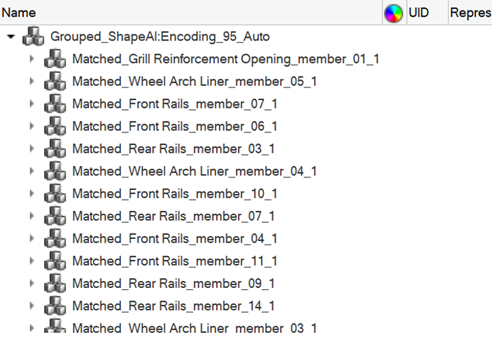 Note: Link Parts function is available only if the similarity percentage is set to 99.5% or greater.
Note: Link Parts function is available only if the similarity percentage is set to 99.5% or greater.