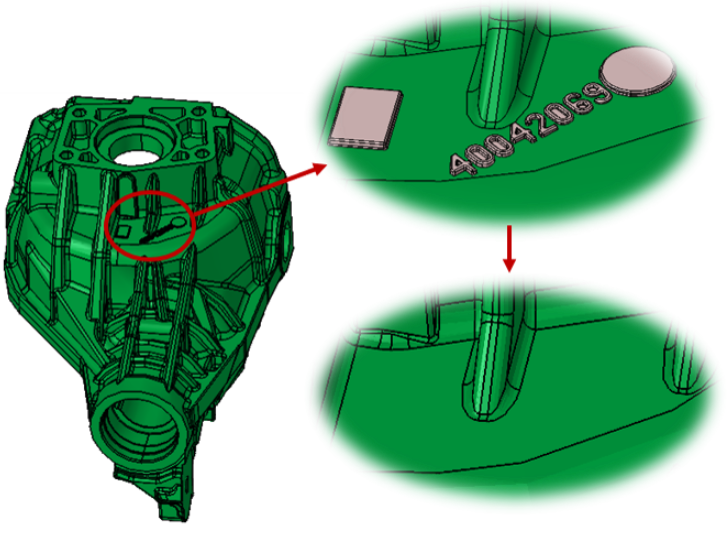Select Features
Introduction
This option is used to identify the features in CAD and Mesh bodies.
We can find the features from the selected bodies, faces or face groups.
Radius Based
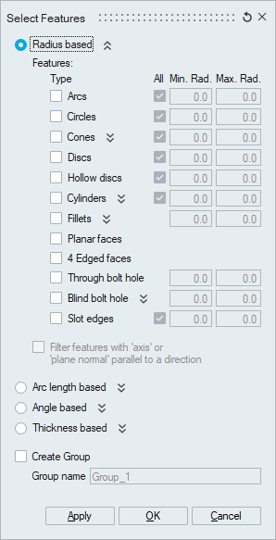
This option is used to identify the features based on its radius.
Feature Type
The features (Arcs/Circles/Cones/etc.,) that can be identified are listed. You can choose the types that you want to identify.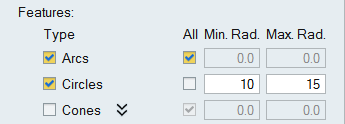
"All" toggle allows you to find all the features of the selected type. Turn off the "All" option to find the feature that lie within the specified radius range.
Create Group
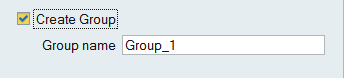
Turn on this toggle to create a group for the identified feature. Turning on this toggle will limit you to select only one feature type at a time.
Behaviour
If the input mesh body/face contains any floating vertices, it displays the following message: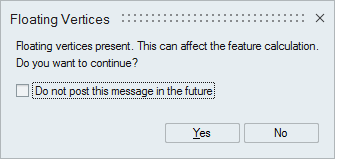
Turn on this toggle "Do not post this message in the future" will not display the message again for the current database. Click Yes to find the features or No to stop the process. You can remove the floating vertices using Geometry | Edge | Remove Floating Vertices and then do the feature identification for better result.
Cylinders Type
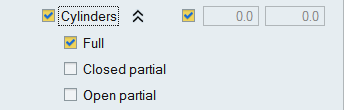
- Full Cylinders are cylindrical surfaces that have 2 circles at either ends.
- Closed Partial Cylinders are cylinders that are trimmed (cylinders with holes and slots).
- Open Partial Cylinders are cylindrical surfaces that are not closed.
Cones
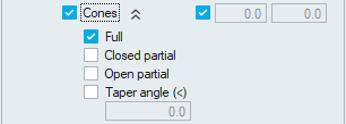
- Full Cones are conical surfaces that have 2 circles at either ends with different radius.
- Closed Partial cones are cones that are trimmed (cones with holes and slots).
- Open Partial Cones are conical surfaces that are not closed.
- The conical face taper angle is less than the given taper angle will be considered.
Through bolt hole and Blind bolt hole
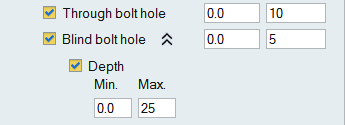
Bolt hole may consists of cylindrical faces with different radius, conical faces and hollow disc faces. This option will select all the faces in the bolt hole(through / blind) automatically. Blind holes can also be identified based on its depth.
Cylindrical face with minimum radius is identified and that is assumed as radius of bolt hole.
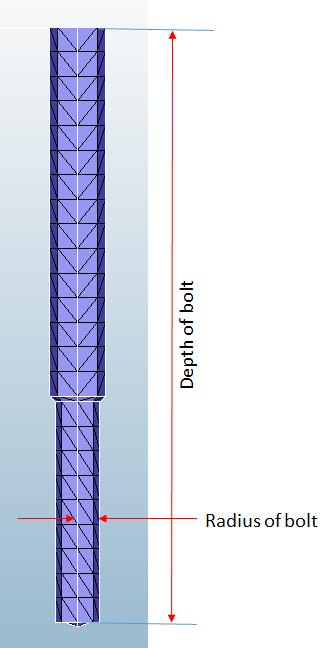
Slot edges

Slots are formed when two arc edges are connected with two straight edges. Slot edges present in planar faces can be identified using this option. Minimum and maximum radius value can be used to identify slot edges within a radius range of the arc edge.
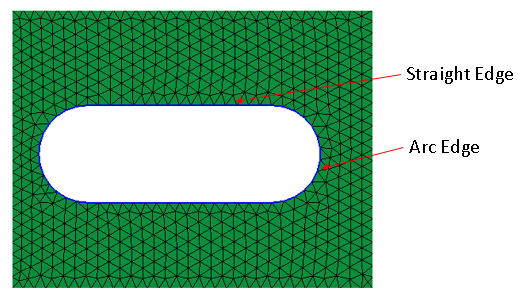
The features which can be identified using this tool is shown in below with pictures.
| Arcs | Circles |
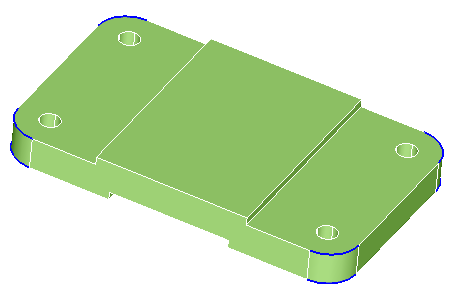 |
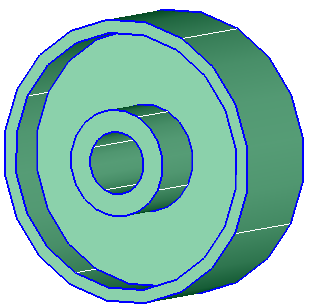 |
| Cones | |
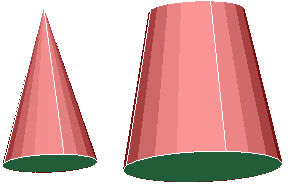 |
|
| Disc | Hollow Disc |
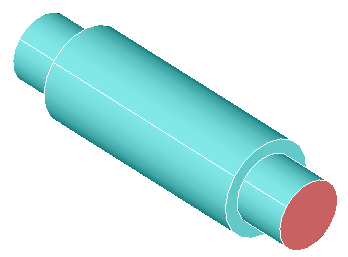 |
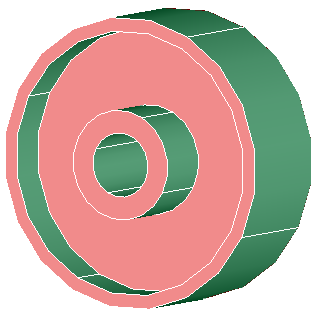 |
| Full Cylinders | Closed Partial Cylinders |
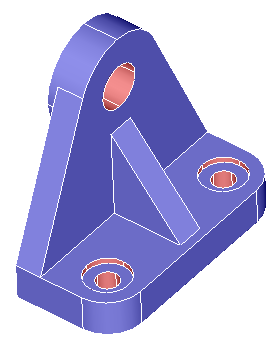 |
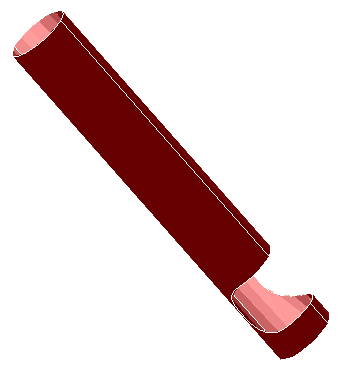 |
| Open Partial Cylinders | |
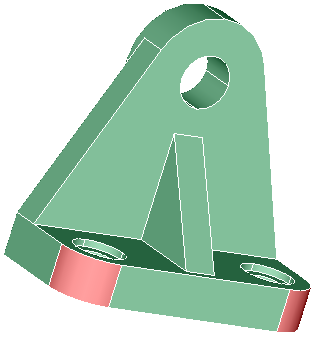 |
|
| Fillets | Planar Faces |
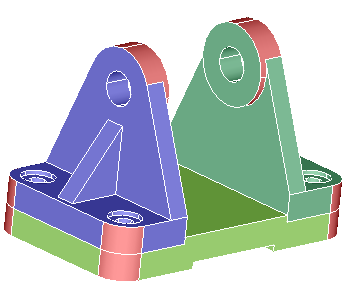 |
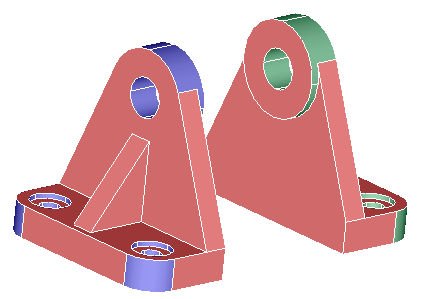 |
| 4-Edged Faces | Slot edges |
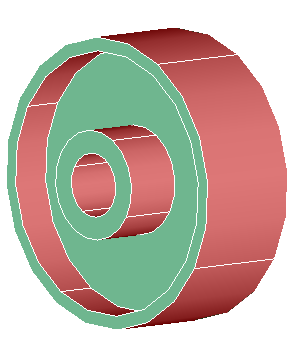 |
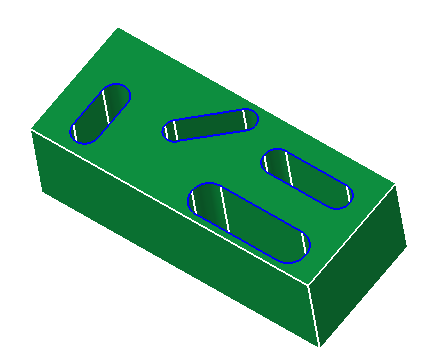 |
| Through bolt hole and blind bolt hole | |
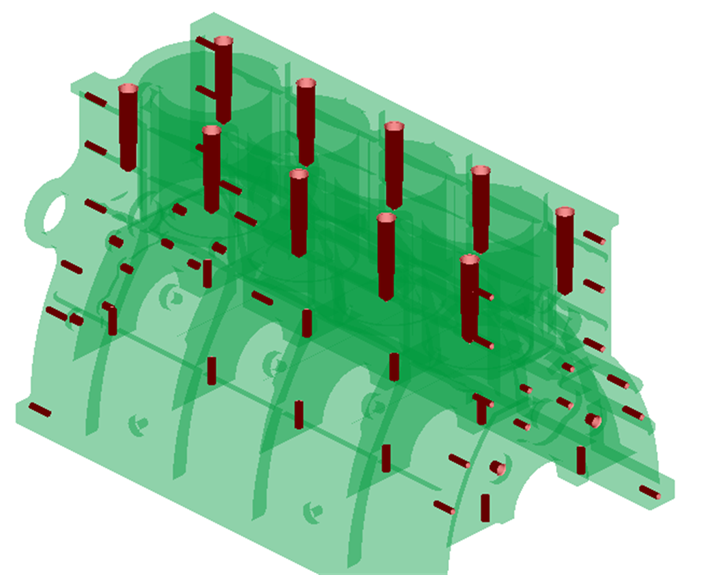 |
|
Filter features
This option finds the features whose axis or normal lie along the given direction. The filter is applicable for Arcs, Circles, Cones, Discs, Hollow Discs, Cylinders, Planar faces, Through bolt holes, and Blind bolt holes.
Example (Cylinder Identification)
Only the cylinders whose axis lies along the given direction get identified.
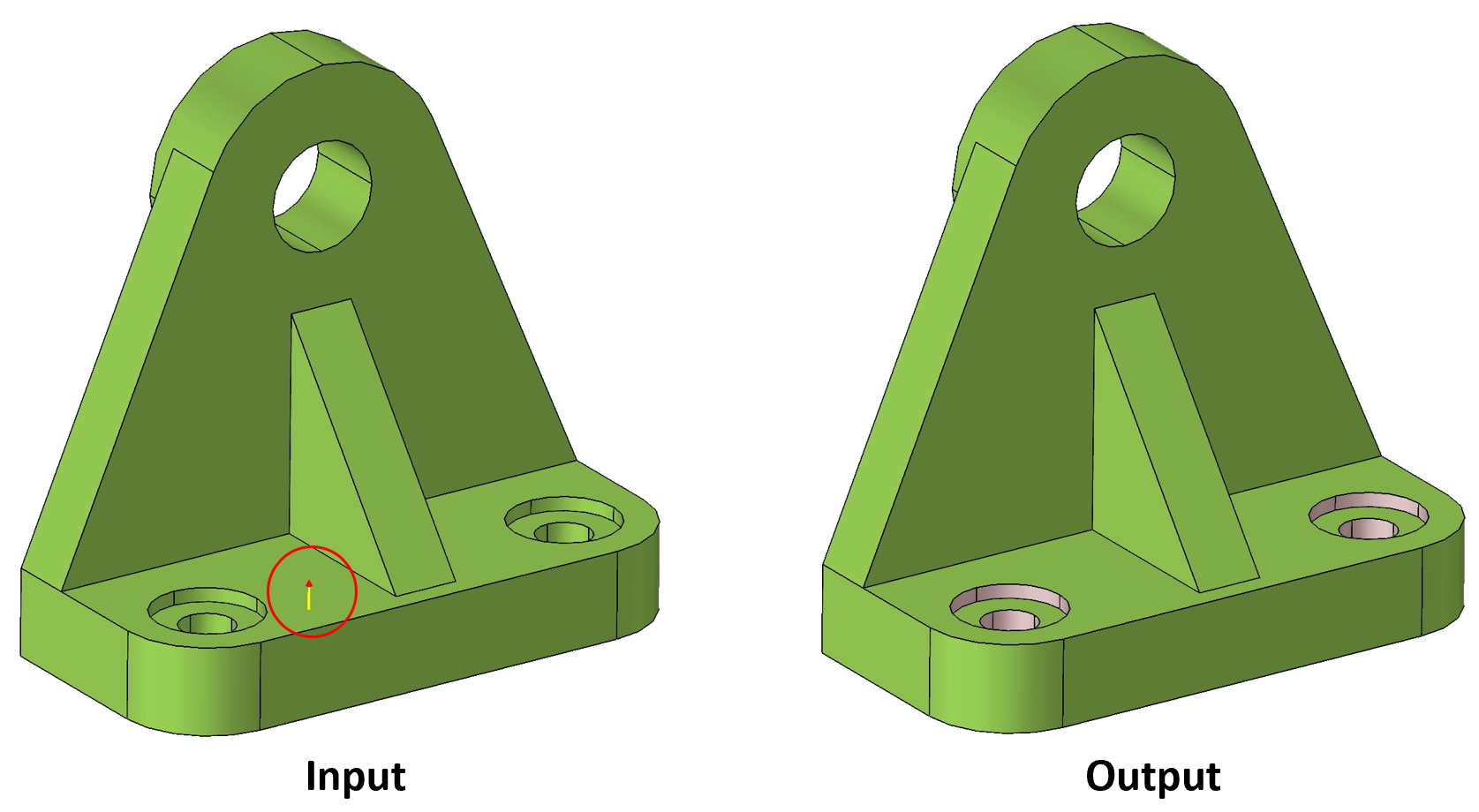
Arc Length Based
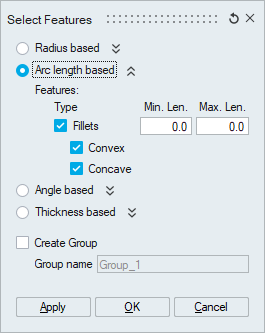
This option is used to identify the features based on its arc lengths.
Feature Type
Fillet feature type can be identified based on the arc lengths along the curvature direction.
Regular fillets with arcs at both the ends will only be identified by this tool.
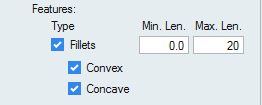
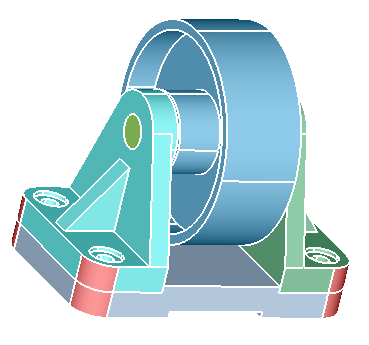
Angle Based
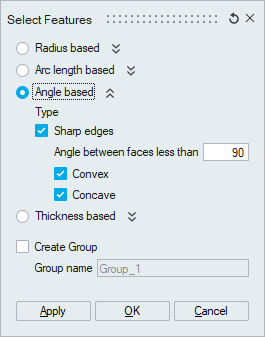
This option is used to identify the features based on the angle between them.
Type
Sharp edges can be identified based on the angle between the faces connected to the edge.
Convex or concave edges will be distinguished based on face normals, if face normals points away from each other then the edges are identified as convex and if face normals points towards each other then the edges are identified as concave.
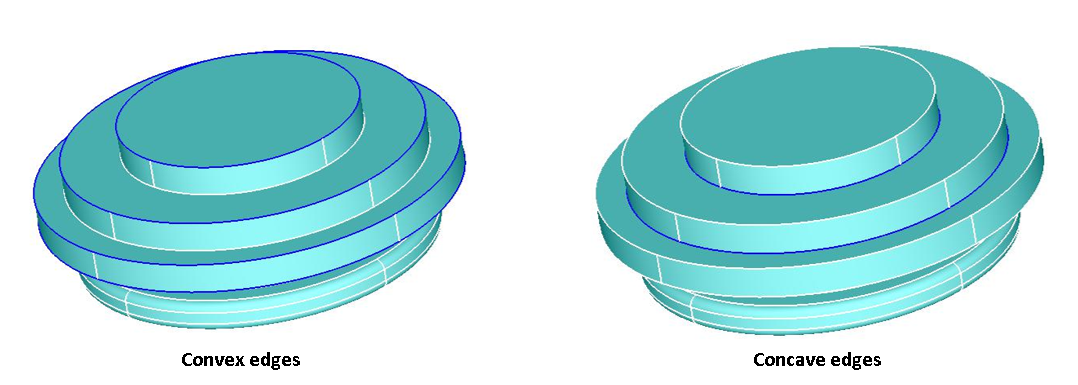
Thickness Based

This option is used to identify the features based on the thickness.
Type
Logos and Details
To identify the logo/numbers/names/unwanted details in a body for the given thickness.