Define / Modify Contact
Introduction
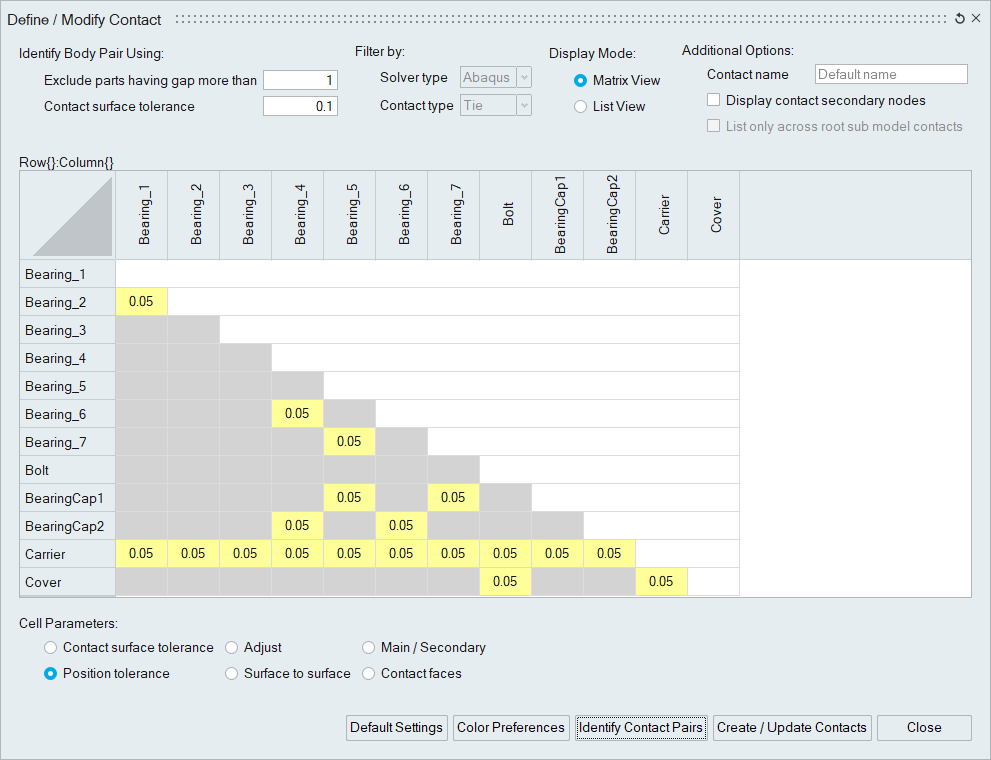
This tool provides an efficient way to identify / review / create/ edit contacts for the selected bodies in one shot. Currently, it is supported only for the Abaqus drop test solution.
Exclude parts having gap more than
Only the body pairs that lie within the given gap get considered for the contact creation.
Contact surface tolerance
This tolerance is to find the contact surfaces from the identified body pairs.
Display Mode
This option allows visualizing the contact body pairs in the matrix or list view.
Matrix View
The headers of the cell are labeled using body names. Clicking on the cell displays the body pair names at the top of the table. Also, it shows the contact surfaces for that body pair.
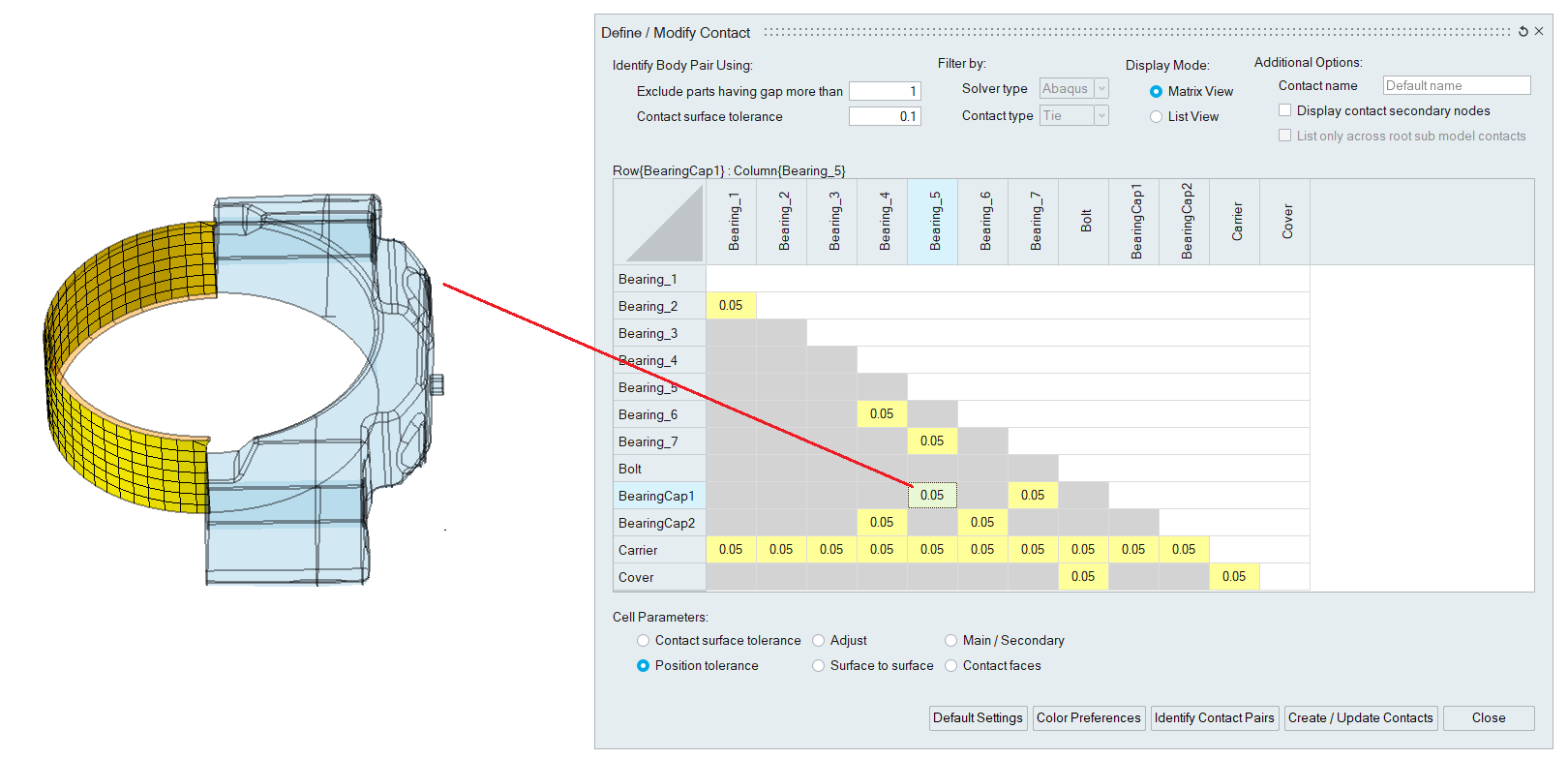
Cell Parameters
Currently, users can define only the below parameters of the contact. The cell represents the value for the selected option, and users can edit it.
Main / Secondary
The arrow direction (Row / Column body) displayed on the cell for this option specifies the main body.
By default, body with a larger volume is considered as the main body. Right-clicking on the cell pops up a menu Swap Main/Secondary to swap the main body.
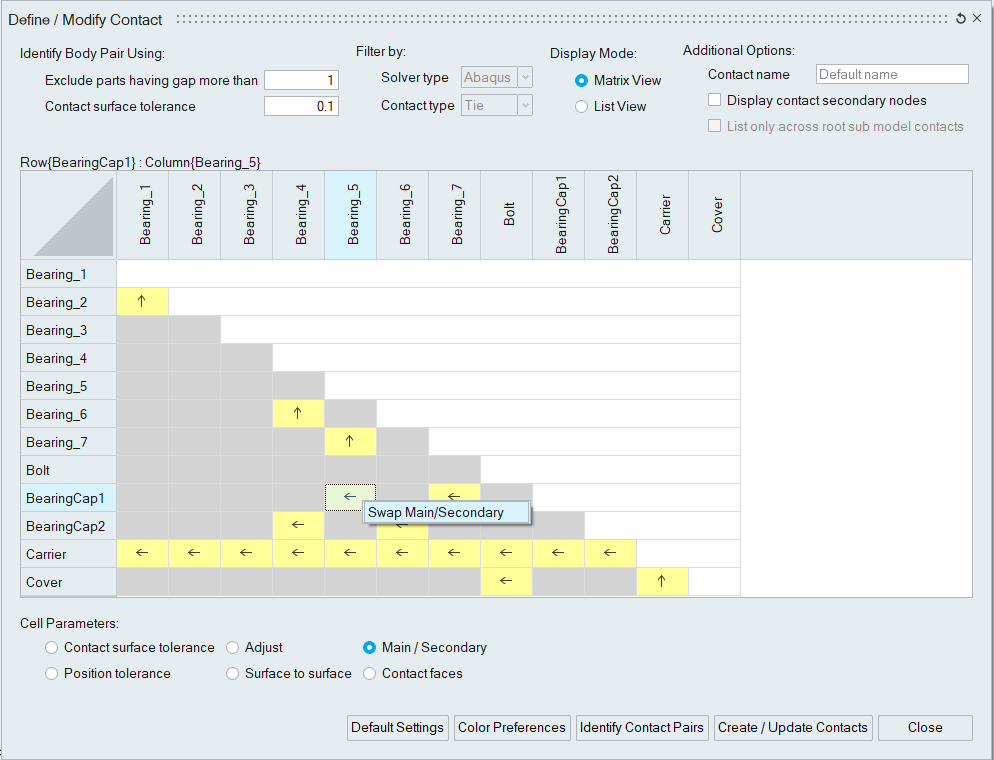
Contact faces
This option allows to input the contact faces for the body pair. If a cell contains any input faces, then face-based contact gets created. Otherwise, it is body-based contact.
Exclude
This option helps to remove the unwanted contacts from the identified body pairs. It excludes both row and column contacts for the selected body.
It is available in the context menu of the horizontal header.
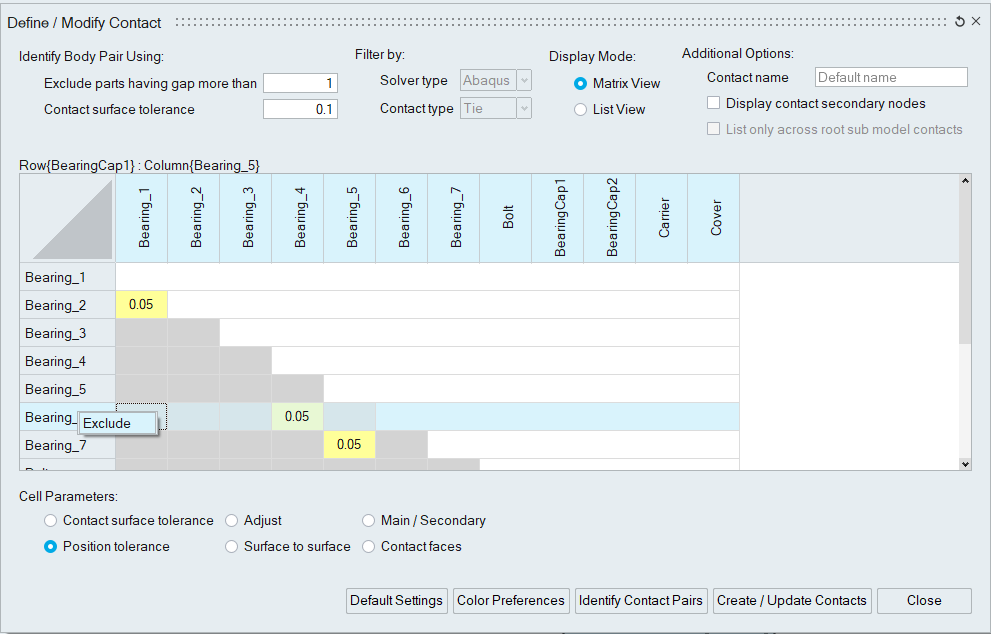
List View
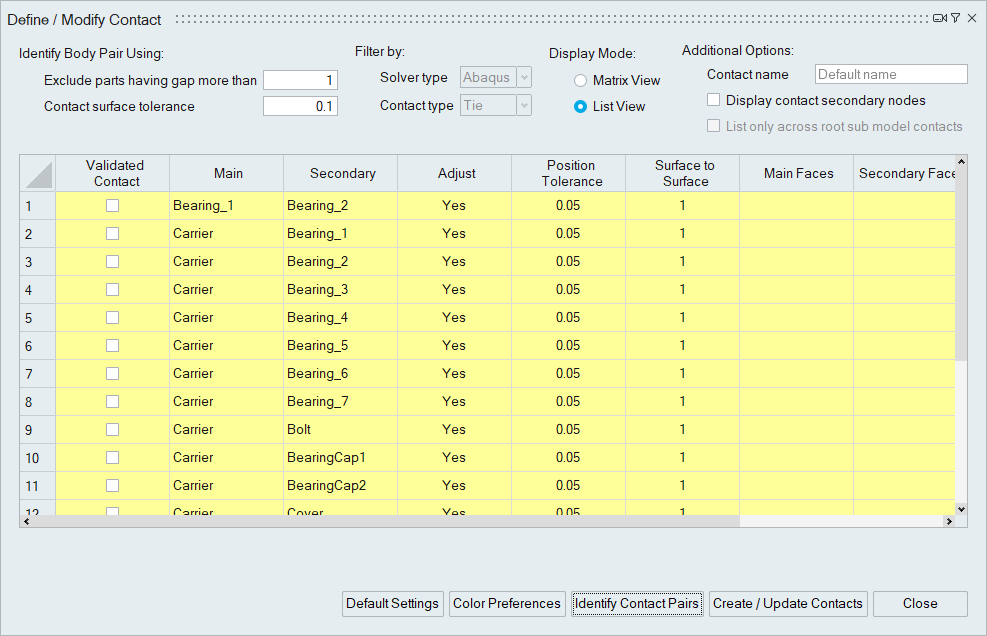
Search Tool
This option filters the listed contact pairs using Main / Secondary body names.
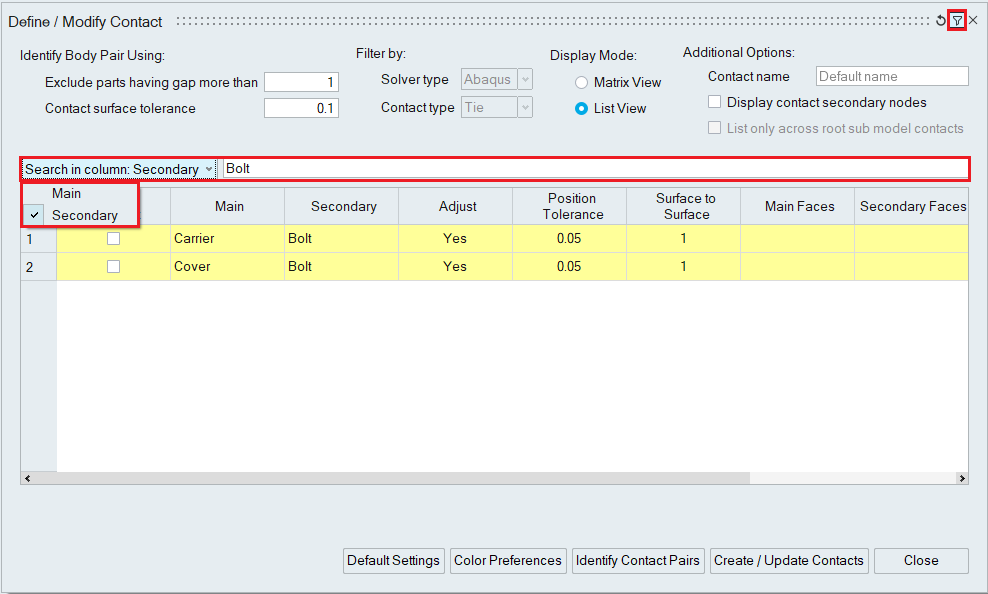
The row number is displayed only for valid contact pairs. The user can quickly check the number of contacts identified/created for a body.
Validated Contact
Once the contact is visualized and confirmed, turn the toggle ON to mark it as validated.
Click on the Main/Secondary cell to see the contact surfaces of the body pair.
Users can define only Adjust, Position Tolerance, and Surface to Surface parameters for the contact.
Main and Secondary Faces
These columns allow inputting the contact faces for the body pair. Clicking on a Main Faces cell displays the Secondary body as transparent. Similarly, Secondary Faces cell selection shows the Main body as transparent.
Contact Name
A specific name for the contact can be input using this column. This input is optional.
Exclude
- Exclude Selected Pairs: Excludes all the selected contact pairs.
- Exclude All Associated Pairs: Excludes the selected contact and the clicked body's associated pairs.
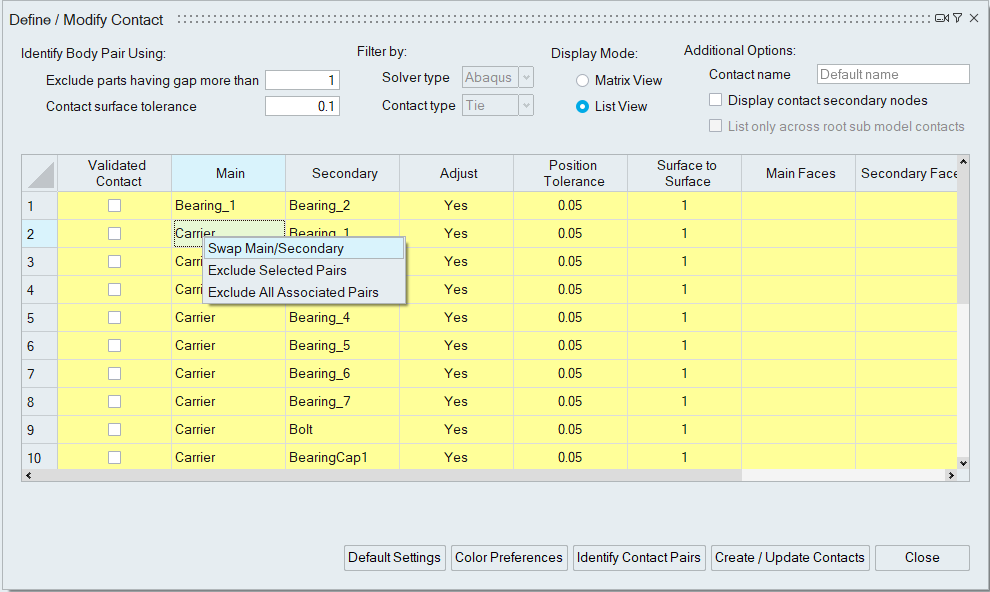
Include Body Pair
It is available for the excluded row context menu of the Main/Secondary cells. It helps to bring back the contact definition for the excluded row.
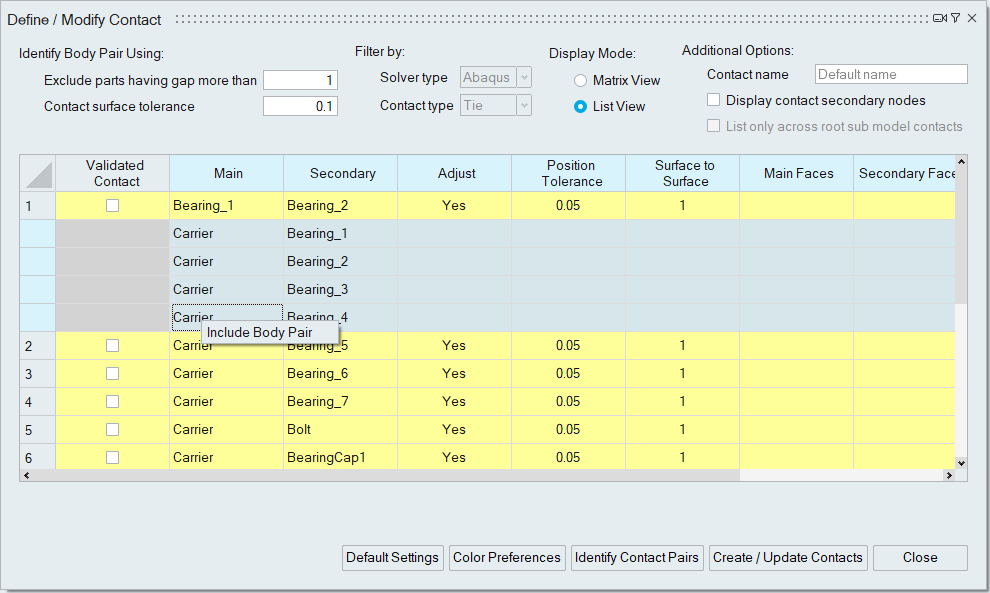
Additional Options
Contact name
By default, this tool automatically assigns a name for the contact using the body names.
If the selected bodies belong to the same sub-model, the Contact name is set as the sub-model name while identifying the contact pairs.
If the user defines a name, a unique number is appended to the input name and assigned to the contact.
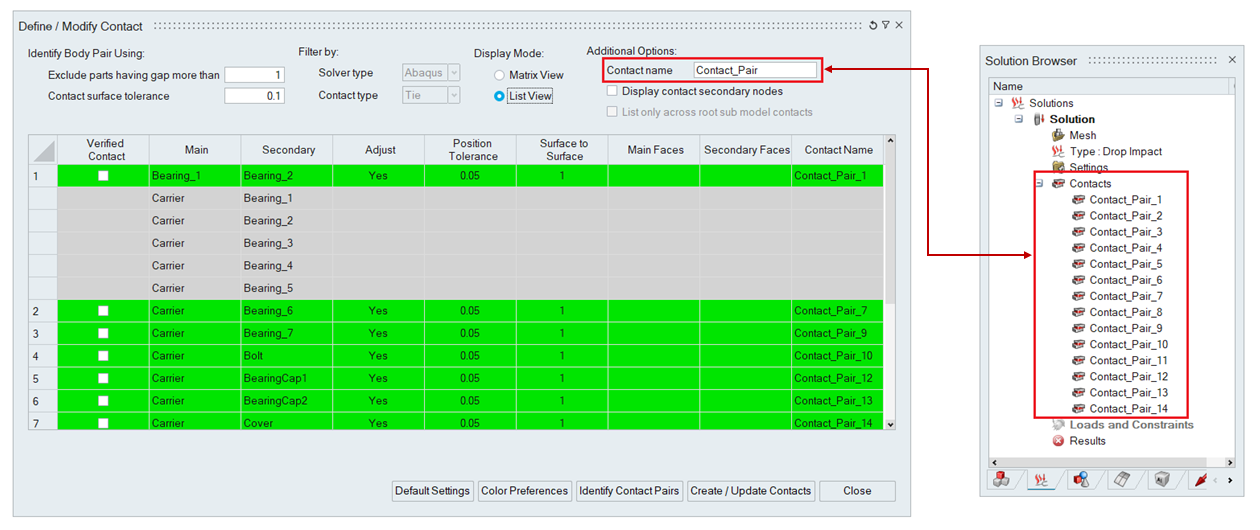
Display contact secondary nodes
This toggle displays the nodes of the secondary body that is in contact with the main. If the position tolerance is modified, the nodes will get automatically updated.
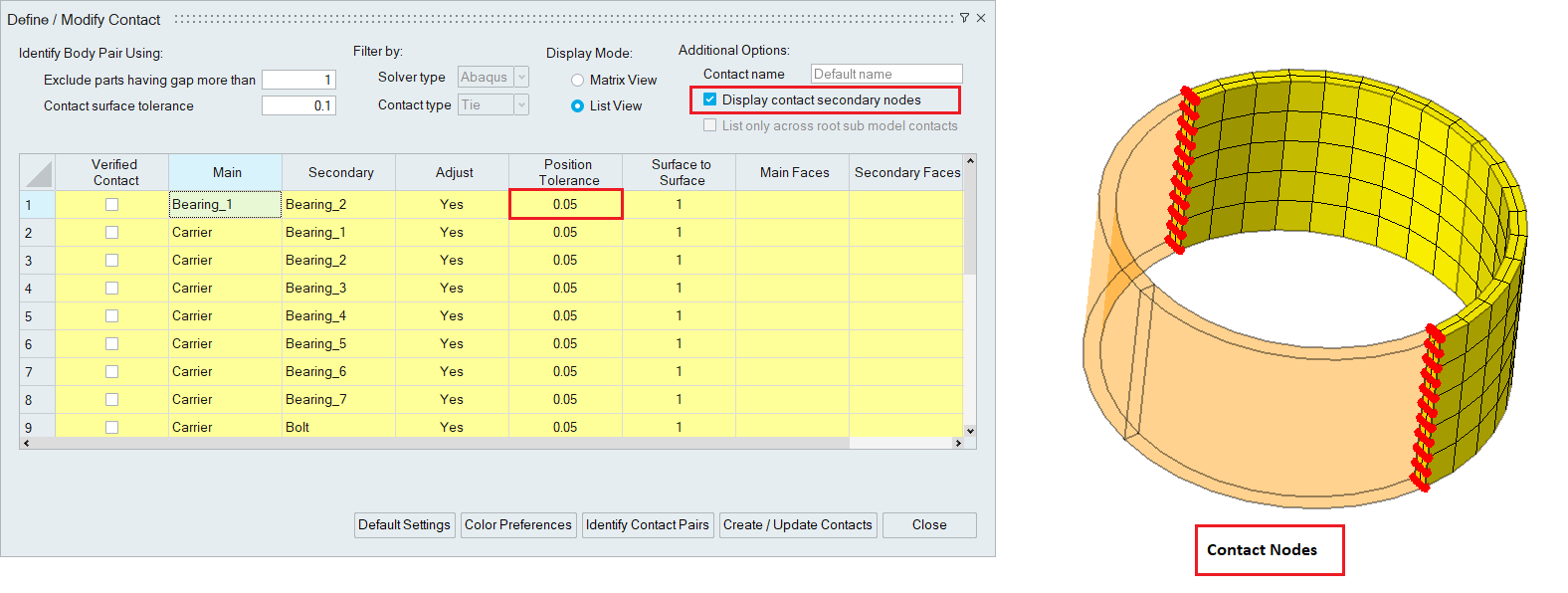
List only across root sub model contacts
Usually, the contact pairs are identified and displayed for all the selected bodies. Turn this toggle ON to get/identify only the contact pairs across first-level sub-models alone for processing.
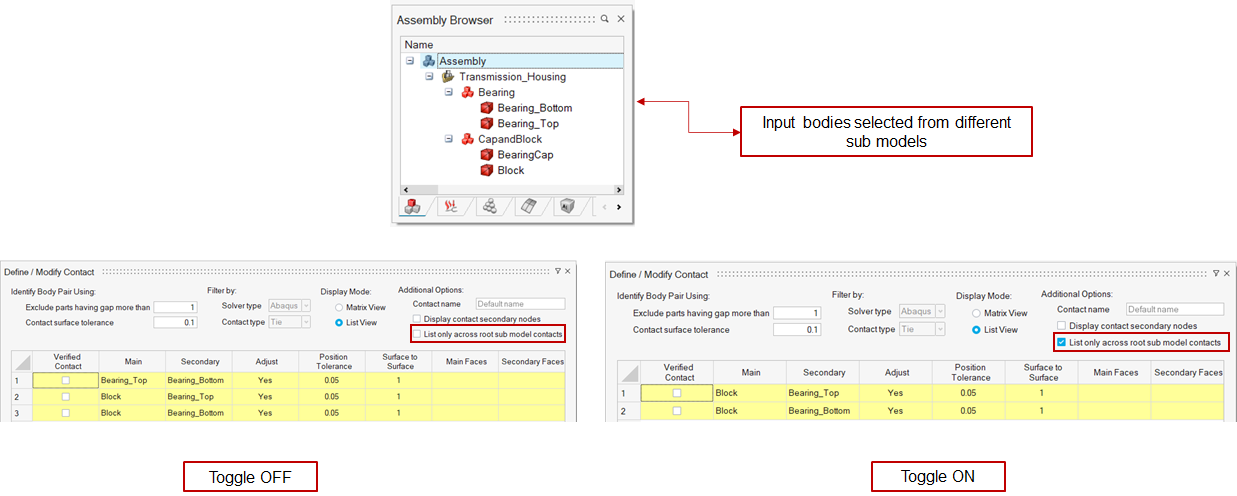
Default Settings
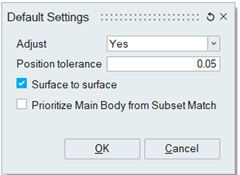
During the identification of contact pairs, the Adjust, Position Tolerance, and Surface-to-Surface fields are automatically populated with default settings.
Prioritize Main Body from Subset Match
This option allows you to specify a preference for selecting the main body during contact creation, based on exact name matches or wildcard pattern matching.
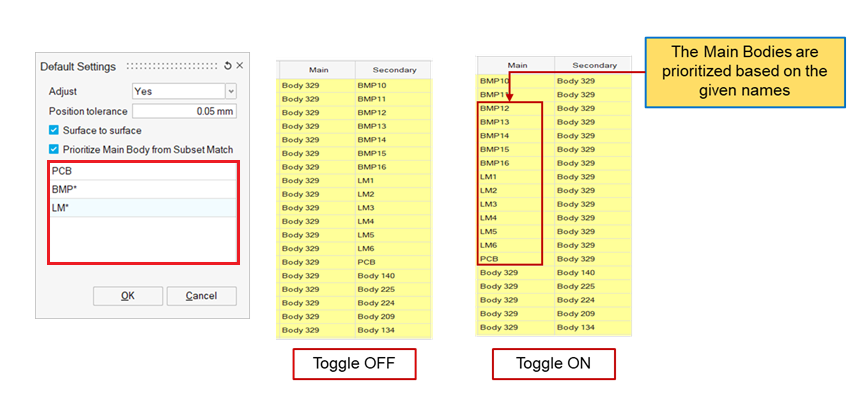
Color Preferences
The table cells in the contact display are highlighted with distinct colors to differentiate between newly identified contact pairs, existing contacts, edited cells, body pairs with common nodes, and body pairs without secondary nodes for the specified position tolerance. Users can customize the default colors by adjusting their color preferences. Additionally, they can set display colors for main and secondary bodies that will be displayed when clicking on the respective cells.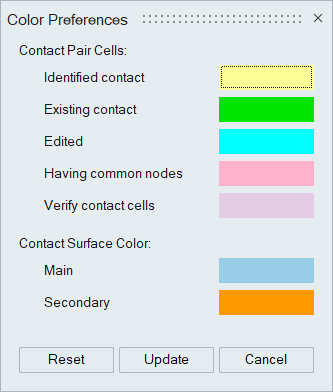
Create / Update Contacts
Clicking on this button creates body-based / face-based contact for the valid cells, and those cells become green in color. Also, it does update the existing ones for any change in the parameter. Body pairs containing common nodes get excluded when creating/updating the contacts.This tool does not have script support, but users can manually add the below lines in the script to create the contacts.
CreateContactFromBodies=''' <CreateContactFromBodies UUID="0dca293a-1e4e-4858-a551-d94c9569c867">
<InputBodies>
<Entities>
<Model>Transmission_Housing</Model>
<Body></Body>
</Entities>
</InputBodies>
<ToleranceToExcludeParts Value="1"/>
<ContactSurfaceTolerance Value="0.1"/>
<CreateOnlyAcrossSubModelContacts Checked="0"/>
<ContactName Value=""/>
<Solver Value = "Abaqus"/>
<ContactParameters>
<Adjust Value="Yes"/>
<PositionTolerence Value="0.05"/>
<SurfaceToSurface Checked="1"/>
</ContactParameters>
</CreateContactFromBodies>''';
simlab.execute(CreateContactFromBodies);