Review Contact on Bodies
Introduction
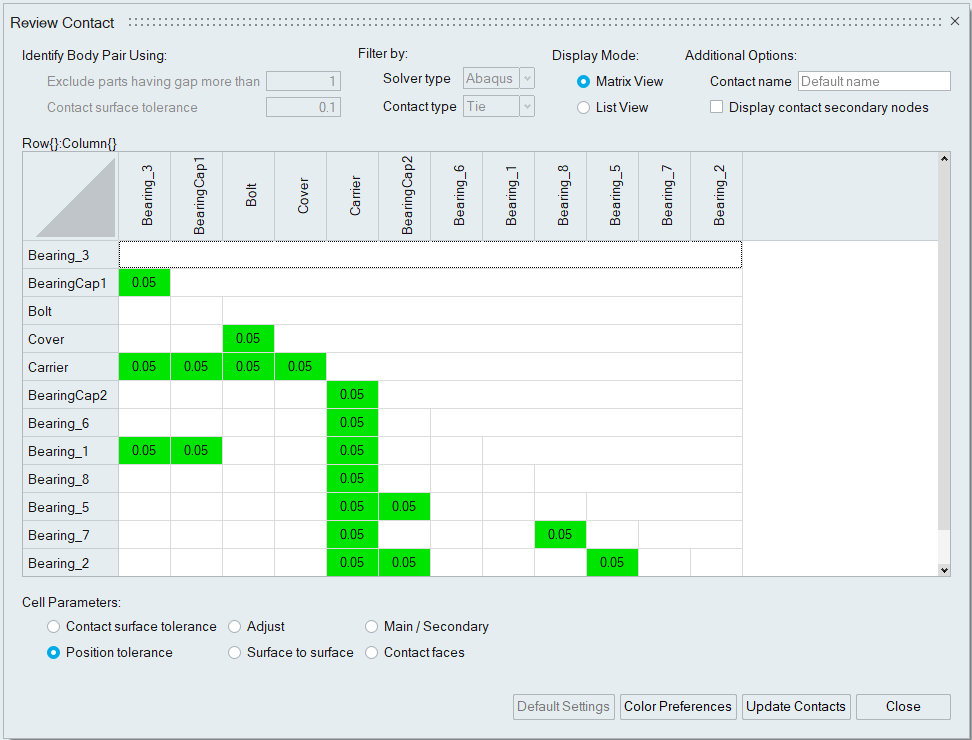
This tool provides an efficient way to review contacts for the selected bodies in one shot. Currently, it is supported only for the Abaqus drop test solution.
Display Mode
This option allows visualizing the contact body pairs in the matrix or list view.
Matrix View
The headers of the cell are labelled using body names. Clicking on the cell displays the body pair names at the top of the table. Also, it shows the contact surfaces for that body pair.
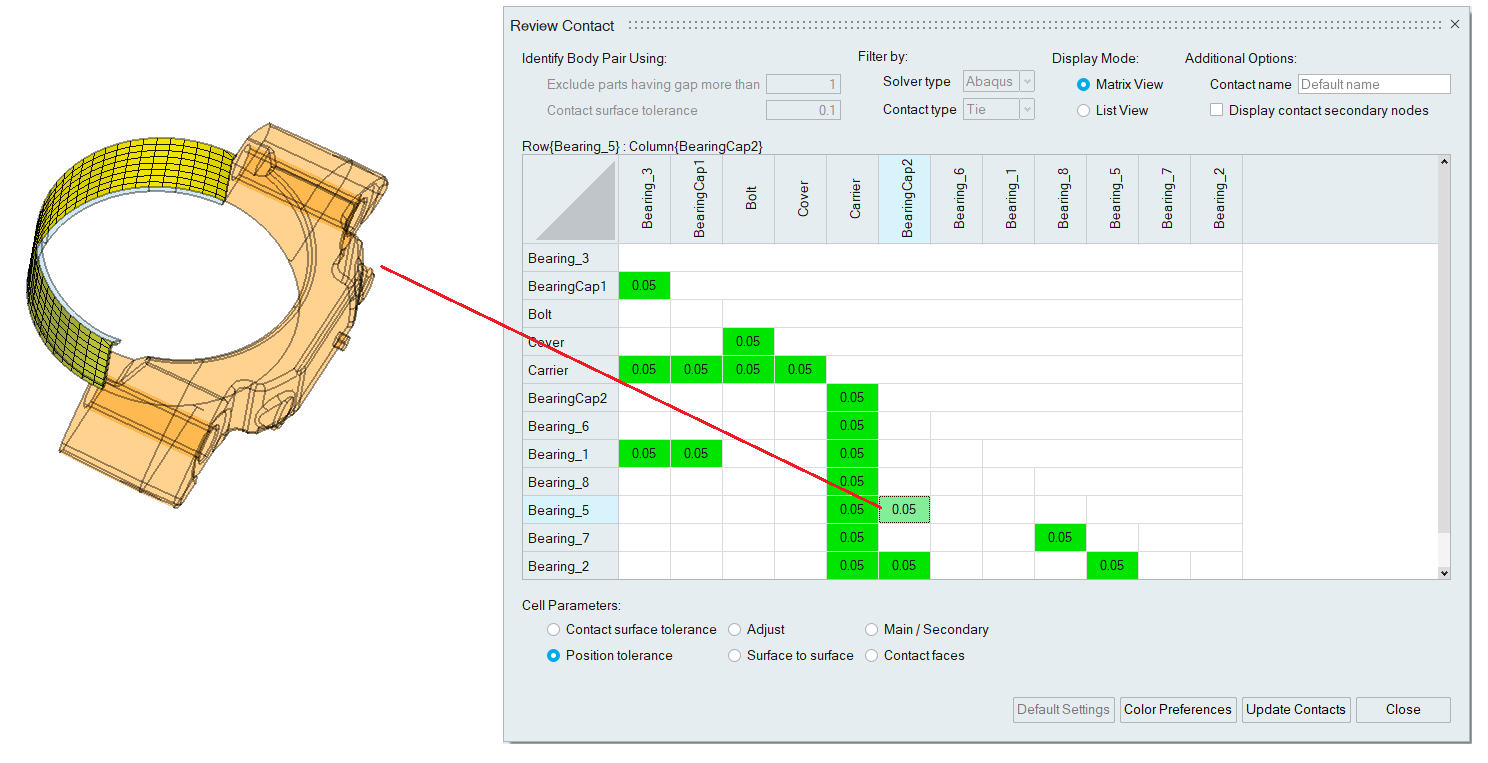
Cell Parameters
Currently, users can define only the below parameters of the contact. The cell represents the value for the selected option, and users can edit it.

Contact faces
This option allows to input the contact faces for the body pair. If a cell contains any input faces, then face-based contact gets created. Otherwise, it is body-based contact.
List View
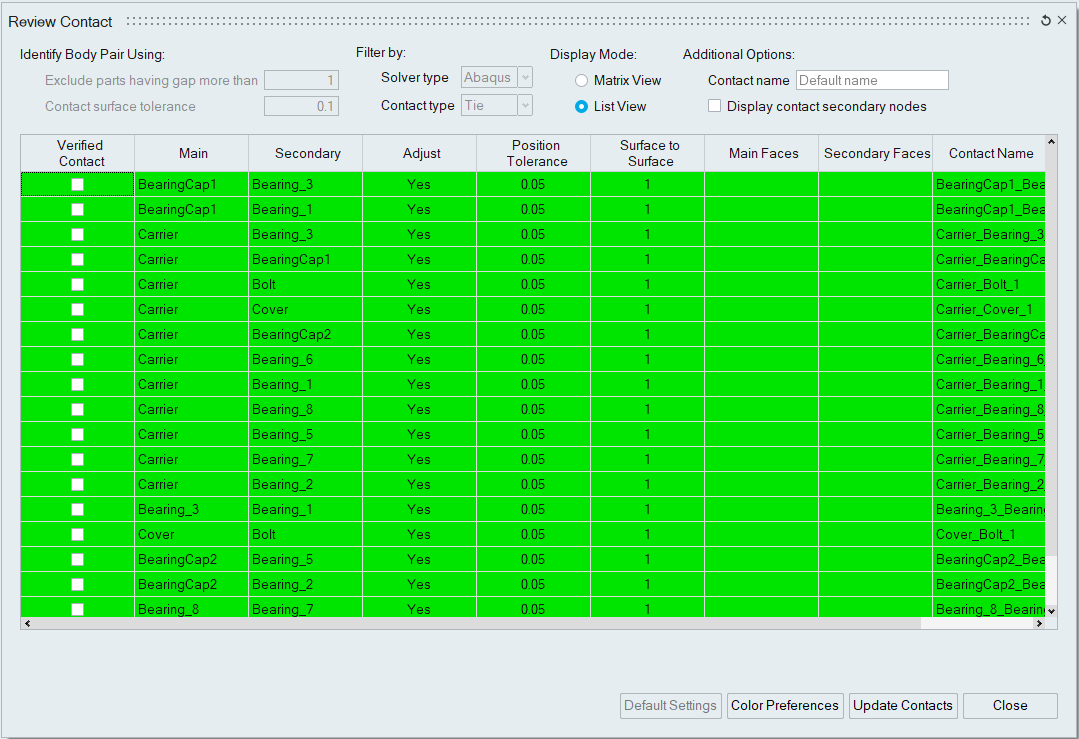
Verified Contact
Once the contact is visualized and confirmed, turn the toggle ON to mark it as verified.
Click on the Main / Secondary cell to see the contact surfaces of the body pair.
Users can define only Adjust, Position Tolerance, and Surface to Surface parameters for the contact.
Main and Secondary Faces
These columns allow inputting the contact faces for the body pair. Clicking on the Main Faces cell displays the secondary body as transparent. Similarly, Secondary Faces cell selection shows the main body as transparent.
Contact Name
A specific name for the contact can be input using this column. This input is optional.
Exclude
In list view, it is available in the context menu of the Main / Secondary cells.
- Exclude Selected Pairs: Excludes all the selected contact pairs.
- Exclude All Associated Pairs: Excludes the selected contact and the clicked body's associated pairs.
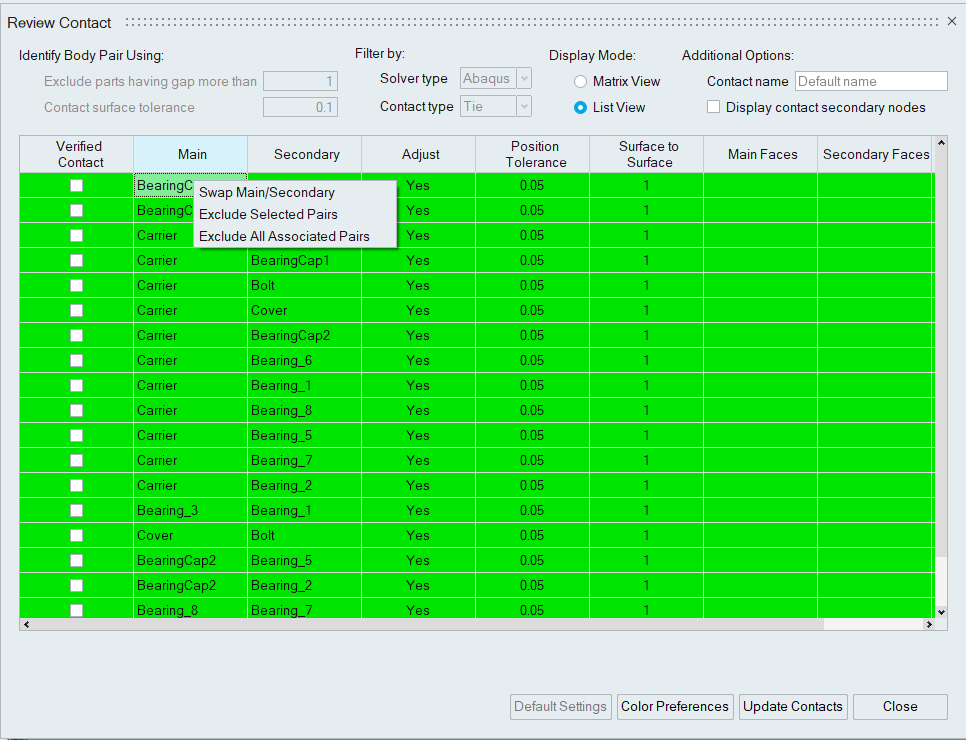
Additional Options
Contact name
By default, this tool automatically assigns a name for the contact using the body names.
If the selected bodies belong to the same sub-model, the Contact name is set as the sub-model name while identifying the contact pairs.
If the user defines a name, a unique number is appended to the input name and assigned to the contact.
Display contact secondary nodes
This toggle displays the nodes of the secondary body that is in contact with the main. If the position tolerance is modified, the nodes will get automatically updated.
Color Preferences
The contact table cells are shown in a unique color to differentiate the edited cells, existing contacts, and the body pairs having common nodes. Users can modify the default color using the color preferences. Users can also specify the display color for the main and secondary body when clicking on the cell.
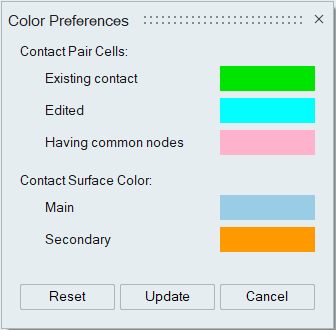
Update Contacts
Clicking on this button updates body-based / face-based existing contact for any change in the parameter.