Introduction of 3D Transient Magnetic
Presentation
The Transient Magnetic application allows the study of the phenomena created by a time variable magnetic field. The magnetic field is related to the presence of variable currents (and possibly permanent magnets).
This application allows the consideration of induced currents in conducting regions (Eddy currents). It allows the consideration of skin effects and proximity effects in the conducting regions, too.
Use
The Transient Magnetic application can be used for different types of devices. We are principally interested in the study of devices supplied by current of varied shape (echelon, trapezoid…) or by transient phenomena (linked to current variation caused by powering, short circuits…)
The Transient Magnetic application is principally used with Circuit coupling and/or Kinematics coupling for rotating machines, transformers, etc. study in transient state.
Workflow
A graphic view of the 3D Transient Magnetic workflow with functionalities possibles is presented below.
All functions are available in the different ribbon bars Geometry, Mesh, Analysis, ...
The content of each ribbon is adapted depending on the active solution.
To define the global unit system:
- activate

- choose the wanted system
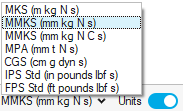
For more details on Unit System, please refer to the main page Unit System.
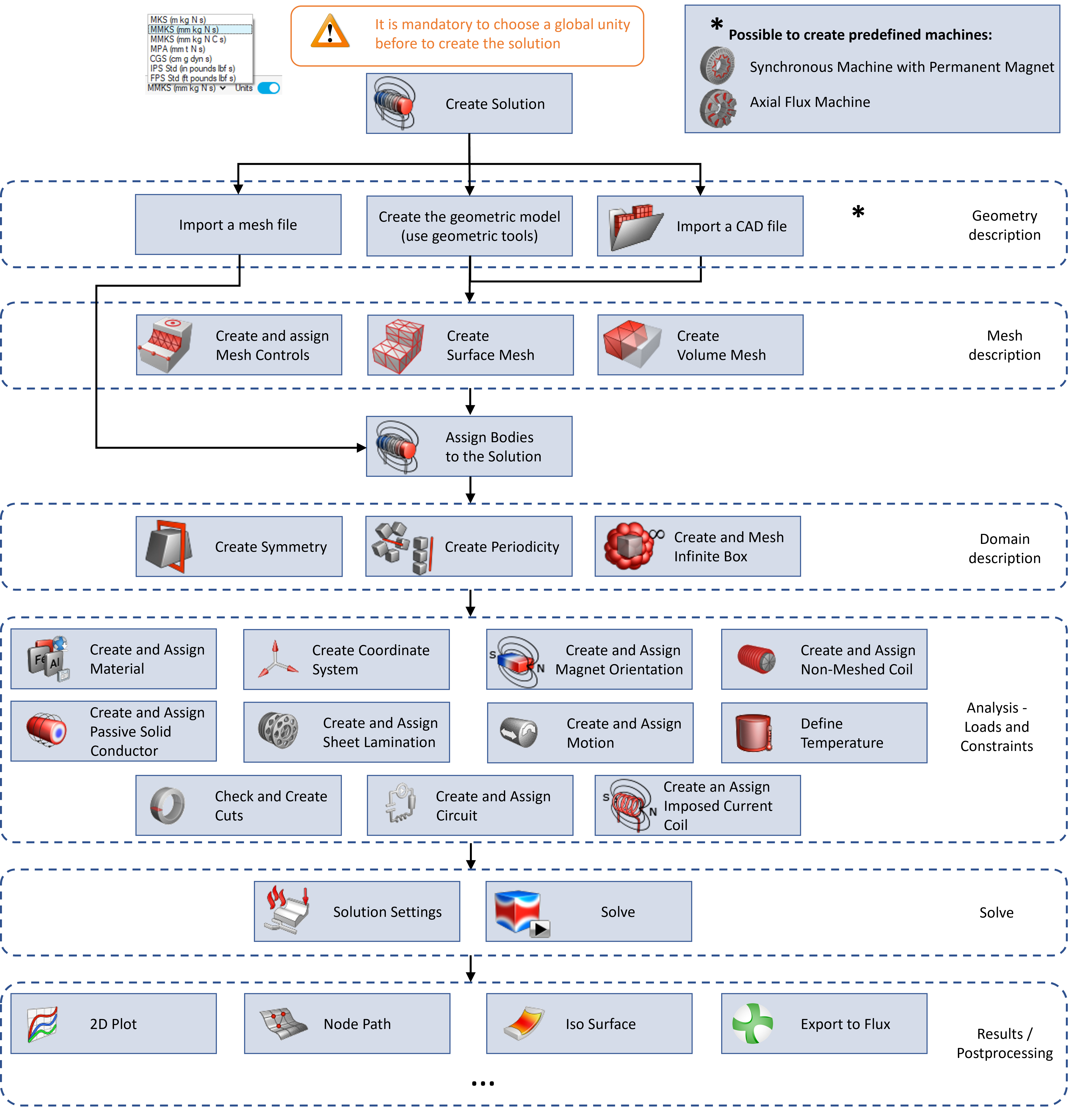
Main 3D Transient Magnetic Limitations/Advices
Some functionalities of Flux for a Transient Magnetic Application are not available in this version in SimLab:
- It's mandatory to define an unit system before defining a 3D Transient Magnetic solution. Without an unit system, the solving will not be carried out (limitation in the Flux solver)
-
However, it is possible to use motion with multi position, and postprocess at each step.
- Specifically with Linux OS, it is mandatory to have a Solution with a name without "space" (be careful, the default name contains "space").
- Import a mesh file via
After the mesh import (if you should add symmetry and/or periodicity) it is mandatory to do on the solution bodies in order to assign the topology information on the faces. This allows then to select faces for symmetries or periodicity.
- If some features are missing in SimLab for the simulation (material model, …),
it is possible to Export and open in Flux (Flux legacy)
at any time to continue the simulation set-up and solving, as long as the bodies
are meshed and assigned to the solution.
Use the right click on the Solution to open the contextual menu, and click on Export and open in Flux.
→ The SimLab Database *.slb is converted into a project *.FLU.
→ This project *.FLU is created in the selected working directory and Flux is automatically launched and this project *.FLU is opened.
→ Then you can use this project in Flux.