Tet Mesh

Introduction
The Tet Mesh allows you to mesh all the bodies (volumes) of the device i.e. to generate the volume mesh with tetrahedral elements only.
Dialog Box
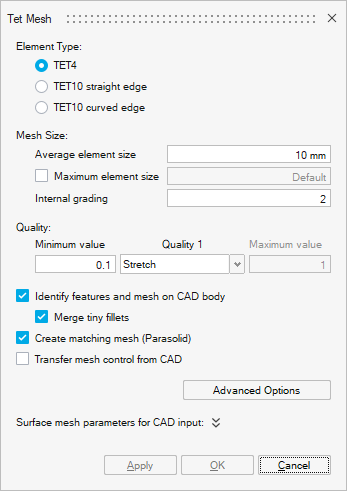
- The Element TypeAs part of the MT3D Workflow, you can use:
- TET4 corresponding to 1st order tetrahedral mesh elements
or- TET10 curved edge (particularly advised for curvilinear shapes to get more precise results) corresponding to 2nd order tetrahedral mesh elements which are necessary if there are solid conductors and if the Solver Settings Solving mode with Solid Conductor is set to Accurate (it is the default value). But please note that 2nd order mesh can lead to huge solving time increase in 3D.
Important: It is mandatory to have the same mesh order on all the bodies of the solution (Mesh Controls, Surface Mesh and Tet Mesh): all should be either of 1st order mesh only or all should be of 2nd order mesh only. - The Mesh Size
For example by entering the Average element size.
- a conforming surface mesh, so the Create matching mesh
(Parasolid) option is checked by default.
This option must be checked if you mesh CAD bodies directly with Tet Mesh (without using Surface Mesh).
- a conforming volume mesh, so the Mesh as single body option is checked by default (this option is available in the Advanced Options, see Step 4).
Steps
- Click on the Tet Mesh button in
Mesh ribbon:

- For example, in our contactor project, we choose a 1st order mesh
(since we chose 1st order mesh elements for Mesh
Controls and for Surface Mesh) with
tetrahedral elements:
In Element type, check TET4.
- In Mesh Size, in the Average element
size field, enter 2 mm.Tip: For the Average element size, you can set about the same size as the one for the surface mesh or a little larger.Important:
- Whatever the average element size defined for the volume mesh, the surface mesh will not be modified. It is the size of the surface mesh that constrains the mesh.
- And information set in Mesh Controls has priority over information set in Surface Mesh and over information set in Tet Mesh.
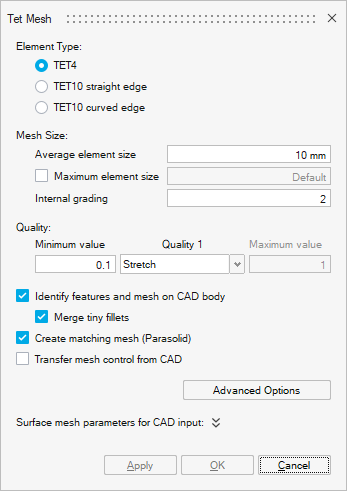
- Click on the Advanced Options
button.
By default, as the solution is a 3D Transient Magnetic one, the Mesh as single body option is checked, you can verify it.
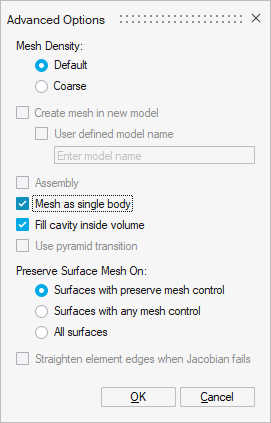
And click on the OK button.
Important: The Mesh as single body option must be checked in order to have a conforming volume mesh when a body contains other bodies. - If you mesh CAD bodies directly with Tet
Mesh (without using Surface
Mesh):
By default, as the solution is a 3D Transient Magnetic one, the Create matching mesh (Parasolid) option is checked, you can verify it.
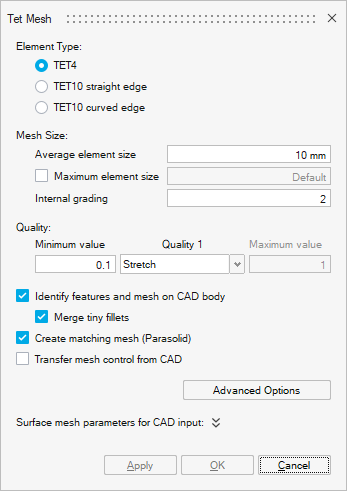 Important: The Create matching mesh (Parasolid) option must be checked if you mesh CAD bodies directly with Tet Mesh (without using Surface Mesh) in order to have a conforming surface mesh.
Important: The Create matching mesh (Parasolid) option must be checked if you mesh CAD bodies directly with Tet Mesh (without using Surface Mesh) in order to have a conforming surface mesh. - Select all the bodies:
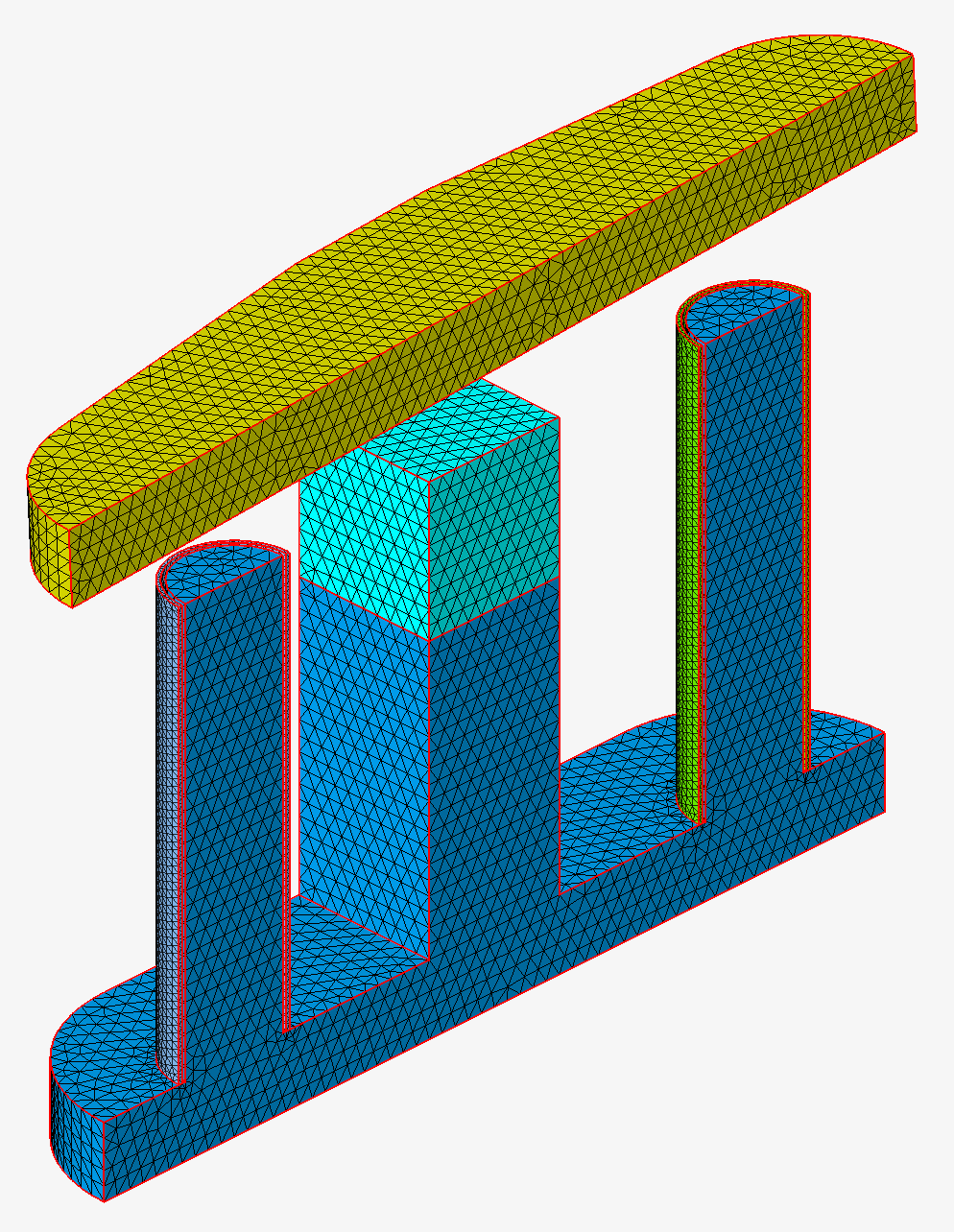
The outlines of all the bodies are displayed in red.
- Click on the OK button.
The volume mesh is generated.
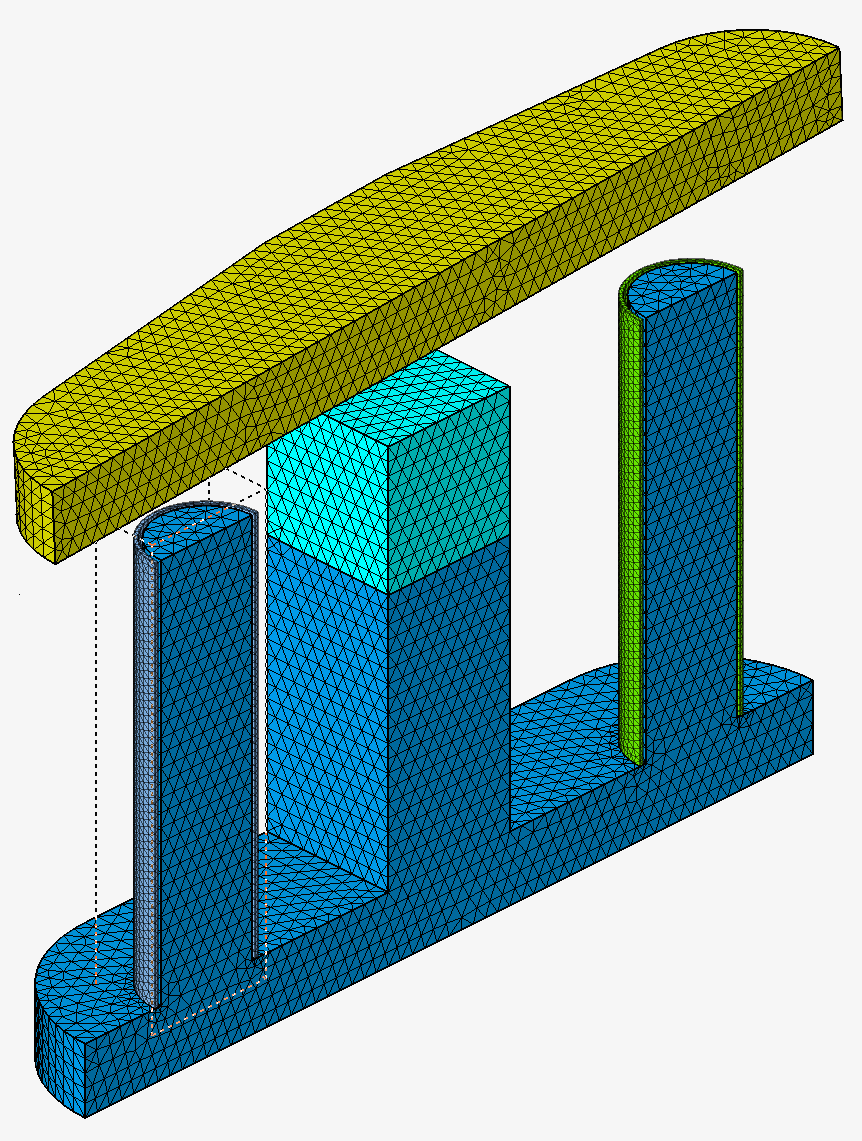
To visualize the mesh inside the bodies, you can use the Enable Cutting Plane icon
 located at the bottom of the graphic
window.
located at the bottom of the graphic
window.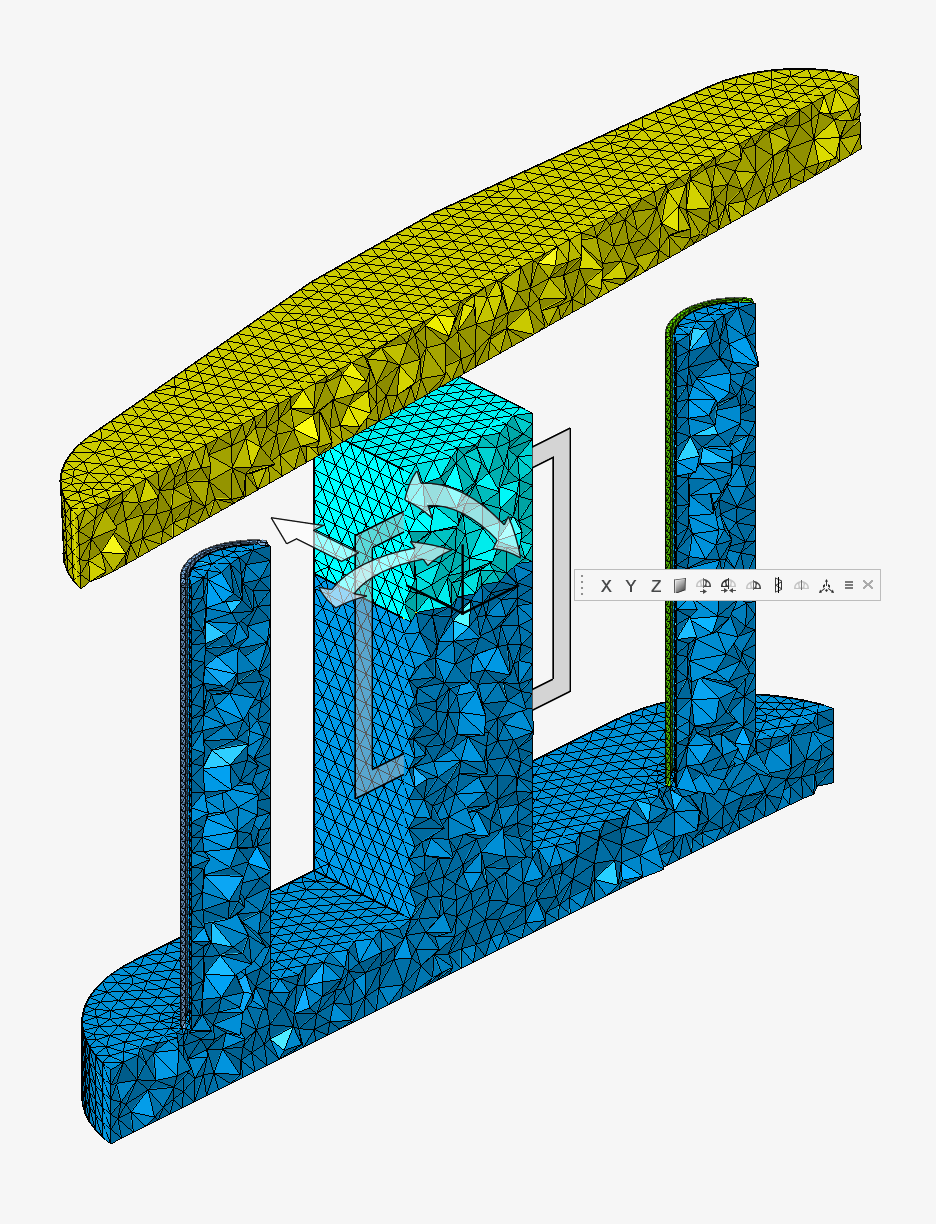 To the left of the graphic window, in the Model Browser, in the 1st tab Assembly, there are both models:
To the left of the graphic window, in the Model Browser, in the 1st tab Assembly, there are both models:- .gda (meshed bodies) with all bodies visible and the body icon corresponds now to a volume mesh.
- .x_t (CAD model) will all bodies invisible.
Before Tet Mesh After Tet Mesh 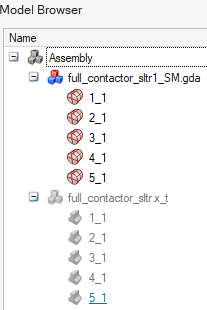
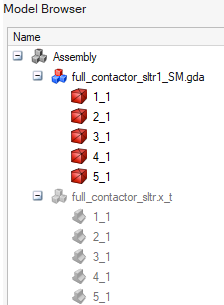
Advices
- After having optionally created and assigned Mesh
Controls on particular areas requiring a specific mesh, and
after having generated the Surface Mesh on all the
bodies, you can generate the volume mesh on all the bodies via
Tet Mesh.It is to be noted that:
- all the mesh information set in Mesh Controls has priority over the information in Surface Mesh
- all the mesh information set in Surface Mesh has priority over the information in Tet Mesh
- all the mesh information set in Mesh Controls has priority over the information in Tet Mesh
- Have the same mesh order on all the bodies of the solution is mandatory:
1st order mesh only or 2nd order mesh only.For example, for Tet Mesh:
- 1st order mesh with tetrahedral elements: TET4, for faster meshing and solving
- 2nd order mesh with tetrahedral elements: TET10 curved edge (particularly advised for curvilinear shapes to get more precise results), necessary if there are solid conductors and if the Solver Settings Solving mode with Solid Conductor is set to Accurate (it is the default value).
- Generate conforming meshes is mandatory:
- a conforming surface mesh, so the Create matching mesh (Parasolid) option must be checked if you mesh CAD bodies directly with Tet Mesh (without using Surface Mesh), and as it is a 3D Transient Magnetic solution, this option is checked by default.
- a conforming volume mesh, so the Mesh as single body option must be checked, and as it is a 3D Transient Magnetic solution, this option is checked by default.
Limitations
Currently it is not possible to have quadrangular 2nd order surface elements on the solution bodies external faces. In fact, the infinite box cannot be created.