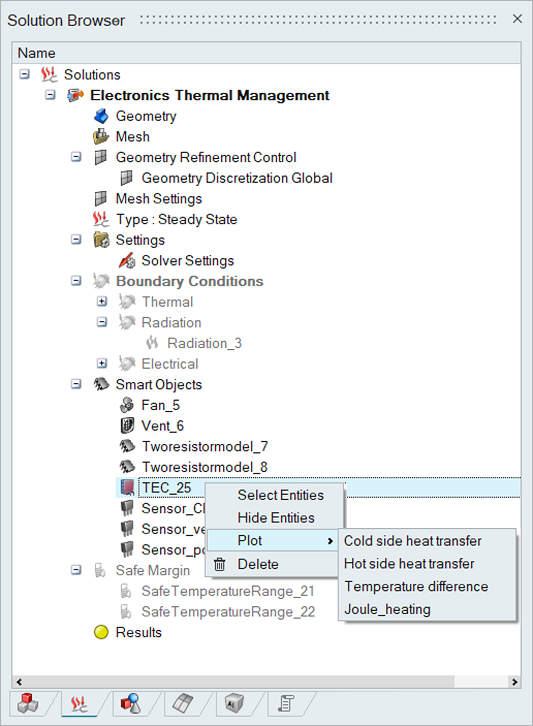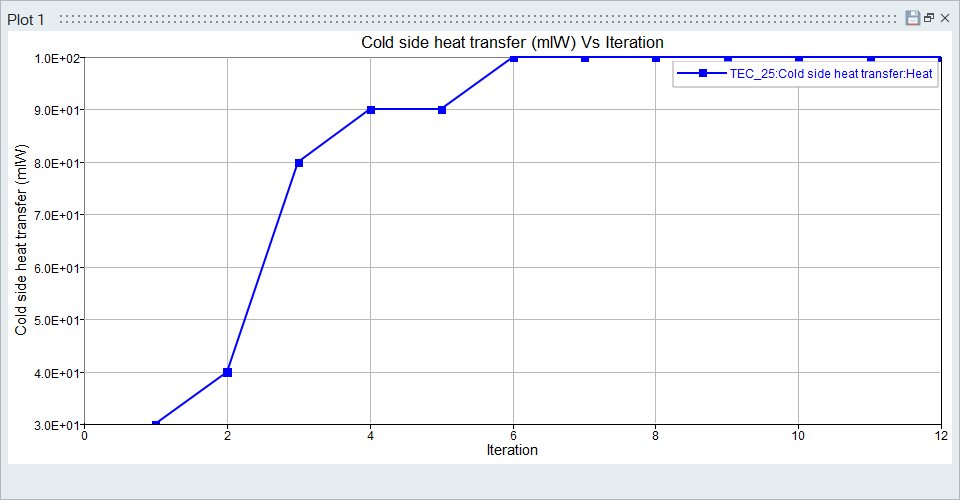Thermo Electric Cooler
![]()
Introduction
A Thermo Electric Cooler (TEC) is an ElectroFlo smart object used for defining advanced cooling of electronic devices.
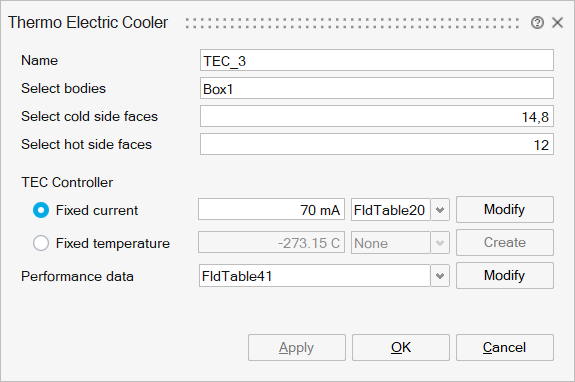
Description
- Electronic components in ElectroFlo can have a TEC attached to avoid thermal damage.
- TEC (or solid-state heat pump) uses the "Peltier effect" to transfer heat
from one side of the device to the other with consumption of electrical energy.
User can define the input Current, cold, and hot side faces, performance data
and safe temperature limits of the TEC.
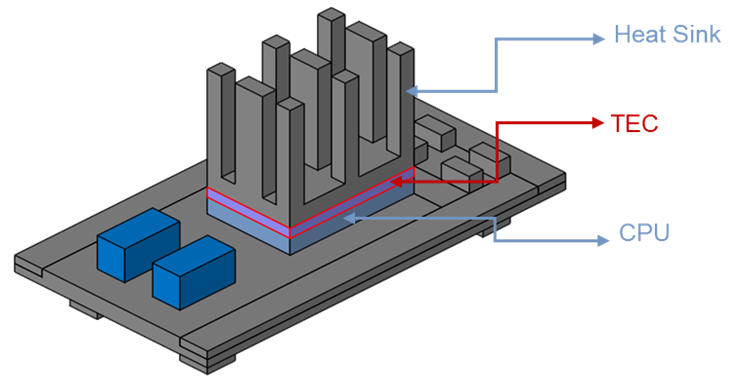
- User can define the TEC by selecting the “Select Bodies” panel and include regions to define the component body. The mouse selection will automatically switch to Body pick mode.
- To select the component “cold side”, the user must click on the “Select cold side faces” and include faces to define the cold side. The mouse selection will automatically switch to face pick mode. The cold side is the surface in contact with a hot component.
- To select the component “hot side”, the user must click on the “Select hot side faces” and include faces to define the hot side. The hot side is the surface in contact with a heat sink or ambient fluid
- The TEC electric current or temperature will be used to calculate the operating conditions of the TEC (i.e., heat absorbed from the cold side and heat rejected from the hot side)
- The manufacturer data for the TEC can be entered by selecting “Create” in
the “Performance data” field:
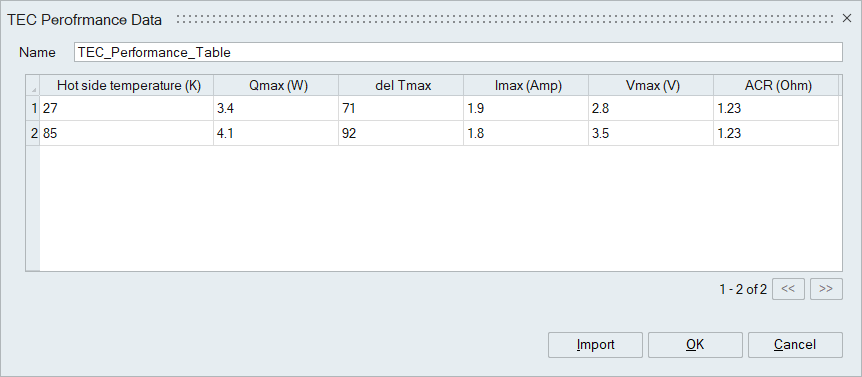
- The current and temperature values can be either constant or variable if a
multiplier function is defined:
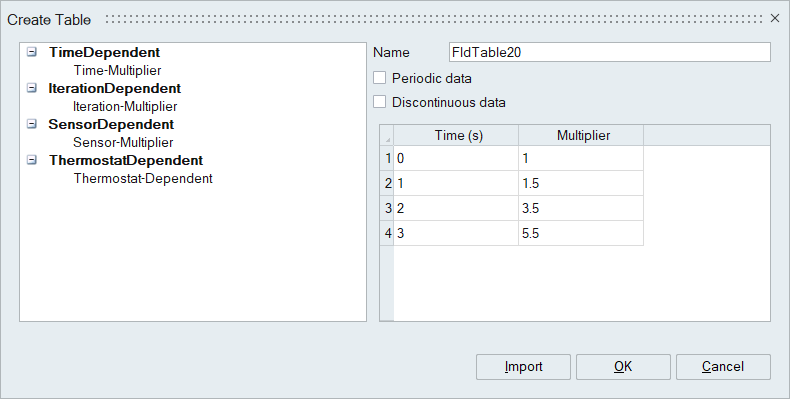
- There are four types of multiplier tables:
- Time – Multiplier value varies as a function of time
- Iteration – Multiplier value varies as a function of the iteration
- Sensor – Multiplier value varies based on the selected sensor output
- Thermostat – Multiplier value varies based on the ON/OFF status of the selected thermostat
Graph plotting
Cold and hot side heat transfer, temperature difference, and Joule heating parameters can be plotted by right click on “TEC” under “Smart Objects” in solution browser: