How to create connected mesh?
For flow simulation, the mesh between bodies should be connected. If possible use Parasolid CAD files. The following two methods show how to create connected meshes.
Method 1: Using Imprint mesh option
- While importing CAD, use imprint parasolid option.
- Create mesh controls if needed.
- When generating surface mesh, select Advanced Options > CAD Body > Imprint meshing
(Parasolid assembly).Note: This option is only supported for parasolid CAD files
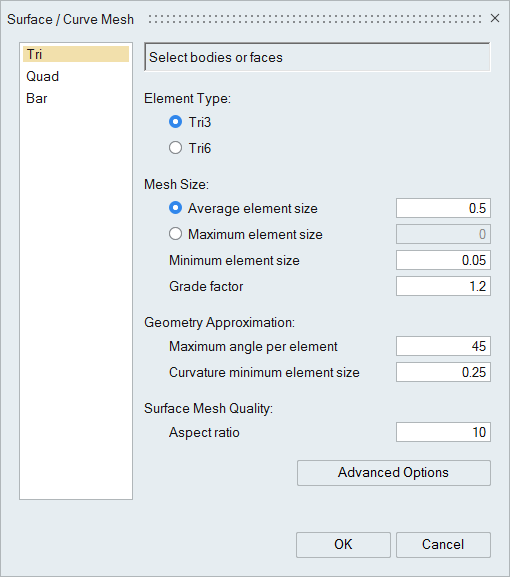
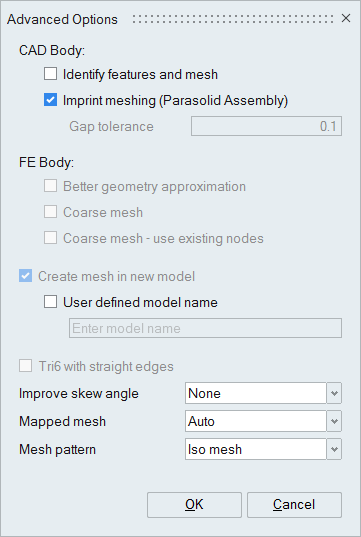
- Click Ok to close Advanced options GUI.
- Then click OK on "Surface/Curve Mesh" GUI to generate mesh.
Benefit - no need to perform join operation after surface meshing
Method 2: Manual joining of mesh at common face
- While importing CAD, use imprint option.
- Create mesh controls if needed.
- Generate surface mesh using default options and appropriate element size.
-
After generating mesh go to Assembly > Connect > Join.
-
Click on join icon.
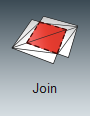
-
- Select general faces and all bodies on screen to check for overlapping
faces.
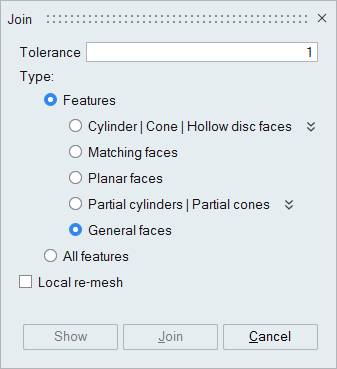
- If there are overlapping faces then you see following pop-up message. Depending
on the number of common faces in the model, SimLab will inform the same.
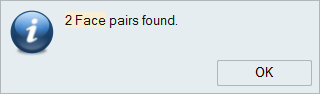
- Click OK
- Notice all common faces are preselected.
- Tip: To make sure the selection is correct, you can deselect all faces and select common faces on screen again manually.
- Click on Join button to join common faces.
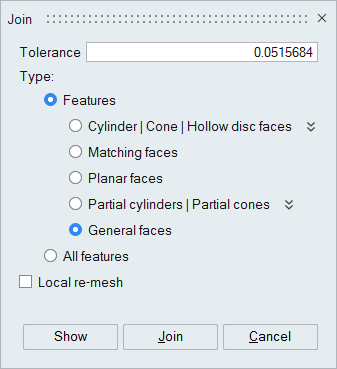
- After successful joining operation you will get the following
message.
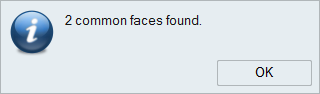
- If there are no overlapping faces then make sure there is no issue in the mesh before proceeding.
- Now the mesh between two bodies are connected and we can proceed for volume mesh.