Simulation Deck
You can export the simulation deck during your simulation. Exporting a deck allows it to be transferred to another location and run using identical simulation parameters.
- Navigate to .
-
Specify a name for the deck and then click Save.
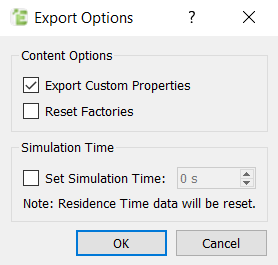
-
In the Export Options dialog box, specify the
following:
For Specify Content Options Export Custom Properties Select the checkbox to include some of the custom property data from the deck. Reset Factories Select the checkbox if you do not want the factory to set as completed. If you set the Start Time prior to the factory Start Time, this factory will restart in the new simulation deck. If you do not select the checkbox, you can remove the factory history from the exported simulation file. For example, if a dynamic factory is set to create X kg of a material starting at 1s, and the factory has run so that this mass of material has been created, EDEM sets the factory as completed.
Simulation Time Set Simulation Time Select the checkbox to change the displayed simulation time of the exported input deck. Enter the Start Time in seconds. Note: This does not change simulation results and is designed to help during coupling to other CAE tools with different simulation times. - Click OK to save the simulation deck.