HyperMesh Data
You can export pressure and force data on a specific Geometry in text format suitable for HyperMesh import during your simulation.
- Navigate to .
-
In the Export Data for HyperMesh dialog box, select
Use SI base units or Use EDEM specified
units, and then specify the following details:
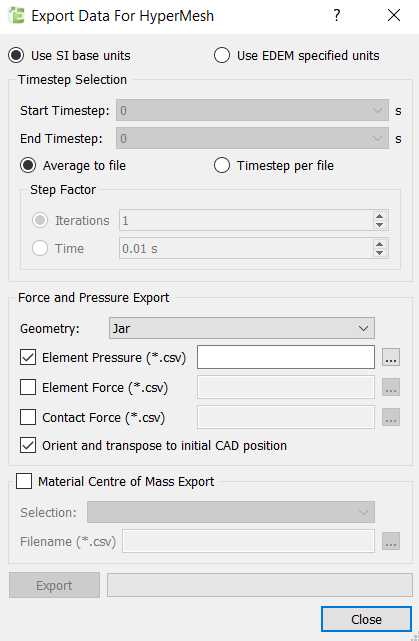
For Specify Timestep Selection Specify the Start and End Time Steps. Data can be exported for a single Time Step (where Start and End Time Steps are equal or ‘Time Step per file’ is selected) or as time-averaged values (where the Start and the End Time Steps differ and ‘Average to file’ is selected) to minimize the effects of spiking. Force and Pressure Export Geometry Select the Geometry for which data is to be exported. Element Pressure Select the checkbox and specify the element pressure to export the pressure data per Geometry mesh element. Element Force Select the checkbox and specify the element force to export the pressure data per Geometry mesh element. Contact Force Select the checkbox and specify the contact force to export the contact force data per Particle-Geometry contact point. Orient and transpose to initial CAD position Select the checkbox to allow transient analysis to be performed in HyperMesh without the Geometry moving from its initial position. For each Time Step, the force and pressure data is mapped to the initial position. Material Center of Mass Export Select the checkbox to specify a pre-defined particle (manual selection) in order to export the X, Y, and Z co-ordinates of the Center of Mass and total mass for the selection. - Click Export to write the .csv file containing the load data for importing into HyperMesh and the file containing the information about the particle manual selection.