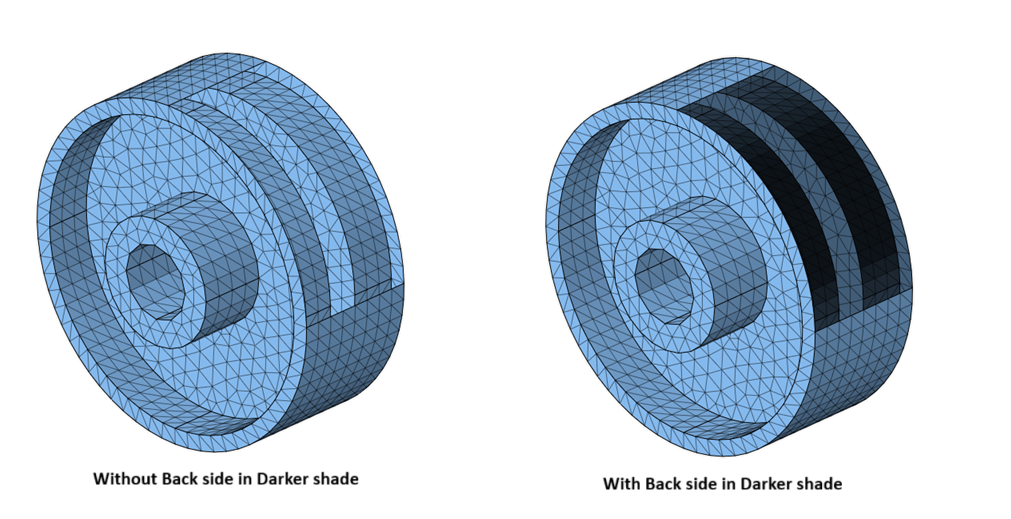Model View Options
![]()
Introduction
These options adjust the CAD and FEM model view in the GUI by modifying the render settings.

![]() CAD Body Wireframe: CAD model can be viewed in
wireframe mode and its face edges are displayed based on body colour.
CAD Body Wireframe: CAD model can be viewed in
wireframe mode and its face edges are displayed based on body colour.
Example
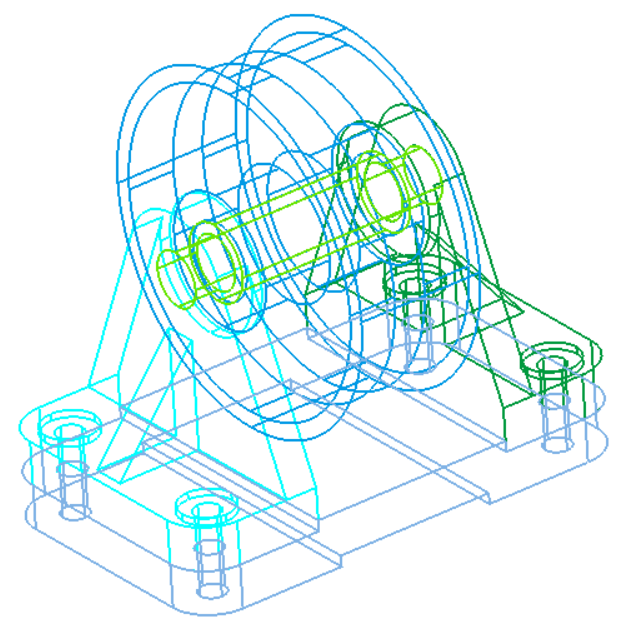
If the CAD model is displayed in wireframe mode along with FE bodies, FE faces can be selected through CAD faces. The selection of CAD faces is disabled in wireframe mode.
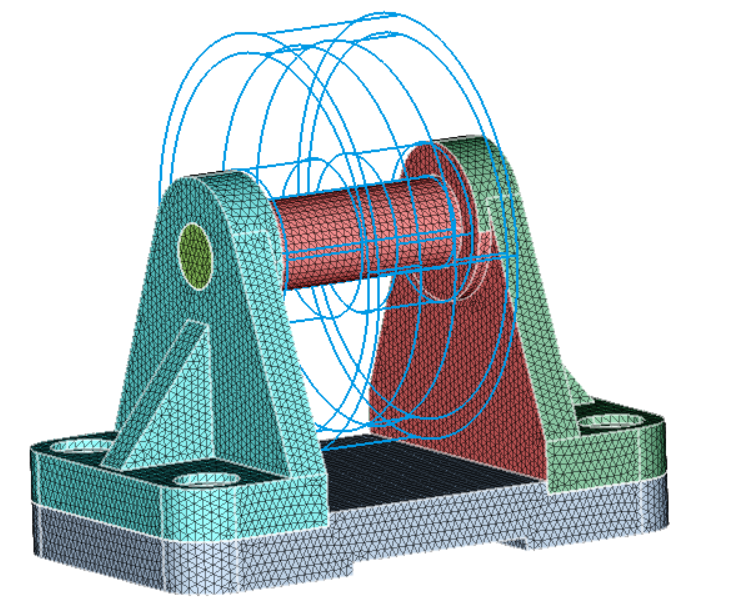
![]() CAD Face Edge: Topological edges of CAD model can be
toggled.
CAD Face Edge: Topological edges of CAD model can be
toggled.
Example
Element Edge: Element edges of FEM model can be toggled.
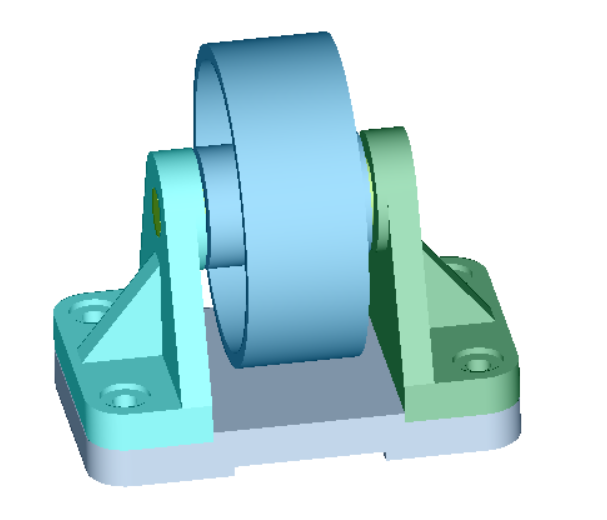
![]() Element Edge: Element edges of FEM model
can be toggled .
Element Edge: Element edges of FEM model
can be toggled .
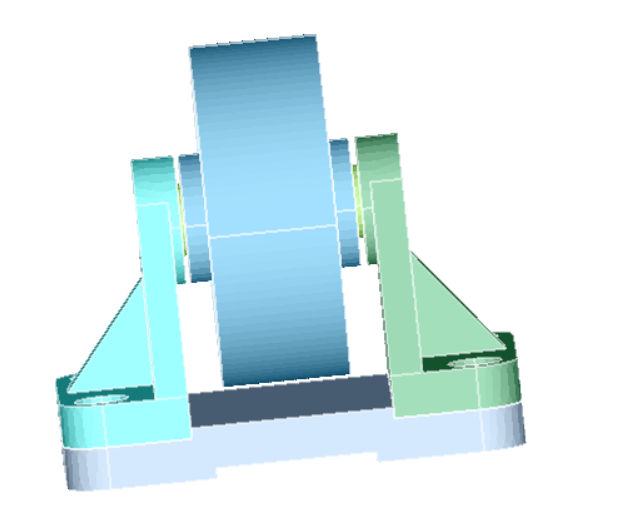
![]() Mesh Face Edge: Topological edges for FEM model can be
toggled.
Mesh Face Edge: Topological edges for FEM model can be
toggled.
Example

![]() Orphan Nodes:
Orphan Nodes:
SimLab uses the term "orphan nodes" to the nodes, which are not part of any elements. Loading Nodes, reference points and construction nodes are few of these orphan nodes. This toggle enables to show/hide these nodes as pink color markers.
![]() Transparent Face Edge:
Transparent Face Edge:
This option displays the face edges of the transparent bodies. Turn OFF this toggle hides the face edges of the transparent bodies.
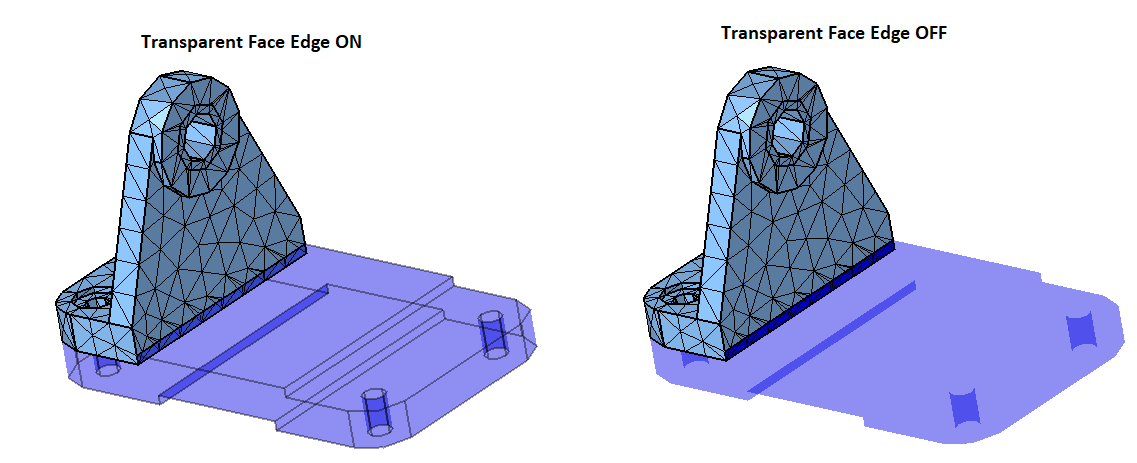
![]() Free Edge:
Free Edge:
This option will display the Free Edges for visible bodies. The Free Edges will update automatically for all cleanup operations in which topological edges are updated. Free Edges are highlighted in orange color. By default, bodies are displayed in grey color, option in User Interface -> Right click ->Display in Body Color will display in body color. The default color settings for element edge are Grey color and Geometry edge is black color. The color settings can be changed from Preference dialog.
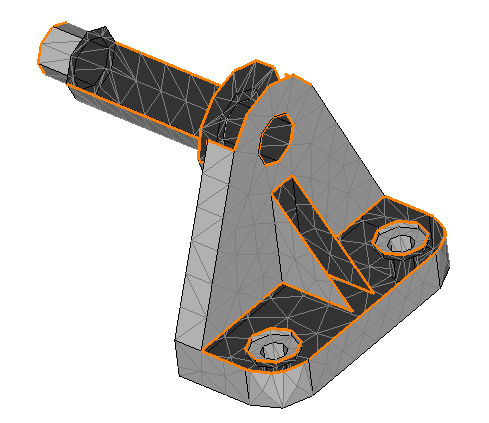
![]() Non-manifold Edge
Non-manifold Edge
This option will display the Non-manifold Edges for visible bodies. The Non-manifold Edges will update automatically for all cleanup operations in which topological edges are updated. Non-Manifold Edges are highlighted in yellow color. By default, bodies are displayed in grey color, option in User Interface -> Right click -> Display in Body Color will display in body color. The default color settings for element edge is Grey color and Geometry edge is black color. The color settings can be changed from Preference dialog. Element non manifold edges display enhanced to see floating non manifold edges with bubbles in Render Mode > Edge Display > Element Non-manifold edge.
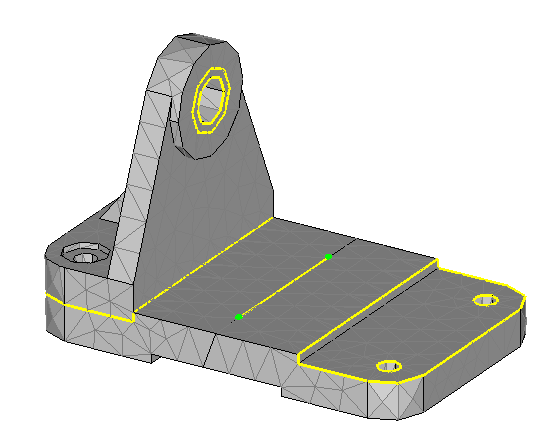
Mesh Body Wireframe: It displays only the face and element edges of the model.
Smooth display: Smooth display of a polygon displays the points in a polygon with smoothly changing area across the surface of the polygon.
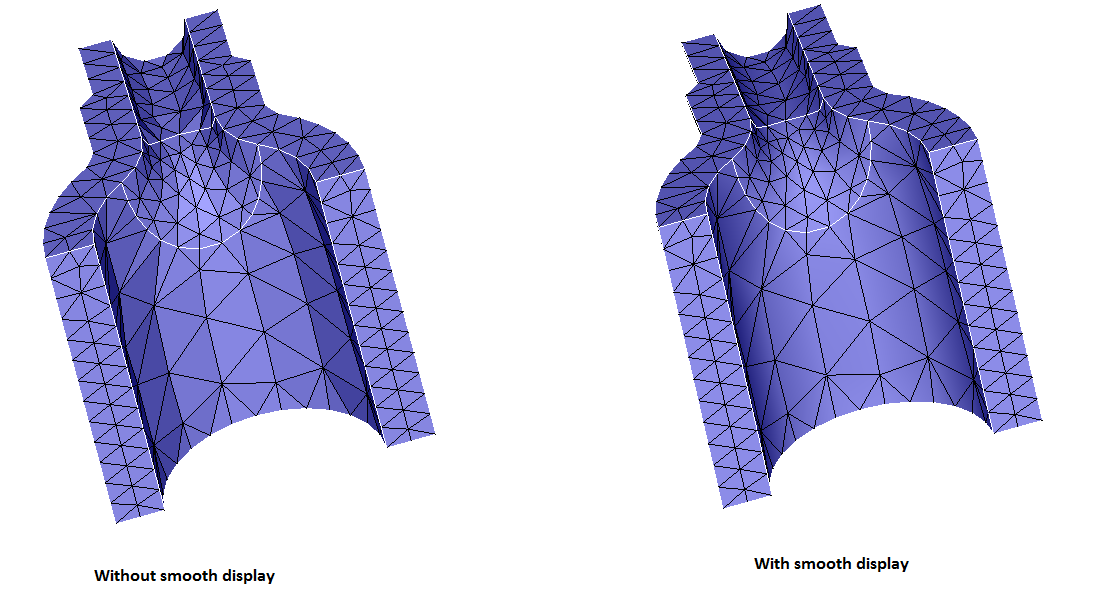
Quadratic Element Display: By default, SimLab displays the quadratic element as linear element display (i.e., TRI6, QUAD8 element rendering ignore the mid node position and render the TRI6 element as TRI3 and QUAD8 element as QUAD4 in drawing the element shapes).
Free Edge Boundary: This will display only the Free and Non-manifold Edge boundary without displaying layers.
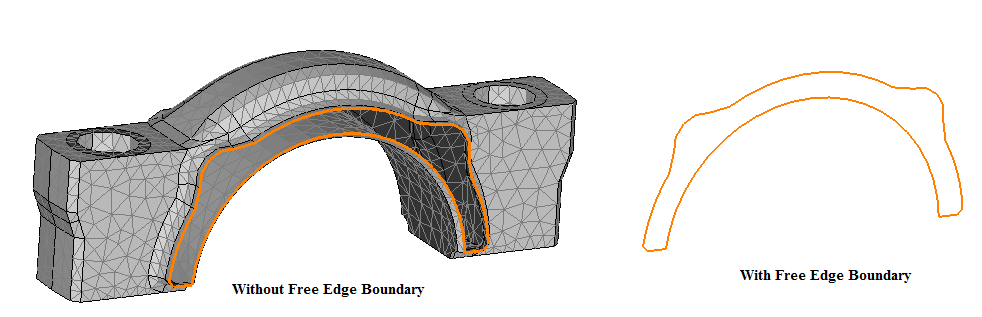
Update Layers during Cleanup: While performing the cleanup operation, the surrounding layers is updated based on toggle. If it is off, then the layers will not get updated.
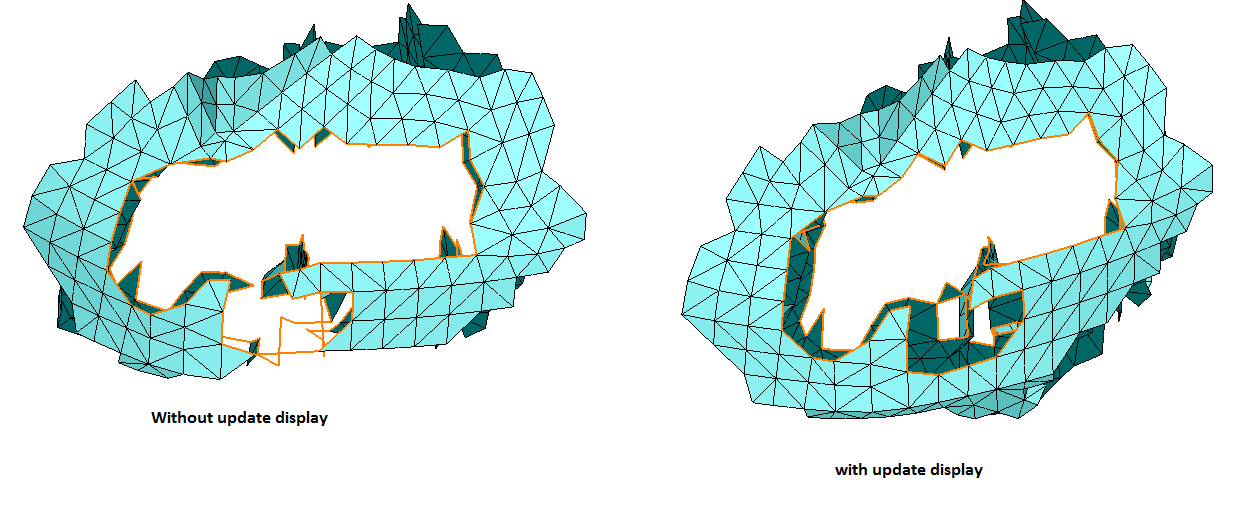
Back side in darker shade: This option is turned off by default, the front and back side of the faces are of the same shade. If this option is turned off, the back side is in a darker shade. This is useful when displaying shell bodies.