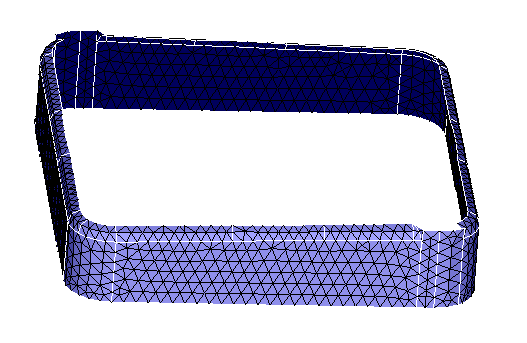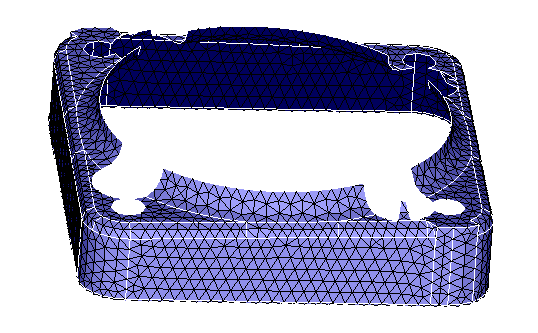Add or Remove Layer
![]()
Description
User can give entities or group as the input.
If we give entities, It identify group of faces or elements. This operation works by starting on some faces/elements and grows by adding and removing the adjacent faces/elements.
If we give group as input, It add or remove the adjacent layer.It can be done for Face, Element and Element edge group.
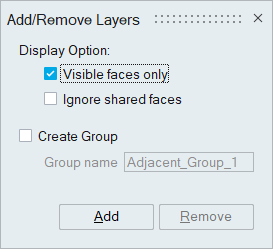 Display Option
Display OptionThe display option defines how the resulting entities are displayed.
Visible faces only
This operation will work on the entire body. If the operation is to happen only on the visible faces on the screen, then turn ON the visible faces only toggle.
Ignore shared faces
Turn on this toggle to exclude shared faces when retrieving the adjacent faces. In the case of CAD-connected bodies, its primary use is to ignore the internal faces.
Create GroupIf this toggle is turned ON, the output faces/elements will be created in the specified group.
Example 1
This example shows how to collect the logo surfaces easily from a component. In SimLab, generally, logos will be preserved before generating surface mesh. Pick the logo's top surfaces as a guide and click the "Add" button. The adjacent faces connected to the topological edges of the guide face are selected.
Input

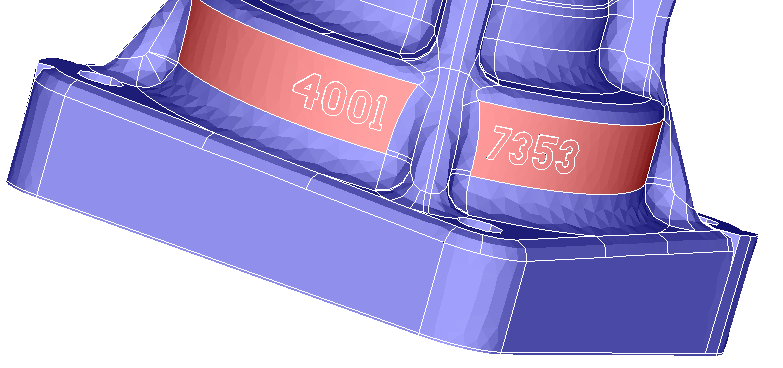
Example 2
This example shows how the group layer grows for the given group input.
Input