Windchill Setup
Integrate SimLab with PTC Windchill™.
To integrate SimLab with PTC Windchill™, webjects must be installed on the Windchill server as part of the setup process. Windchill versions up to 11.1 are currently supported.
First, you'll need:
- A valid Windchill username and password
- The full URL for the host server, which can be provided by your Windchill
administrator
Example: Host = http://trwindchill10.altair.com
Note: Use the same host information you would use to access the PDM from your
client or web view (the full http address).
To integrate SimLab with Windchill:
-
Install webjects on the Windchill server:
- Copy the webject files, which are located in the SimLab installation folder under the following
subfolder:
\SimLab\$Version\windchill
- Paste the webject files to the Windchill installation folder under the
following subfolder:
\tasks\ext
- Copy the webject files, which are located in the SimLab installation folder under the following
subfolder:
- Log in to Windchill as an Administrator.
-
From the Windchill home page, expand the Navigator.

-
Go to .
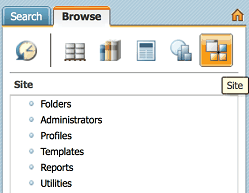
-
Select .
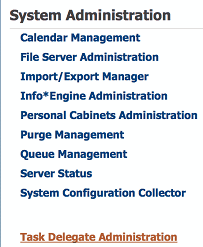
-
Log on.
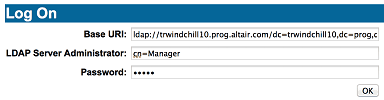
- Go to Create Delegate.
-
Create the following six delegates:
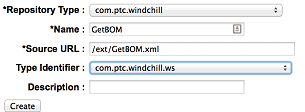
Delegate Repository Type Name Source URL Type Identifier Description 1 com.ptc.windchill HWCheckConnection /ext/HWCheckConnection.xml com.ptc.windchill.ws 2 com.ptc.windchill HWExpandBOM /ext/HWExpandBOM.xml com.ptc.windchill.ws 3 com.ptc.windchill HWGetBOMOccurrence /ext/HWGetBOMOccurrence.xml com.ptc.windchill.ws 4 com.ptc.windchill HWGetRelatedCadDoc /ext/HWGetRelatedCadDoc.xml com.ptc.windchill.ws 5 com.ptc.windchill HWGetWTPartCad /ext/HWGetWTPartCad.xml com.ptc.windchill.ws 6 com.ptc.windchill HWQuery /ext/HWQuery.xml com.ptc.windchill.ws