Save a File to Your PDM System
Save a file to your PDM system.
First, you'll need to:
- Integrate SimLab with your PDM system.
- Add a repository.
- Log in to your PDM system.
-
Select .
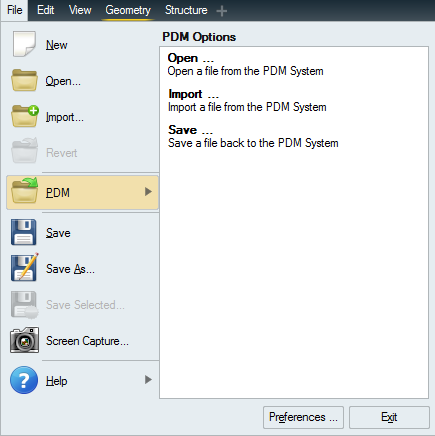
-
Select a repository.
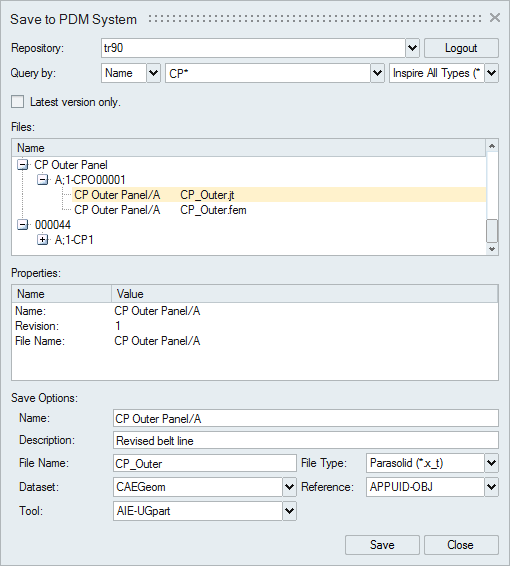
- If you are not already logged in, click Login and enter your credentials to log in to your PDM system. If you're unsure what your credentials are, check with your network administrator.
-
Perform a query to locate where you want to save the file.
- Teamcenter: Enter a file Name or
ID and press Enter. You
can also filter the results by file type. Select Latest version
only to display only the latest version of a file in the
list of results.

- Windchill: Enter a Part or document, file
Name, or ID and press
Enter. You can also filter the results by file type.

- Teamcenter: Enter a file Name or
ID and press Enter. You
can also filter the results by file type. Select Latest version
only to display only the latest version of a file in the
list of results.
-
The results of the search query are displayed under
Files. Click the + on an assembly node to expand it.
Properties are defined in your PDM system and are for display only.
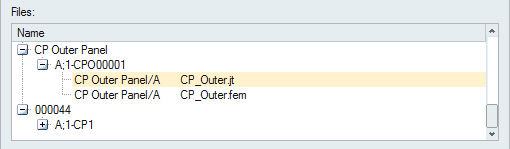
-
Select where to save the file.
- To save over an existing file, select the file. If the selected file name already exists in the PDM system, the version in the PDM system will be overwritten.
- To save a file with a new name, select the parent node where you want to save the file. The saved file will appear as a child under the parent.
- Under Save Options, enter a Name and Description for the file. The File Name defaults to the name of the file in Inspire.
- Select a File Type. Dataset, Reference, and Tool are filled in automatically based on the file type. (Teamcenter only; Windchill does not have the Dataset options.) You may need to change these values depending on the requirements of your PDM system.
- Click Save.
Tip: When uploading to Teamcenter, the file type that you want to upload
should match the selected dataset type, tool, and file reference in the Upload
dialog. Otherwise you will receive a "no named reference" error, which means that
the dataset was created in Teamcenter but doesn't reference the file.