Open a File from Your PDM system
Open a model from your PDM system, or import a saved model from the PDM system and merge it with the current model.
First, you'll need to:
- Integrate SimLab with your PDM system.
- Add a repository.
- Log in to your PDM system.
-
Choose from the following options:
Option Description Open a model Select . The current file is cleared from memory.
Import and merge a saved model with the current model Select . 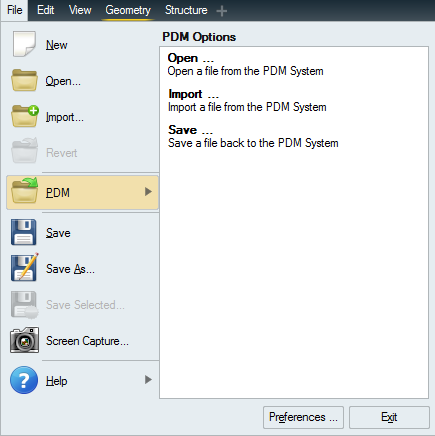
-
Select a repository.
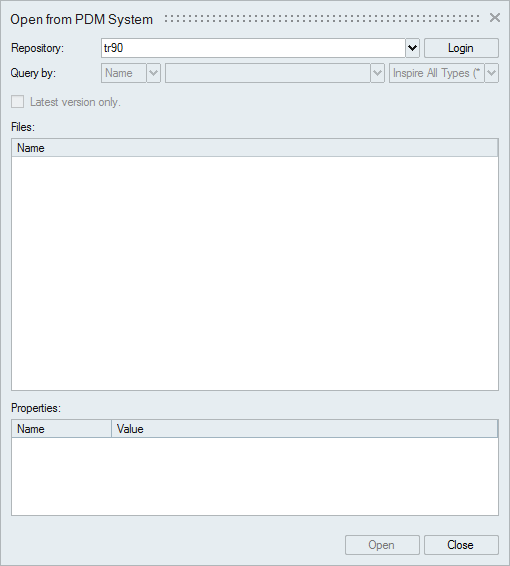
- Click Login and enter your credentials to log in to your PDM system. If you're unsure what your credentials are, check with your network administrator.
-
Perform a query to locate the file you want to open or import.
- Teamcenter: Enter a file Name or
ID and press Enter. You
can also filter the results by file type. Select Latest version
only to display only the latest version of a file in the
list of results.

- Windchill: Enter a Part or document, file Name or ID, and press
Enter. You can also filter the results by file
type.

- Teamcenter: Enter a file Name or
ID and press Enter. You
can also filter the results by file type. Select Latest version
only to display only the latest version of a file in the
list of results.
-
The results of the search query are displayed under
Files. Click the + on an assembly node to expand it.
Properties are defined in your PDM system and are for display only.
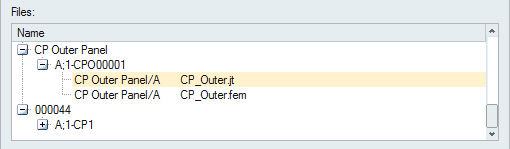
- Double-click a file to open it, or select it and click Open (or Import). Select a node to open an entire assembly, or a single file to open a part.
Tip:
- Select Check for updated parts on the Open from PDM System window to automatically refresh the query results. Out-of-date parts are shown in red in the list of files. You can adjust how often to check for updates using the Timer setting under .
- You can select a part, name, or ID you have previously searched for from the drop-down list.
- In Teamcenter, revisions of a file are shown as children under the parent node. In Windchill, the parent node is a container. The actual file and all of its revisions are listed under the container node.