Step 1: Start Recording / Verify Recorded Process
Start Recording
- Create a new database from File > New
- Select the "Connecting_Rod" folder and click select folder button.
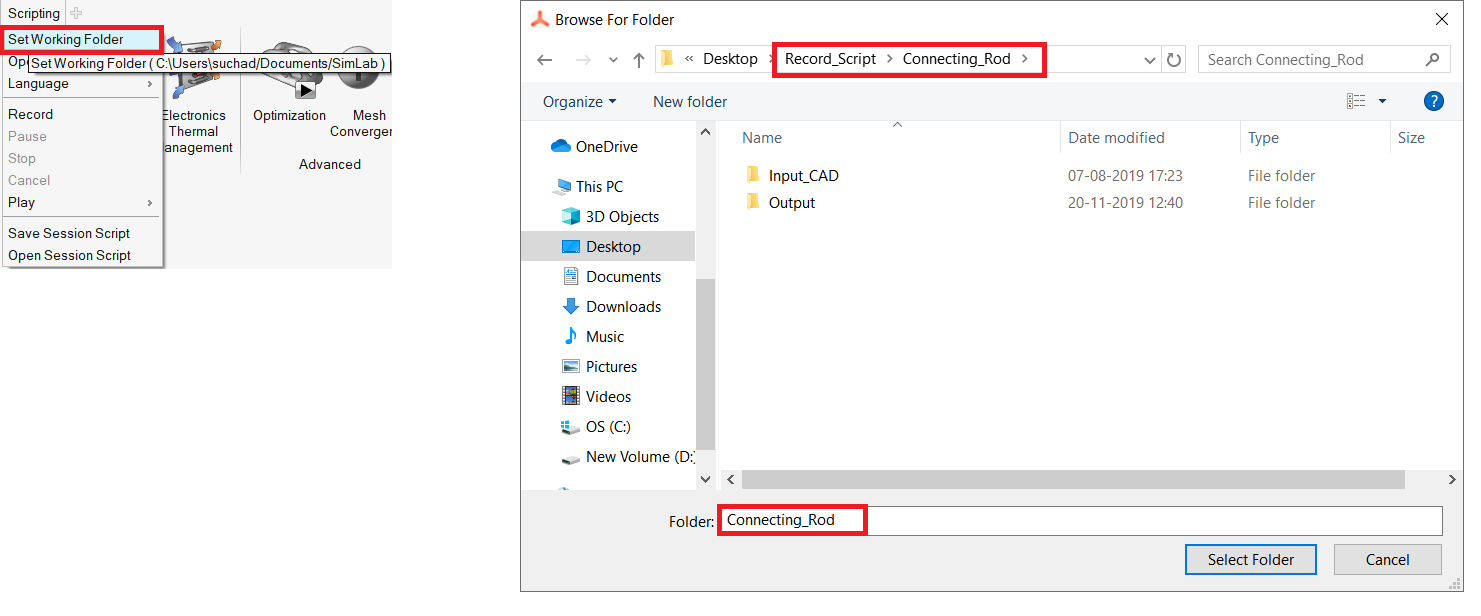
-
Select Python as scripting format and click Ok
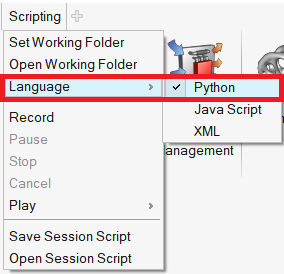
-
Go to Scripting > Record
-
Now, SimLab is ready to record the process as Python script
Verify Recorded Process
- Go to "Connecting_Rod" folder and open the file named "Connecting_Rod.simlabscript"
("<script current location folder name >.simlabscript") in any text editor. This
will be created automatically once we start recording the process.
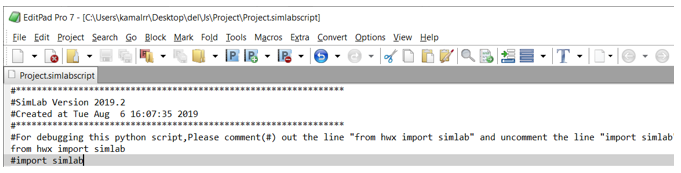
- This file will get updated dynamically for each successful process that preformed in
SimLab. For example: after CAD import, this file will get updated with the CAD import
process.
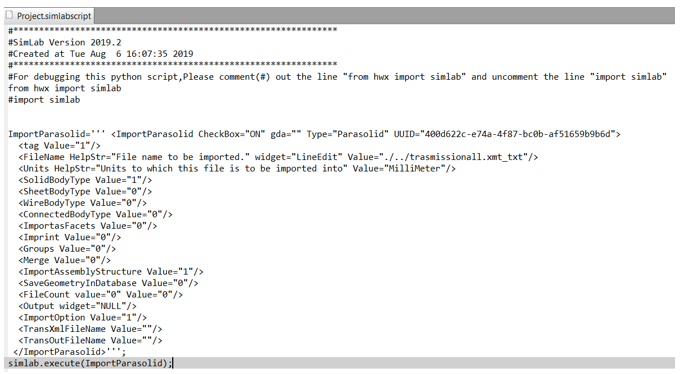
Note: Failed operations will not be recorded in script.
It is not mandatory to provide set working folder and language options. But if user changes them, it will be stored and retrieved back even if the application is closed and opened next time.