Results
Introduction
The following possibilities exist for postprocessing of results:
- inside SimLab
- Contour / Arrows / Isoline
- XY Plot
- Iso Surface
- Plot
- Node Path
Contour / Arrows / Isoline

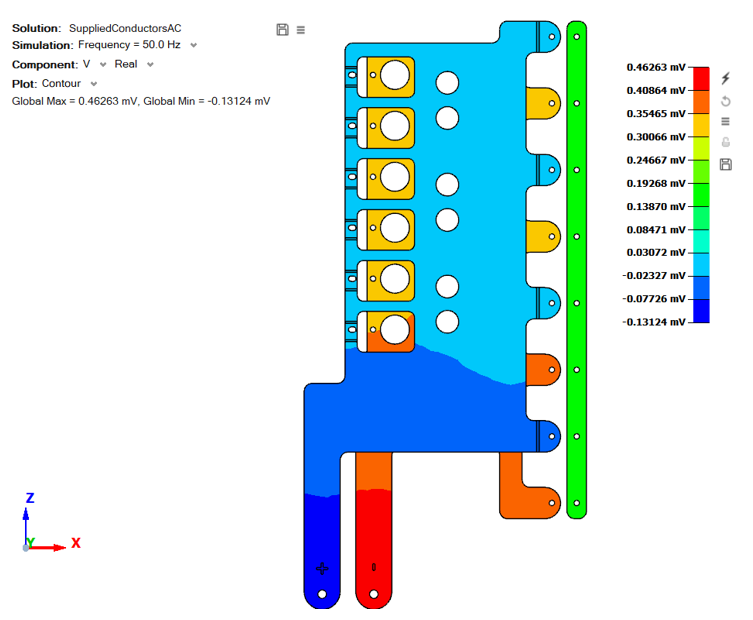
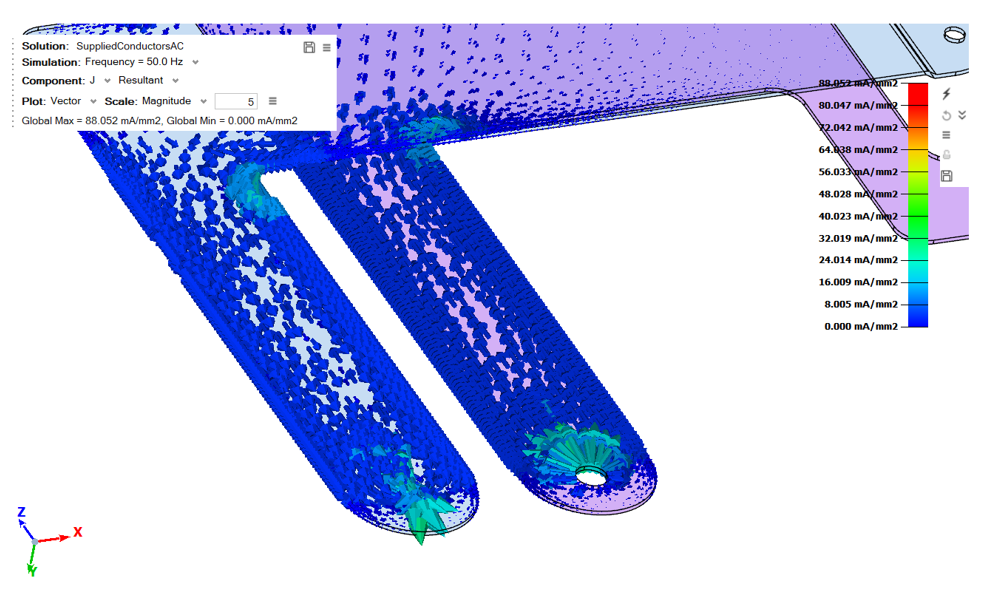
At the end of the solving, the contour results are displayed automatically. The contour or arrows and isoline options are visible on the graphical window top-left part.
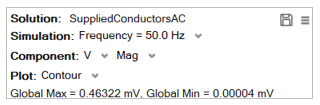
- The Simulation allows selecting the current
Frequency step.
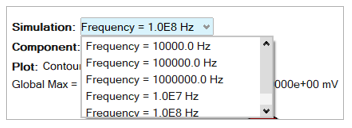
- The possible Components for an AC Supplied Conductors solution are the current density J, the electrical potential V, and the Joule losses HEATLOSS_JOULE.
- The Plot allows to choose between contour or
arrows:
- to display the color shade, choose Contour
- to display the arrows, choose Vector
- to display the isolines, choose Iso Line
Animation can be performed for multi-frequency results using the bottom animation toolbar:

- Load Case to select the frequency step:
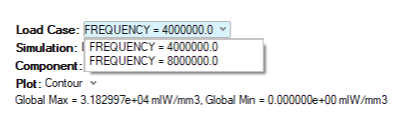
- Simulation to select the motion step:
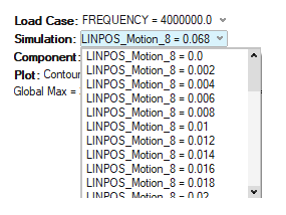
Transient animation mode refers to the motion steps in this case:

XY Plot

The XY Plot allows the user to do point computations.
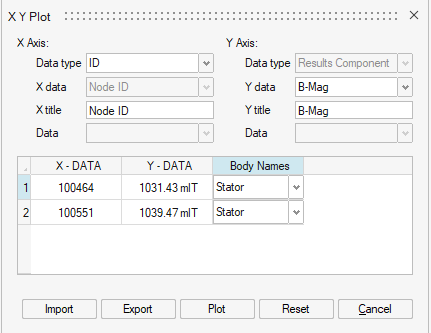
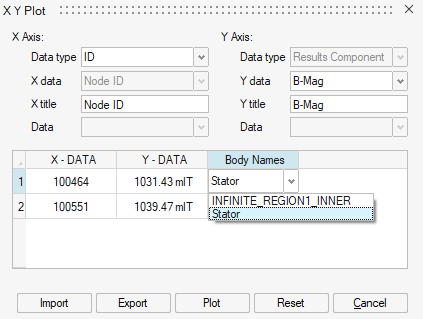
Iso Surface

The Iso Surface menu allows you to display for example the locations where B is greater or lower than a certain value, it allows to display the hot or cold spots.
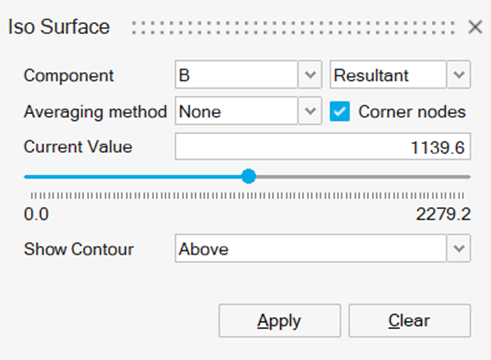
2D Plot
![]()
The 2D Plot allows to post process the default global quantities and the chosen ones in the Result Request dialog box by the user.
- Body quantity (Joule losses)
- Circuit (current, voltage of electrical components)
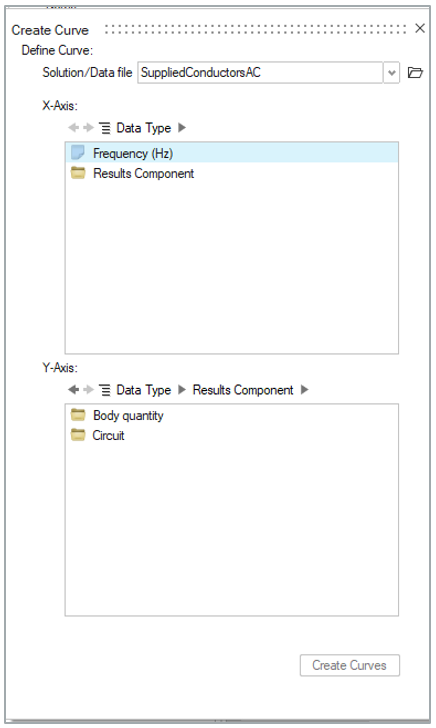
- In the Body quantity category
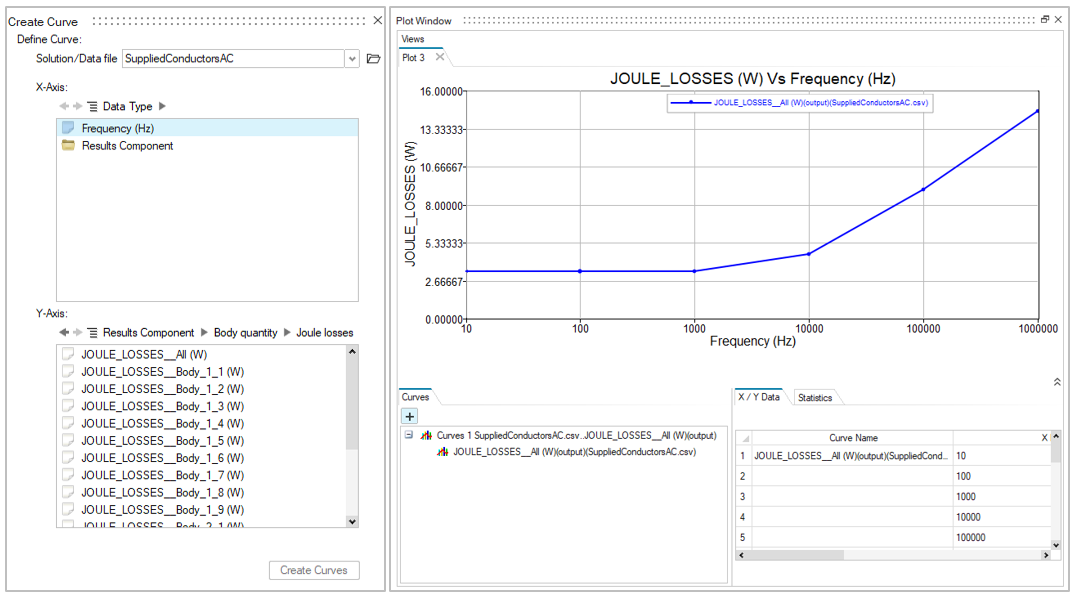
- In the Circuit category
-
RMS values
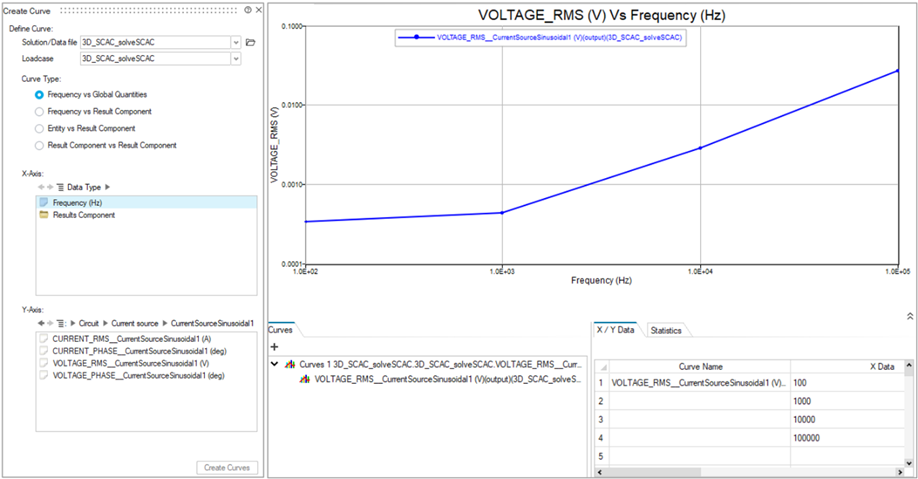
-
Max values
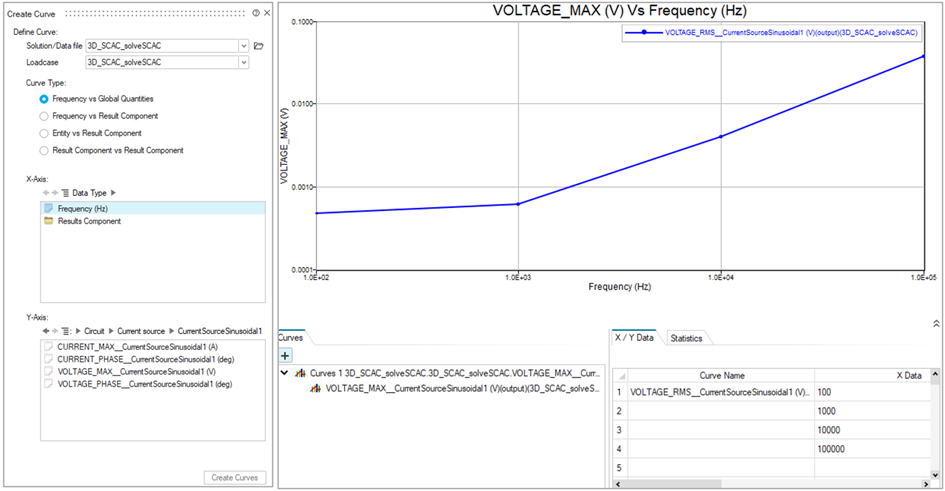
For scenarios with motion in AC Supplied Conductors’ simulation, the X-Axis parameter in 2DPlot results is the motion values in meters for translation, and in degrees for rotation.
In case of double scenarios, e.g. parameter variation in motion and also in frequency (see solution definition below), the 2DPlot has various csv files to load.
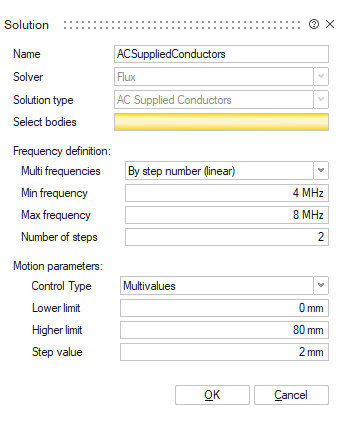
The rule in that case is: One csv file per frequency.
For each csv file, the variation parameter is the motion parameter. You can select the frequency result using the Solution/Data File combo-box.
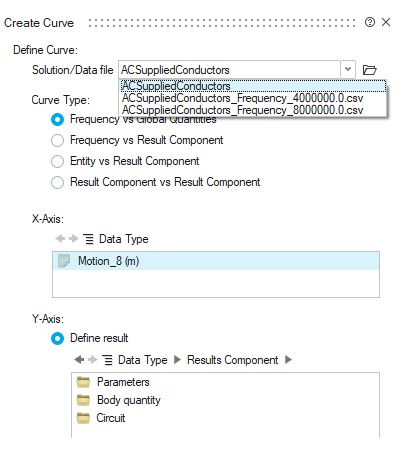
Then we can plot the variation according to motion values.
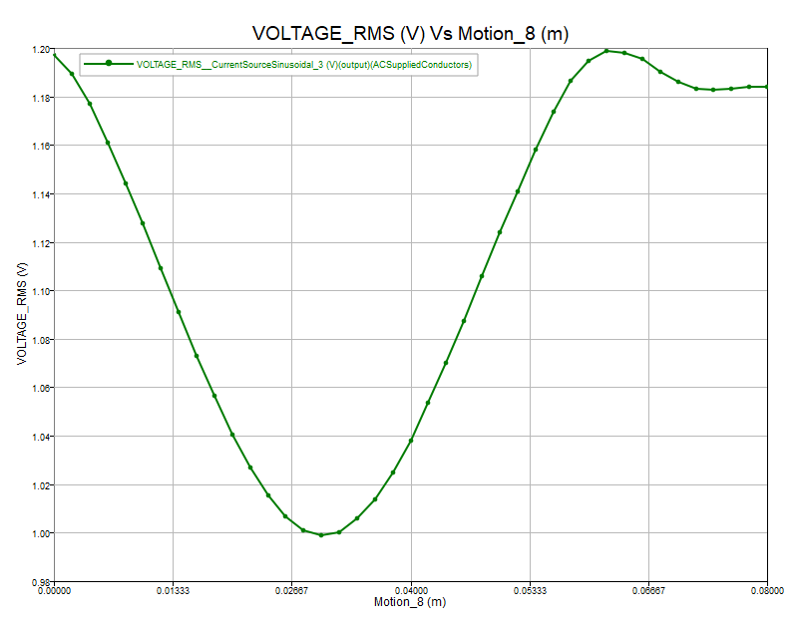
-
The created 2D Plot are saved in the Solution Browser in Plots.
To access this tool, after solving your project, right-click on the Results node or directly access from the ribbon bar.
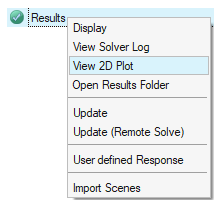
Node Path

Node Path allows to create the user defined paths and visualize the contour and vectors on the defined paths.
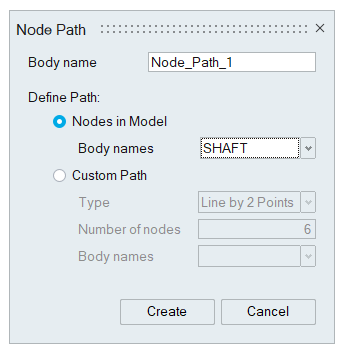
For more details about the node path, refer Node Path.