Solve
Steps
In the Solution Browser (second tab), right-click on Results and choose Update.
In the Solution Browser, the solving process is in progress, you can see that Results is now preceded by a yellow light.
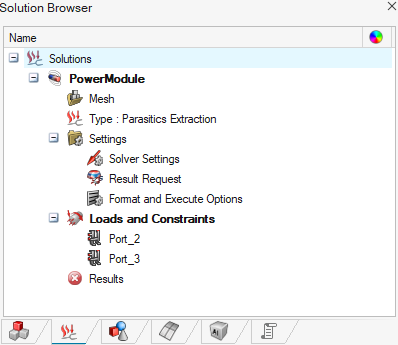
- You can see the solver log by right-clicking on Results and selecting the contextual menu View Solver Log.
- You can stop the solving by right-clicking on Results and selecting the contextual menu Kill Solving.
→ Once the solving process is completed, the light turns green.
Storage of files
During the solving all the Flux files are stored in a path. This path can be defined through the contextual menu of Solutions in the Solution Browser:
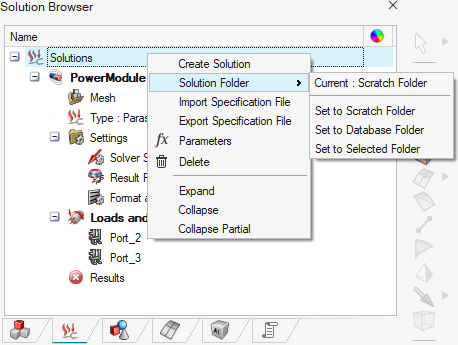
- Set to Scratch Folder takes the Scratch folder
specified in the Preferences dialog box (accessible
in the File menu) in the category , in the field Scratch directory as the
path for all the simulations.
By default it is C:/Users/...
The files are stored in the solved solution name folder inside the SolverRun folder.
- Set to Database Folder takes the same location as the active *.slb database. The files are stored in the solved solution name folder inside a folder having the *.slb name.
- Set to Selected Folder allows to choose the path
where all simulations files will be stored.
The files are stored in the solved solution name folder.