Material

Introduction
The Material has secondary ribbon, which consists of the following tools:
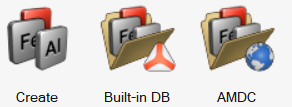
The Create
Create Materials. allows you to
allows you toThe Built-in DB
Open the Material Database manager. allows you to
allows you toThe AMDC
Open the AMDC Material Database manager. allows you to
allows you to
Create Materials
- Click on Create:

It opens the Create Material dialog box:
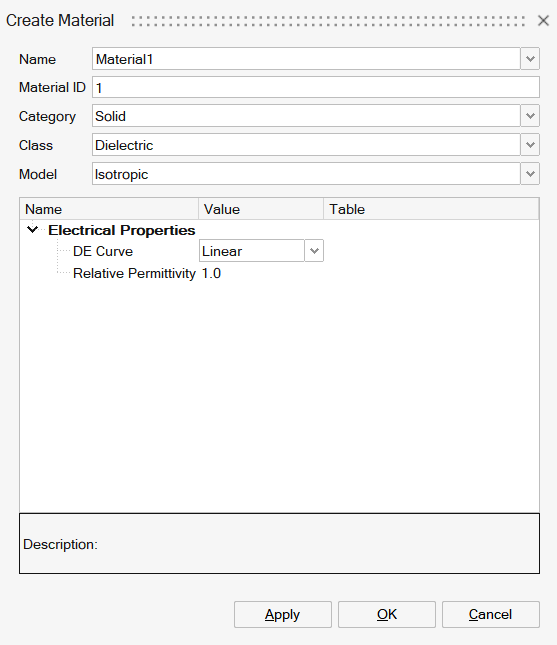
- Enter a name for the material. By default, the class is selected as Dielectric for the electrostatic solution.
- Define Electrical properties:
- Linear DE curve
- Spline DE curve
For the DE Curve, there are 2 models available:- If you choose a Linear DE Curve, then you will have to
define:
- Relative permittivity.
- if you choose a Spline DE Curve, then you will have to:
- Define the points of the BH curve or import a .csv file or a .txt file or a .dat file.
- Click on the OK button.
The material is created.
You can see it in the Property Browser (5th tab).
Open the Material Database manager
In order to open the material database manager, click on the
Built-in DB

It allows to open:
-
the SimLab Material Database
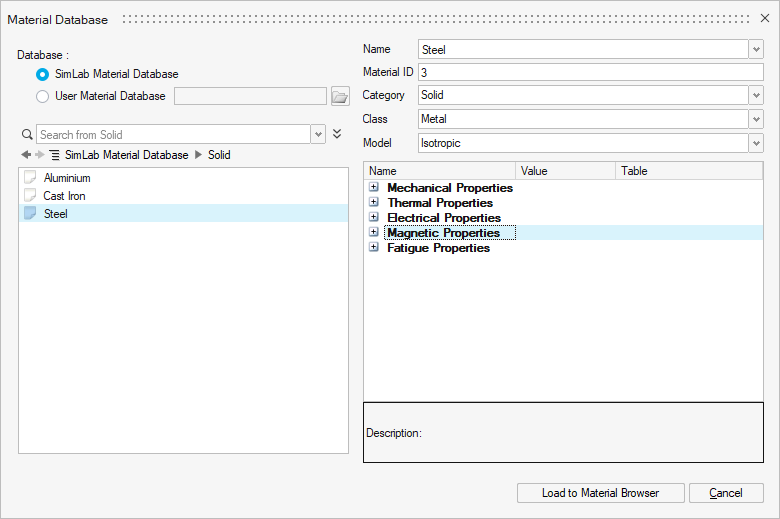
You can import materials from the predefined SimLab Material Database into the SimLab project using the Load to Material Browser button.
This database contains many materials of electric, hard magnetic and soft magnetic types.
You can modify the material properties using the Update Database button.
Open the AMDC Material Database manager
In order to open the Altair Material Data Center (AMDC), click on
the AMDC

- the Altair Material Data Center (AMDC)
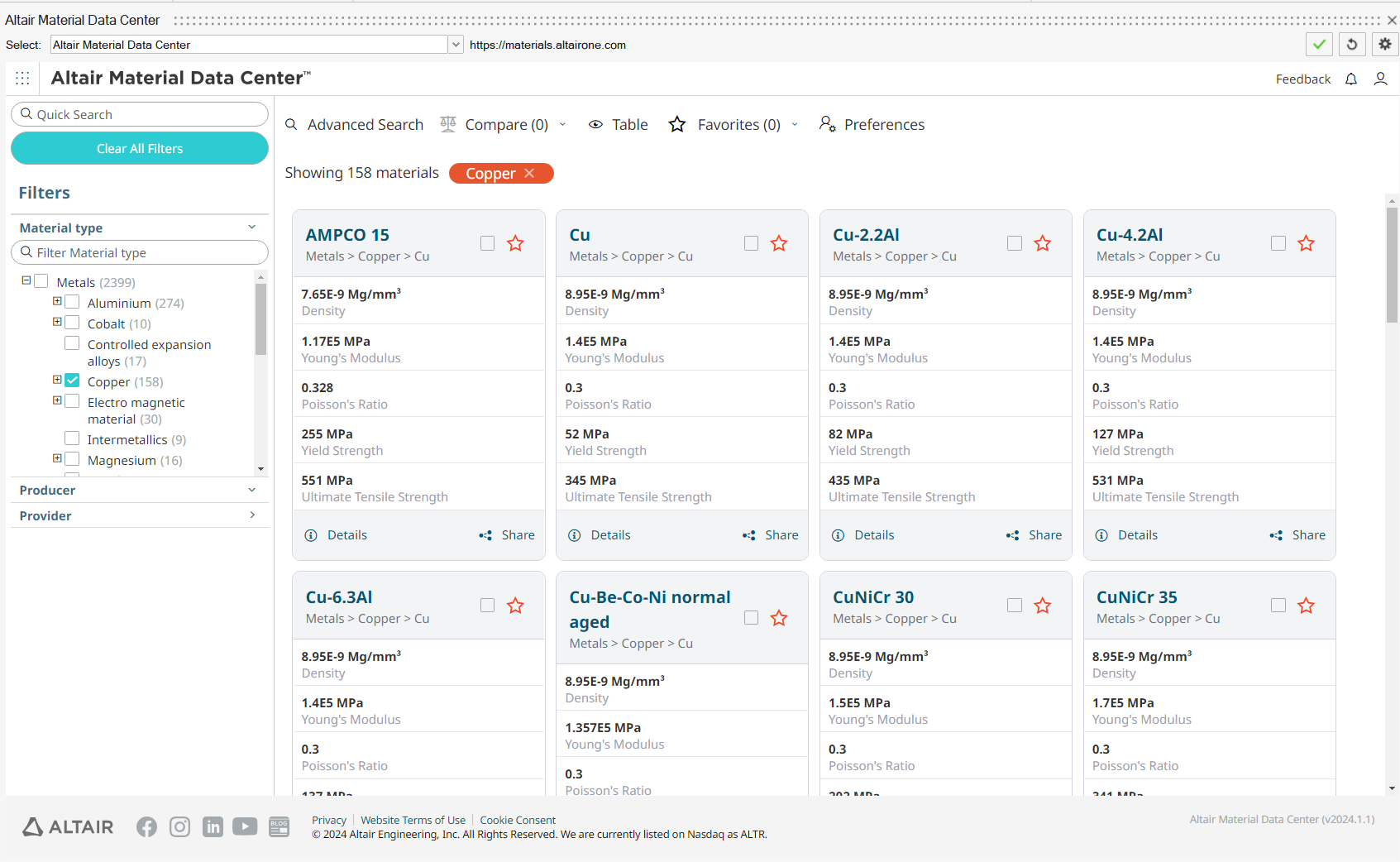
Altair Material Data Center (AMDC) is allowing you to choose best suited material from the huge collection of material from trusted suppliers. It permits search, compare data, and plots the material parameters using different filters like material type, provider, physics type.
SimLab provide the direct access to the AMDC, to download the appropriate material for multi physics solutions.
You can download materials from AMDC by following the steps below:- Select the required material.
- Go to CAE Model tab, then click on "Save to My material" option.
- Now the material added to the SimLab material browser.
- The downloaded material will be retained in the subsequent databases.
- Use "Reset Remembered Materials" in Material right click menu to delete the downloaded materials.