Show Attached
![]()
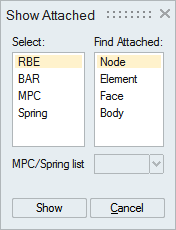
Description
This option will find nodes, elements, faces and body connected with RBE, Bar, MPC and spring. Selecting the RBE or bar body will find the attached Nodes/Elements/Faces/Body. Also RBE/Bar element can be selected to find the attached Nodes/Elements/Faces/Body. For MPC and spring the applied loads are listed in the LBC list, attached Nodes/Elements/ Faces/Body for the selected load will be displayed. If there are multiple body present in the model and when find a body attached with RBE/Bar/MPC/Spring, it will display only the particular body connected with RBE/Bar/MPC/Spring.
- RBE
Select the RBE body or RBE element. Node/Element/Face/Body connected with the RBE are highlighted.
- Example
- Select the RBE body or RBE element.
- Select RBE option in the selection column and select element option in the find attach column.
- Click show attach. Elements connected with the RBE body are highlighted.
- Example
- BAR
Select the Bar body or Bar element. Node/Face/Body connected with the Bar body are highlighted.
- Example
- Select the Bar body or Bar element.
- Select Bar option in selection column and select node option in find attached column.
- Click show attached. Nodes connected with the Bar body are highlighted.
- Example
- MPC
Choose the MPC in the MPC list. Node/Element/Face/Body connected with MPC are highlighted.
- Example
- Select MPC in the selection column and select face option in the find attached column.
- Choose the MPC in MPC list.
- Click show attached. Faces connected with the MPC are highlighted.
- Example
- Spring
Select the spring in spring list. Node/Element/Face/Body connected with the spring are highlighted.
- Example
- Select spring in the selection column and select the body option in find attached column.
- Choose the spring in spring list.
- Click show attached. Body connected with the spring are highlighted.
- Example