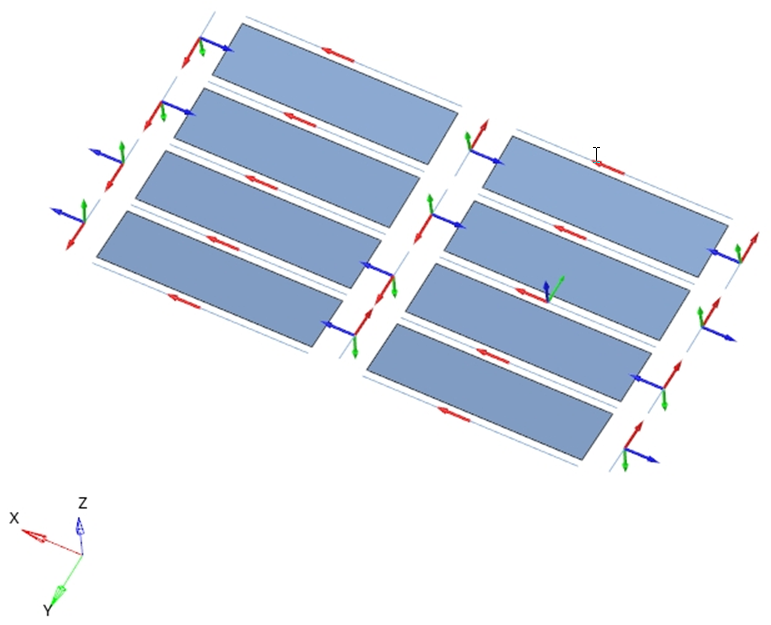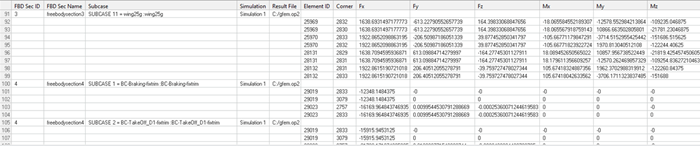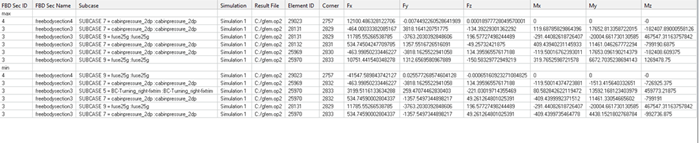FBD Bar Plot
Display forces and moments acting on beam and bar elements.
From the Post ribbon, click the Bar Plot
tool.Figure 1.


Restriction: Only available in the Nastran and OptiStruct
solvers .
The tool contains the following:
- Bar Plot
- Select if the bar plot will show on nodes or elements. Select forces and moments that will display.
- Force/Moment Diagram
- Select forces and moments that will display. Select the plot direction.
- Create Envelope
- Activate the checkbox to create an envelope using multiple loadcases.
- Show values
- Activate the checkbox to display values.
- Size Scaling
- Defines how bar plot vectors will be scaled for visualization.
- Arrow Length (%)
- Scales bar plot vectors for visualization.
- Color
- Change the color of forces and moments.
- Vector heads
- Defines if the bar plot vector points to a point or out of it.
- Vector styles
- Change the style of bar plot vectors.
- Numeric format
- Defines the numeric format of the values shown.
- Tables
- Creates tables with forces and moments for one or multiple free-body sections and for one or multiple loadcases.
Display the Bar Plot for the Selected Loadcase
- Click Apply to show the bar plot.
- Click Clear to hide the bar plot.