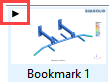Create Results Images/Animations
Record simulation modeling and results images/animations.
-
Prepare the image/animation you want to save using one of the following
processes:
Action Process Create an Image Left-click and drag in the modeling window to rotate the model, or right-click and drag to pan the model, until it is positioned as desired. Create an Animation In the Analysis workbench toolbar, click the  (Results plot) icon and choose
the desired plot to display in the modeling window.
(Results plot) icon and choose
the desired plot to display in the modeling window. -
In the Bookmark Browser, click the
 (Snap bookmark) icon.
A new thumbnail will appear in the Bookmark Browser. Animations are indicated by a black triangle in the corner of the thumbnail.
(Snap bookmark) icon.
A new thumbnail will appear in the Bookmark Browser. Animations are indicated by a black triangle in the corner of the thumbnail.Figure 1.