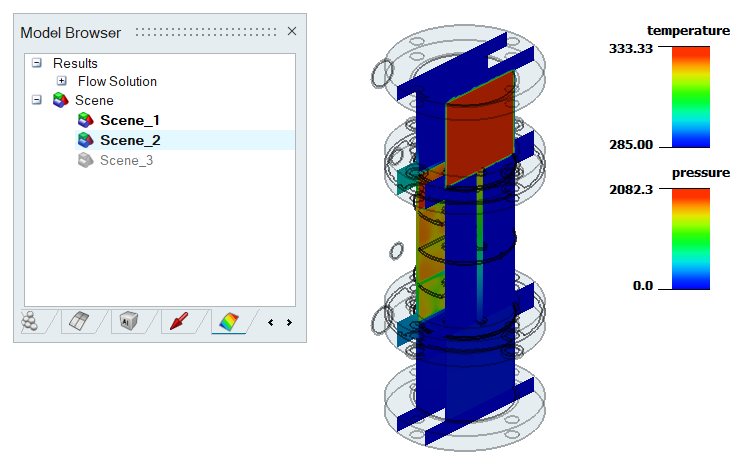Create Scene
![]()
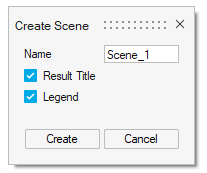
This feature is used to save the model orientation and its display settings as a scene. It allows user to view multiple result display for selected by activating the multiple scenes. We can re-use them by exporting it as a template format.
Supported Scene display are
- Contour
- Vector / Tensor
- Cutting Plane
It captures current results display settings along with model orientation. For example, while creating a new scene it stores results component settings for visible entities on the screen with graphics display flags and model view orientation. It will create the scenes either in the Solution browser or Results browser.
If the solution is present for the displayed results, it will create the scenes in the solution browser or it will create the scenes in the Results browser.
We can also create the scenes using the “Create Scene” option in the GUI right click.
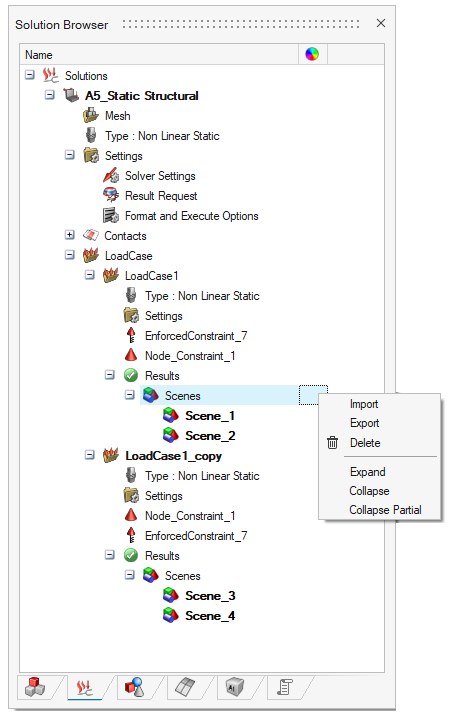
Scenes in Results Browser
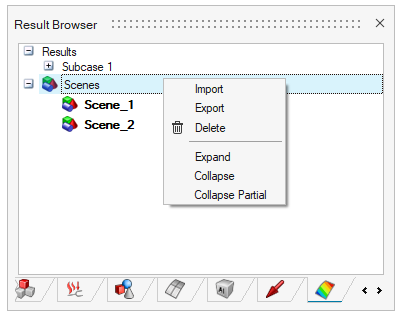
The following options are supported for scenes.
- Import
- Export
- Delete
Import
This option is used to import the scenes into SimLab from the xml file.
Export
This option is used to write out the created scenes as a xml file.
Delete
This option is used to delete all the created scenes.
Scenes Manipulation
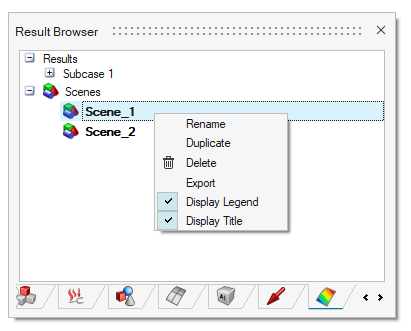
These are following operations supported to modify the created scenes.
- Rename
- Duplicate
- Delete
- Export
- Display Legend
- Display Title
Rename
It allows to rename the created scenes.
Duplicate
This option is used to create exact copy of the created scenes. Double click on the scene object to edit the created scenes.
Delete
This option is used to delete the selected scenes.
Display Legend
This option controls the legend display of each scene.
Display Title
This option controls the legend title of each scene.
Below are the examples with Legend and title toggle state ON and OFF.
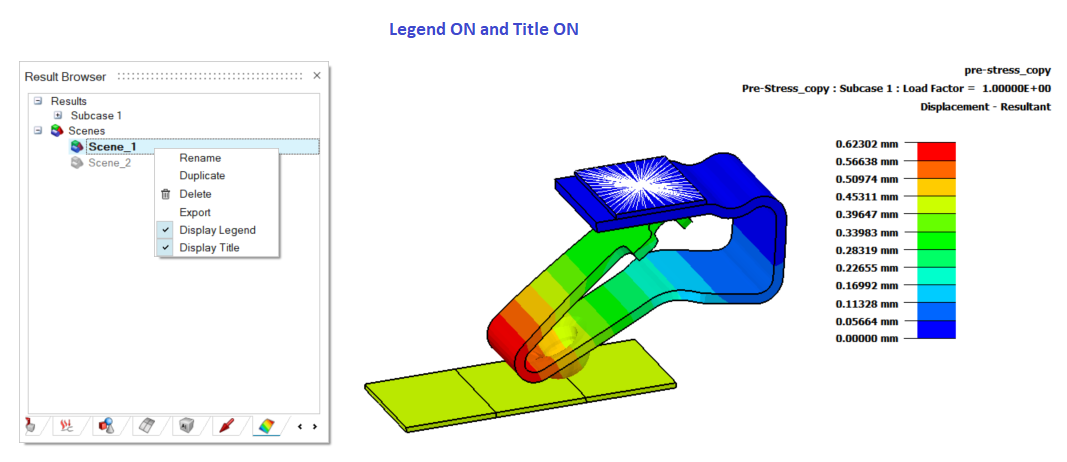
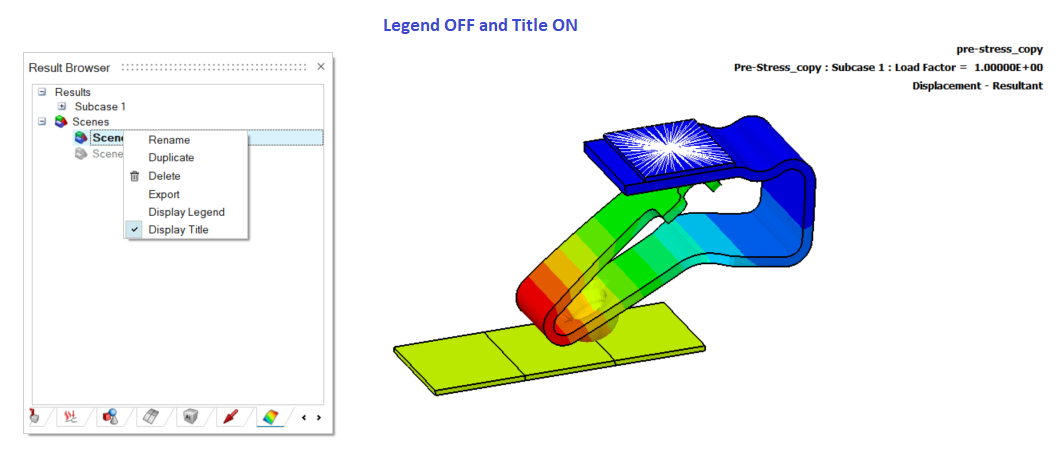
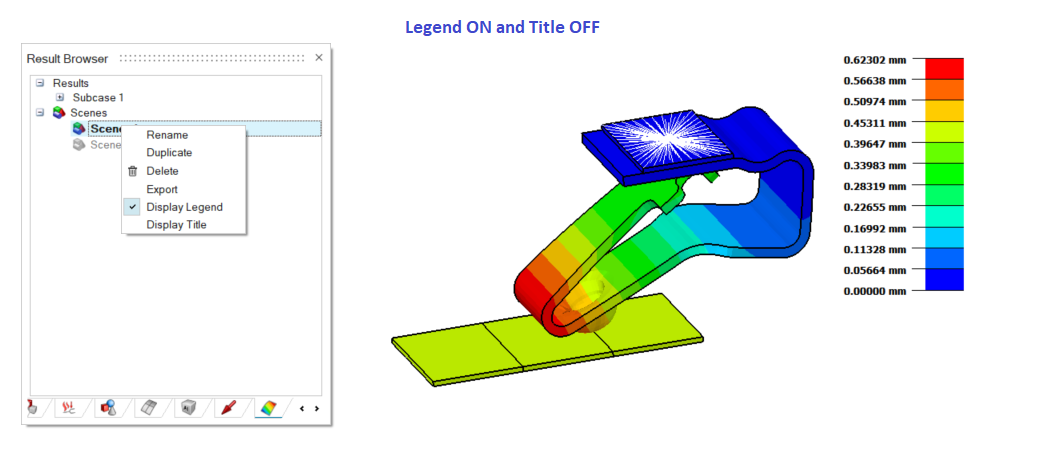
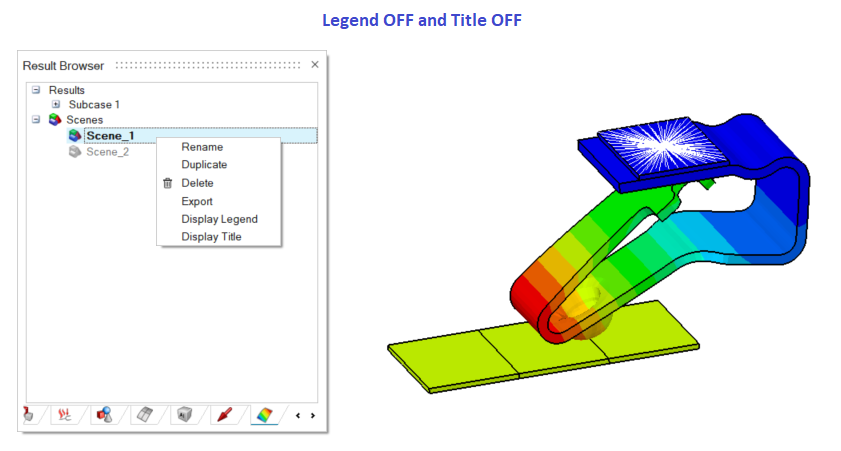
Examples
- Result components of different type is displayed by activating multiple
scenes.
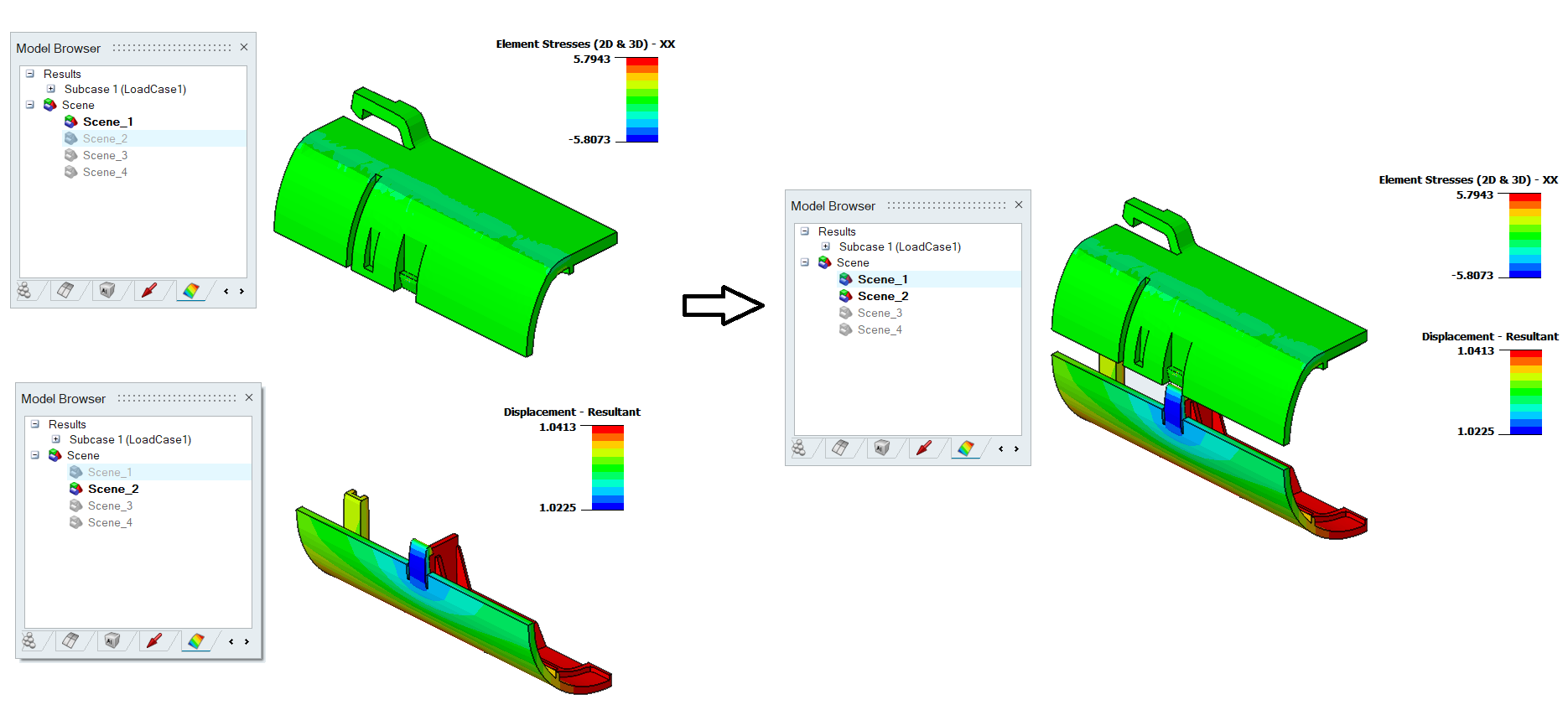
-
Contour and Vector can be displayed at a time.
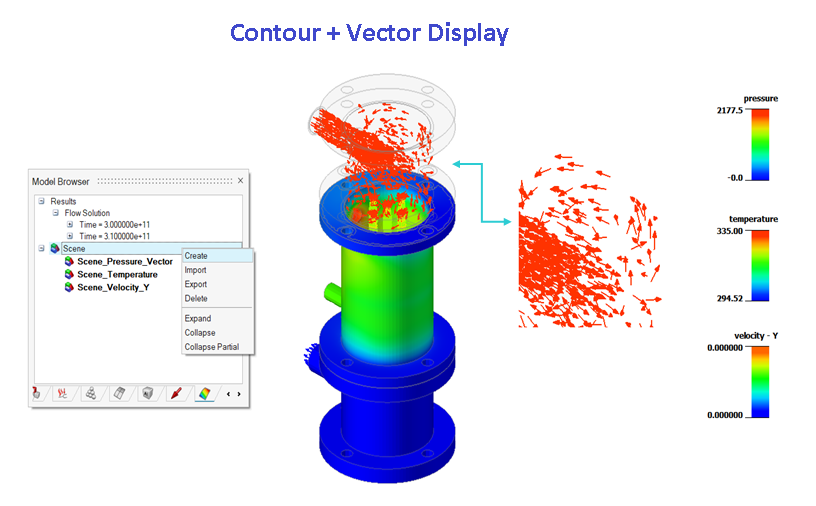
- Cut Section Elements are displayed with different results component.