Compare Results
![]()
Description
This tool allows the user to compare results in multiple window mode.
Change Page Layout
- Click the
 (Compare Results) tool.
(Compare Results) tool. Select the layout from the list of options.
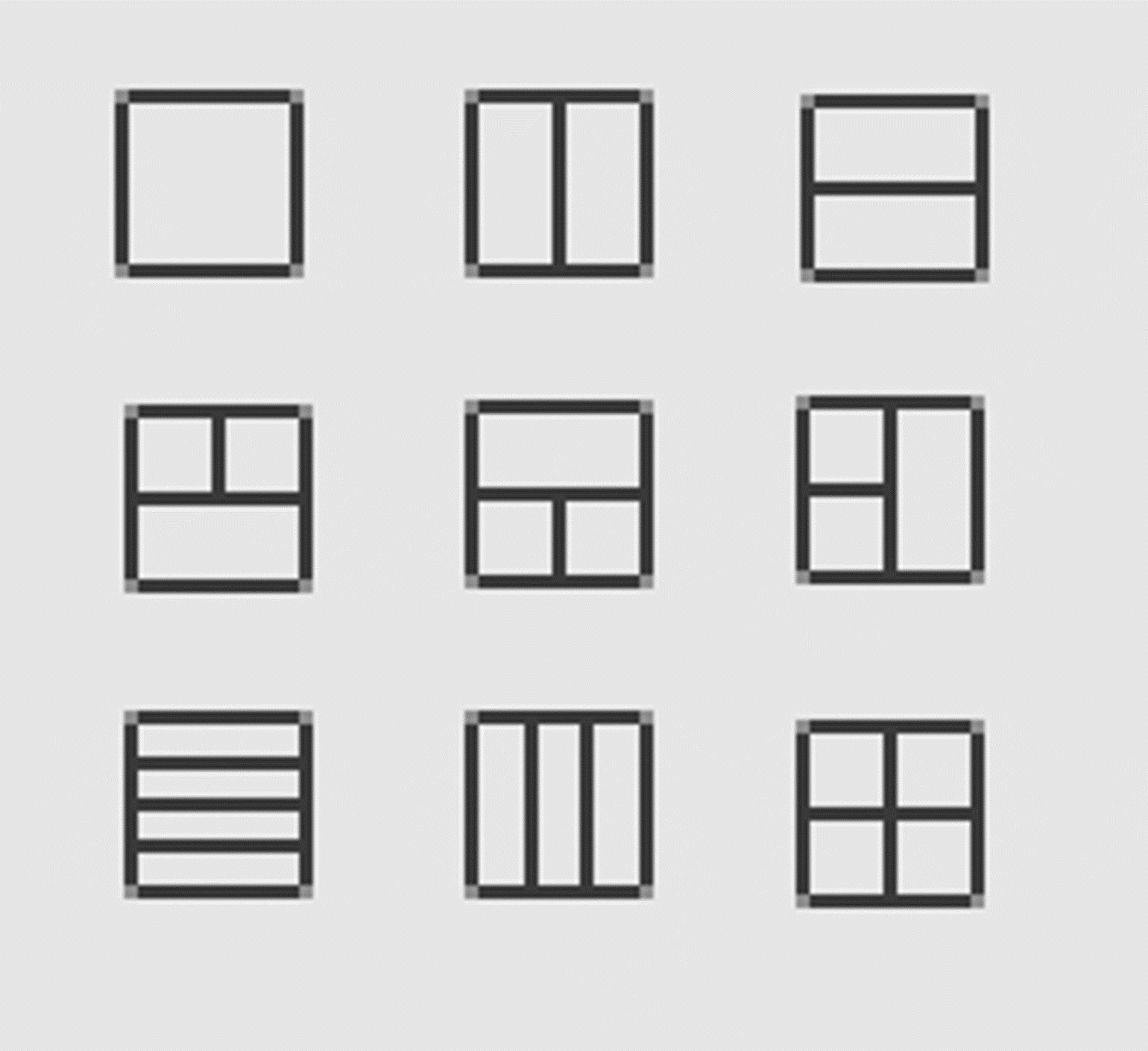
Activate any window by clicking on its graphics area. Demo video
- The current window is bordered by a blue box.
- Options like the results panel, animation toolbar, and legend bar options are enabled on the active window and disabled on other windows.
Synchronize View
- When enabled, the view of the active window will be replicated in other windows.
-
Enables the rotate, pan, zoom, and perform operations like “Fit View” and "View Control" options in all the databases simultaneously.
Synchronize Animation
Right click in the graphics area of any window and select “Synchronize | Animation” to synchronize animation in all windows. Demo video
Swapping Layouts
- Click and hold the title bar of the layout you wish to move.
- Drag it to the desired position and release the mouse button.
Maximizing/Minimizing Layouts
- To Maximize a Layout, click on the maximize button (
 ) located at the top right corner of the
layout.
) located at the top right corner of the
layout. - To Minimize a Layout, click on the minimize button (
 ) located next to the maximize button.
) located next to the maximize button.
Copy/Paste Support
Copying and Pasting Models Between Layouts:
- Copying a Model:
- Right-click on the model within the active database.
- Select Active Database | Copy.
- Pasting a Model:
- Right-click on the target layout where you wish to paste the model.
- Select Active Database | Paste.
By following these steps, you can effectively manage and organize by swapping, maximizing/minimizing layouts, and copying/pasting models between different layouts.
Maximize/ Minimize Support
The Maximize/Minimize Support feature allows users to dynamically adjust the size of layouts within the application. The Maximize and Minimize buttons are located in the top-right corner of each layout, next to the Close button.
Swap Support
This feature provides users the flexibility to swap between different layouts within the application. This feature enhances usability by allowing users to seamlessly switch between layouts based on their preferences or workflow requirements.
Change database
The Change Database feature enables users to switch between databases directly within the active window. This functionality streamlines workflow by allowing users to make a specific database active without navigating away from their current workspace.
The Change Database option is available near the Close, Maximize, or Minimize buttons in the application window. Change Database menu icon to open the dropdown list of databases.
Databases currently visible in the graphics area are disabled in the menu, indicating they are already active and cannot be swapped. Databases that are hidden are enabled in the menu, allowing you to select and make them active.
The chosen database will immediately become the active database in the current window, and the corresponding graphics will update to reflect the change.
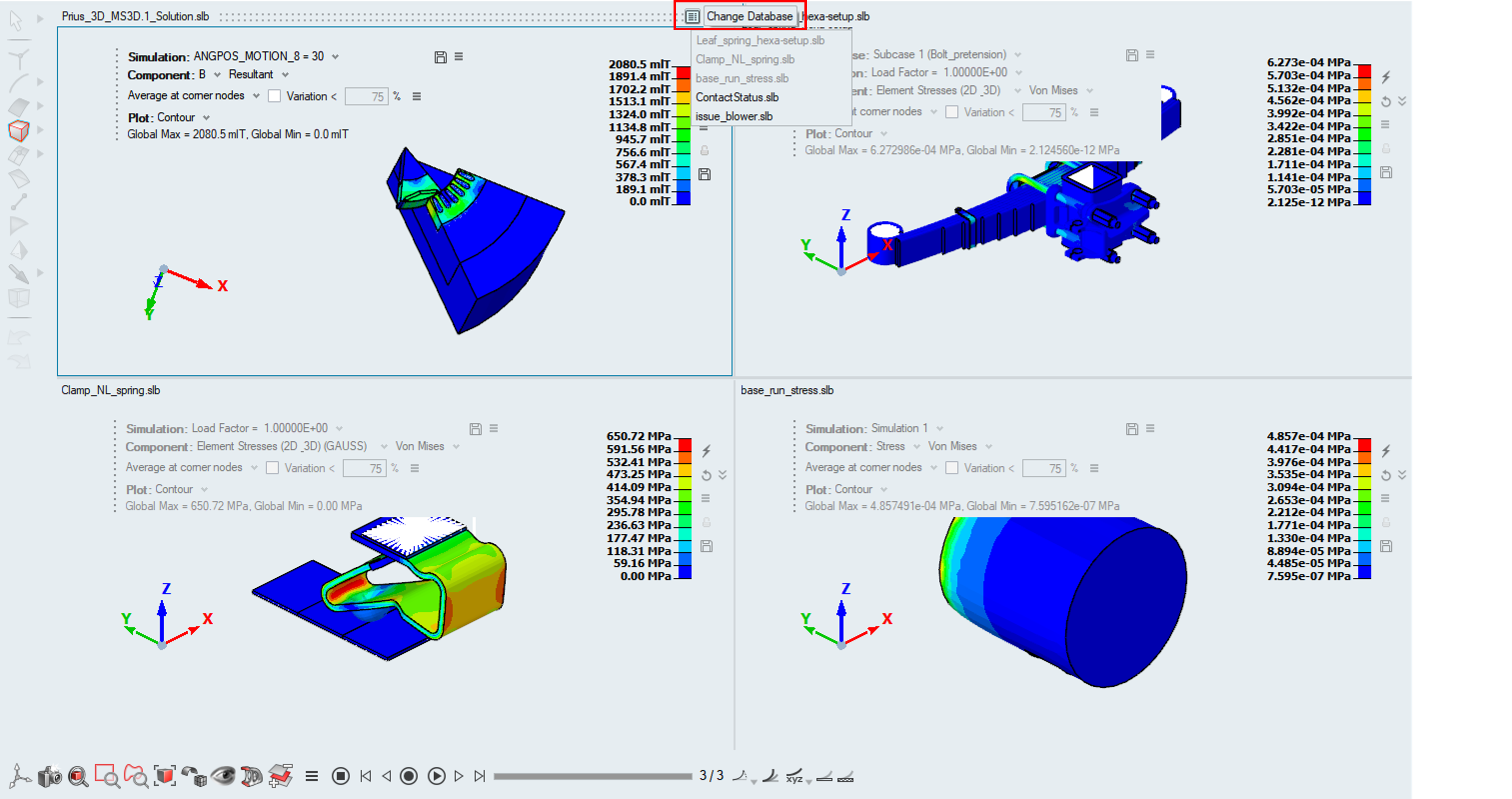
Close Windows
When Multiple Window Mode is enabled, a window can be closed in two ways:
 Close option on the top-right
corner of the window.
Close option on the top-right
corner of the window.
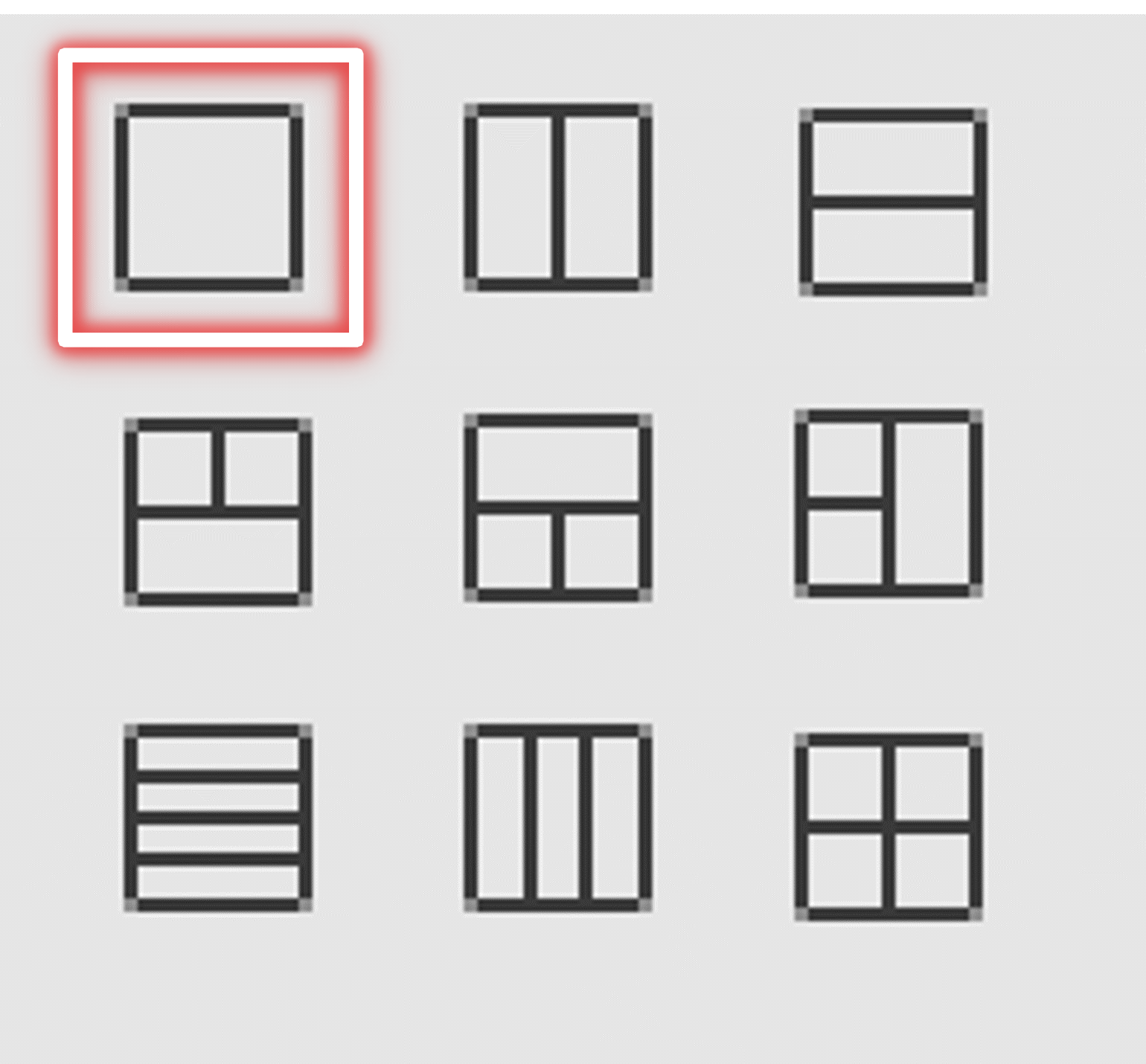 Option in "Compare results" tools used to
disable multiple window mode. In this case only the window located on the top left
of the UI will be retained.
Option in "Compare results" tools used to
disable multiple window mode. In this case only the window located on the top left
of the UI will be retained.
Currently supported for comparing the results alone. This tool cannot be used to compare models for the moment.
The “View | Tile” option is disabled when multiple window mode is enabled.