Save Display
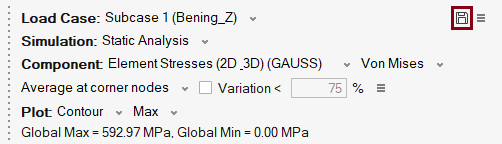
The Save display option is used to save the results display settings. This option is used to visualize multiple displays of contour, vector and Isoline.
Saved displays are listed under the respective solution/load case.

This feature enables to view multiple plots displays by activating the saved displays through the solution browser. The supported saved displays include contour, vector and isoline plots.
These saved displays are organized under the selected solution/load case within the displayed results of the solution. If the current displayed results solution is modified, the saved displays will be deactivated.
Save display in Solution Browser
The following options are supported for the display plots.
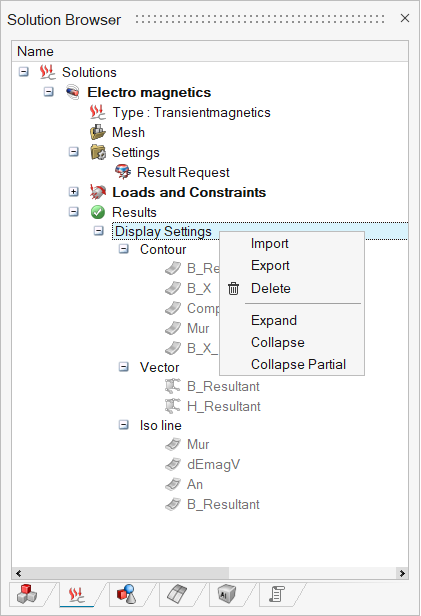
- Import
- Export
- Delete
Import
This option is used to import the saved displays into SimLab from the xml file.
Export
This option is used to export the saved displays as a xml file.
Delete
This option is used to delete all the saved displays.
Modify support for the saved display
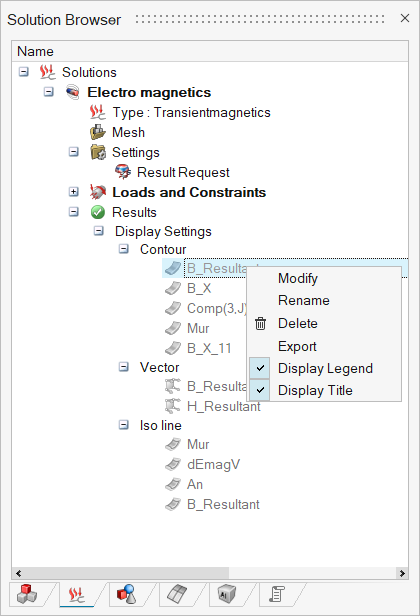
- Modify
- Rename
- Delete
- Export
- Display Legend
- Display Title
Modify
This option is used to modify the existing display settings.
Rename
It allows to rename the saved display.
Delete
This option is used to delete the selected display.
Export
This option is used to export the selected display as a xml file.
Display Legend
This option controls the legend display of each saved display.
Display Title
This option controls the legend title of each saved display.
Below is the example of displaying Contour + Vector + Isoline at a time.
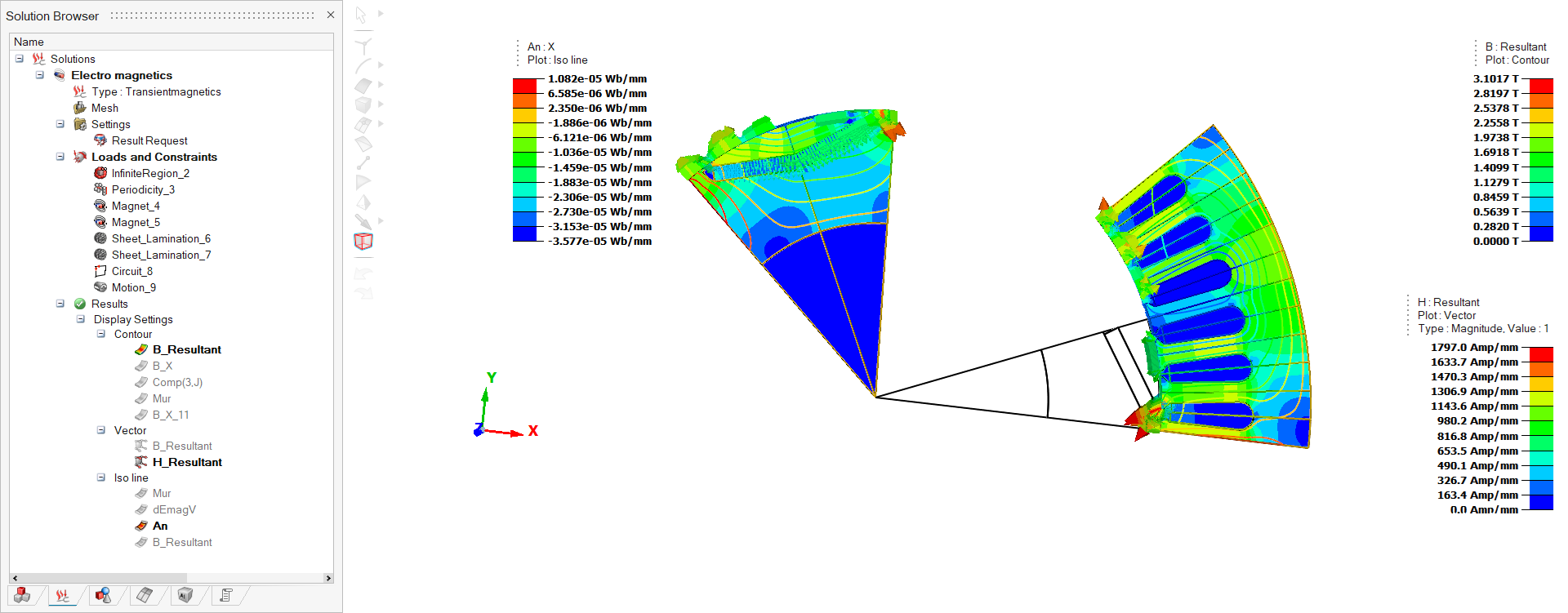
- Animation – Linear, Transient and Modal
- Cutting Plane
- Deformation