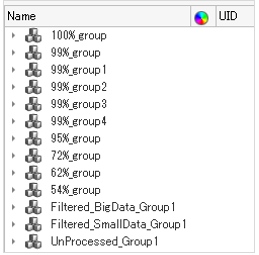Part Match
Group parts based on AI code and shape-based approach.
After the check, groups are created under the Part Browser/Part Set Browser. To execute the match, parts are mandatory. Select the root part from the Verification Browser or the Comparison Browser and run Match.
-
From the Verification Browser/Comparison Browser, right-click and select from the context menu.
Figure 1. 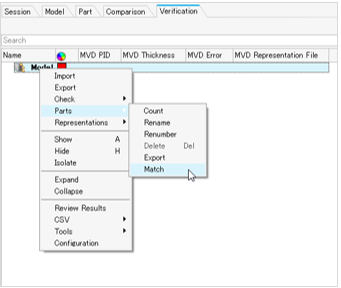
-
From the Method drop-down menu, select either AI (for AI
based grouping) or Shape (for comparison based grouping).
Shape based comparison is slower than AI based part grouping but the quality is
better.
Figure 2. 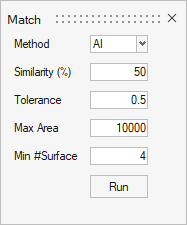
- In the Similarity (%) field, type the desired same shape match%. The default is 50%.
- In the Tolerance field, type the search tolerance to use to find matching entities. The default is 0.1mm.
- In the Max Area field, type the maximum area to search. Parts will be organized under FilteredBig_Data_Group if the total area of the part is greater than this value.
-
In the Min #Surface field, type the minimum number of surfaces to use. Parts
will be organized under Filtered_SmallData_Group it the total area of the part
is less than this value.
Parts will be organized under Unprocessed_Group if the parts do not have the same shape or are unable to be processed by the AI or Shape method. Similarly, parts will be organized under MultiSoldi_Group if the parts contain multiple solids.
-
Click Run.
Part Set name considers names from Part Name and Part Number. In addition, filtered data and unprocessed data are displayed in the Part Browser.
Figure 3.