Element Organization
Organize elements in the Browser Configuration dialog.
You can set the element organization field to one of the following options:
- Automatic
- The Connector is automatically organized based on its links. It will break any current ownership of the Connector. The realization will follow the Connector into the new location based on the Connector links. The Connector will be classified as a General Connector (all connector links are in the same subsystem or no subsystem) or a Subsystem Connector (one or more links are in multiple subsystems).
- Manual
- The Connector is not organized during the realization. Depending on what
owns the Connector, the behaviours are slightly different:
- Part
- If you have placed the Connector into a part, the Connector
will follow the part into its owning Subsystem. The
realization will be created into a new part with the
original part reference in the name within the Connector
Realization Part Assembly.
Figure 1. 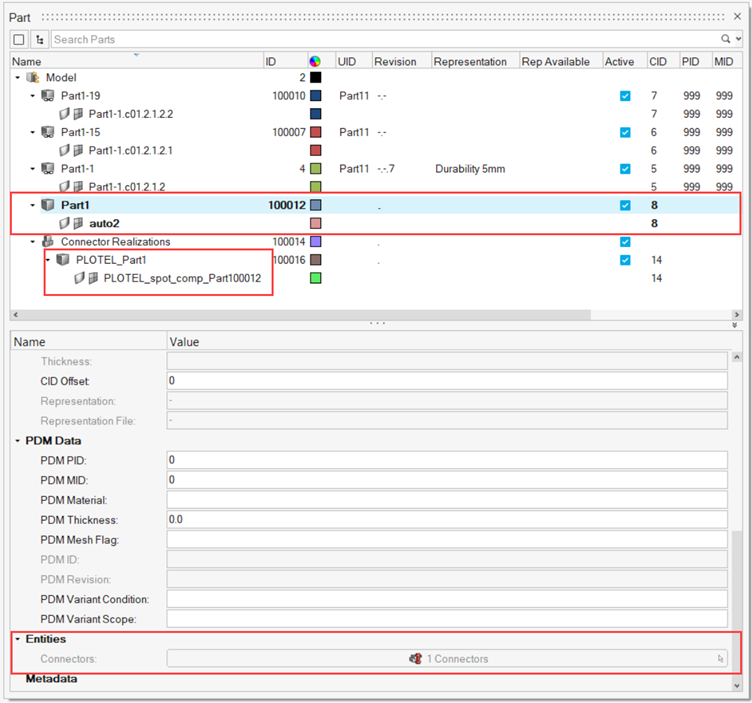
- Subsystem
- If you have placed the Connector into a Subsystem, the Connector will flow directly into the subsystem. The realization will be created into a new Part with the owning subsystem reference in the name within the Connector Realisation Part Assembly.
Organize Elements
-
From the Connector Browser, right-click white space and
select Configure Browser from the context menu.
The Browser Configuration dialog opens.
- Select the Local Options tab in the left pane to display local options.
-
In the Element Organization field, select the appropriate option.
Figure 3. 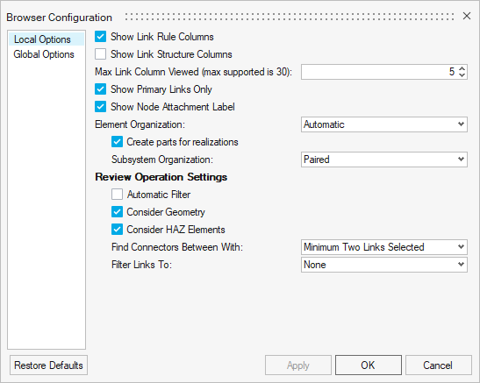
-
If Automatic is selected for Element Organization,
select one of the following options for Subsystem Organization:
Selection Result Paired Subsystem connectors create subsystems to organize and realize based on connector links. Single Subsystem connectors create a single subsystem to organize and realize. Figure 4. 
- Click OK.
