PCD [Point Cloud Data]

Road File
A .fem file exported from HyperMesh in the OptiStruct format can be directly used in MotionView Road Tools to visualize the graphics and pair with any type of MotionSolve Tire models. In this case, the units will be adopted from the MotionView model. It can also be used in the .rdf file format in which the road surface data can be directly fed in the form nodes and elements, or the .fem file can be referred in the .rdf file along with some other information like units, method, coefficient of friction mu, and block parameters.
- UNITS block
- MODEL block containing:
- Method as 3D
and
- ROAD_Type as PCD
- Method as 3D
- An optional PARAMETERS block containing the following:
- SEARCH_TRIAS ➔ Option to set the triangles search strategy.
- True (default): used if triangles are available.
- False: the nearest three nodes are collected to interpolate and create the elements.
Additional details are available in the next section.
- OFFSET_ X ➔ x coordinate of origin - default is 0.
- OFFSET_ Y ➔ y coordinate of origin - default is 0.
- OFFSET_ Z ➔ z coordinate of origin - default is 0.
- HT_INTERPOLATION ➔ The interpolation method used to get the height at contact patch. Available methods: Barycentric (default) or Linear.
- BEYOND_BB_Z ➔ Height to be used outside the bounding box of the road - default is 0.
- ROTATION_ANGLE_XY_PLANE ➔ can be used to rotate the road on top of the road reference marker - default is 0.
- SEARCH_TRIAS ➔ Option to set the triangles search strategy.
- NODES and ELEMENTS data
| Search Strategy | Interpolation Strategy | |
|---|---|---|
| Linear | Barycentric | |
| Nodes | Mean height of the nearest three entities | Weighted average of the nearest three nodes, based on distance. |
| Elements | Barycentric weight of nodes forming the enclosing element. | |
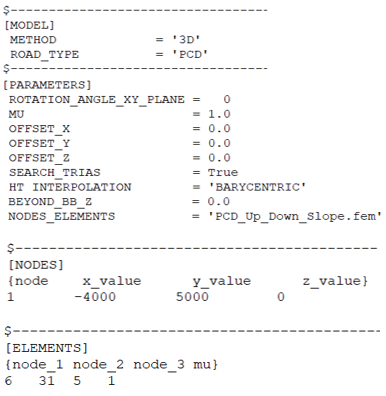
If the tire is inside the biggest bounding box of the road but is outside the road patch, the previously seen height will be used.
Search Strategy
- NODES and ELEMENTS
- NODES only
- 1. Nodes and Elements
- The road surface data is given in the form of NODES and ELEMENTS. This data can be
provided in two ways:
- TABLE in the same .rdf file.
- File with NODES and ELEMENT data.
- TABLE
- The NODES table consists of four columns. Column 1 being the node number/node
count, nodes are vertices. Column 2, Column 3, and Column 4 being the x, y, z
coordinate of the vertices of the triangle element.
Figure 3. Nodes Table  The ELEMENTS table consists of four columns. Column 1, Column 2, and Column 3 being the node ID of the vertices forming the triangle element. Column 4 contains the coefficient of friction of the particular element (this information is not passed to the tires currently).
The ELEMENTS table consists of four columns. Column 1, Column 2, and Column 3 being the node ID of the vertices forming the triangle element. Column 4 contains the coefficient of friction of the particular element (this information is not passed to the tires currently).Figure 4. Elements Table 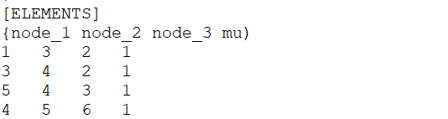
- File with NODES and ELEMENTS
- The file should be exported from HyperMesh using
the OptiStruct
.fem file with "Free format Export" selected as shown in
the figures below:
Figure 5. HyperMesh Selections for Exporting Node and Element Data  This will export a .fem file with the data as shown below:
This will export a .fem file with the data as shown below:Figure 6. Node and Element Data from HyperMesh in OptiStruct Format 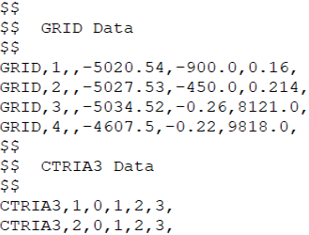
- 2. NODES Only
- It is also possible to interpolate road height without element or connectivity data.
If a file does not have the connectivity data, the search strategy is automatically
chosen to use only Nodes. If you wish to not use the connectivity even if available,
this can be done using the keyword SEARCH_TRIAS=FALSE in [PARAMETERS] block.
With this strategy, the height interpolation works by obtaining the nearest three points to the tire contact point. These three points functions as the vertices of a virtual triangular element. The rest of the process is the same as the one with Element based height interpolation.
- Application
-
Both the search strategies have distinct advantages. You must decide one over the other. The following information may be useful to make the decision between NODES and ELEMENTS or NODES only.
The advantages of an element-based height interpolation (NODES and ELEMENTS):- It is possible to control the final intended road surface by controlling the
features captured in the mesh.
Figure 7. Height Interpolation Schema 
The Figure above illustrates a cross section of a road surface. CP is the tire contact point lying on a flat surface. P1, P2, P3, and P4 are four points on the road. The height of the road will be interpolated considering the closest three points of the CP. If CP is between the point P1 and P2, the height will be interpolated considering points P1, P2 and P3. If instead CP is between point P2 and P3, the height is computed using P2, P3, and P4. By controlling the mesh, it is possible to provide more accuracy on the height interpolation and as a consequence the detailed representation of the road.
- The number of mesh elements can be controlled by creating a mesh. This will help in reducing the number of elements to be searched. The elements are cached for future reference as well. This helps in improving the CPU time. In case of points, as there are no elements, there is no data available for a quick reference.
- Repeatability is present even if the CP shifts slightly between different simulations due to numerical approximations. As long the shift is within the element there will be no difference in the output value. This however cannot be guaranteed with only points, for instance if a new road point is closer, the search method will use this new point and the interpolated height will be different from the previous simulation.
However, you might want to interpolate a road height using NODES only when:- Approximated results are enough to get an idea about the vehicle simulation.
- Meshing and obtaining a triangular mesh is not possible.
- It is possible to control the final intended road surface by controlling the
features captured in the mesh.
Best Practices
- Create only tria elements to represent the road surface in HyperMesh.
- Delete all the temporary nodes which were created to assist the surface or element creation.
- Renumber the nodes and elements before .fem file export.
- It is advised to create flat surface at the starting point of the road to obtain static equilibrium for the tire during event simulation in MotionSolve.
- Use smaller elements to capture the curvature of geometry and use big elements on the
flat surfaces to reduce the total elements count.
Figure 8. Big elements for flat surfaces and smaller elements for capturing curvature 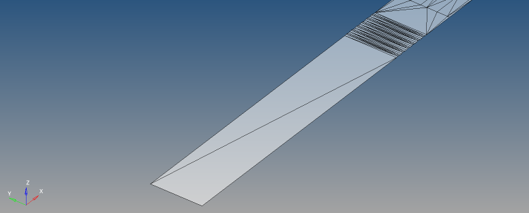
- Try to avoid exactly vertical elements where there are nodes lying on the same x,y
point. Instead try to provide a small difference in the bottom and top nodes.
Figure 9. Avoid exactly vertical nodes as shown 