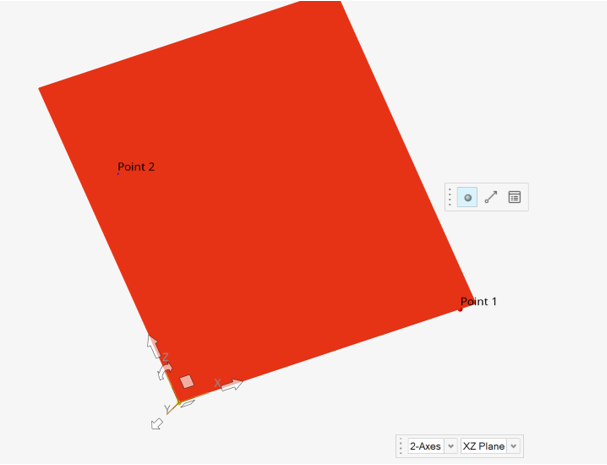Orientation
Use the Orientation tool to align an entity along a particular direction.
- Vector
- Joints
- Bushings
- Markers
- Gears
There are two types of orientation tools.
- VectorOrientation
- This tool orients on an axis or a vector. This tool is used to orient
the following entities:
- Vectors
- Non-compliant Joints
When in the edit context of an entity listed above, click on the Orientation tool. The VectorOrientation tool appears.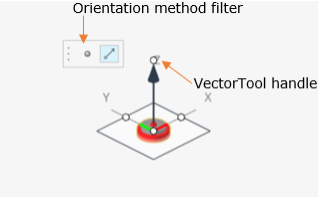
Figure 1. The tool is made up of a vector arrow indicating the direction and a plane orthogonal to the vector direction. The arrow tip has a circular handle. The tool is also accompanied with a microdialog containing a Point and a Vector icon to use as a filter for the method of orientation.
- MarkerOrientation
- This tool orients a reference frame by the Axis-Plane method and is used
to orient:
- Markers
- Bushings and Compliant Joints
When in the edit context of entity listed above, click on the Orientation tool. The MarkerOrientation tool appears.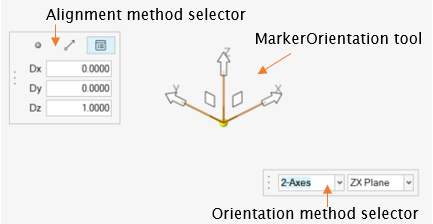
Figure 2. The tool is made up of three directional vectors and two microdialogs:- Axes-Plane selector to choose Axes and Plane.
- Filter for the method of orientation (containing a Point, Vector, and Direction Cosines icon).