Import Geometry
Workflow tips for geometry import in SimSolid.
-
Use Parasolid reader for best results.
- This reader only brings in solid geometries ignoring other data.
- Parasolid files is preferred over step files.
- With NX, use native geometry files.
- With CATIA, 3dxml files are lighter and faster to import.
Figure 1. Settings > Geometry import settings 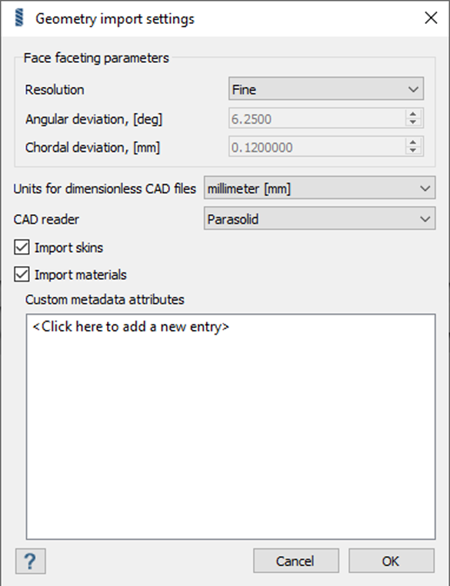
-
Use Parasolid and Spatial (CATIA V5 and V6).
This reader will use spatial reader for CATIA V5 and V6 formats.
-
If you are using the legacy reader, be cautious:
- Always export geometry in assembly/global coordinates, so they are positioned correctly.
- If part instances exist, save a copy of the part that can be imported into SimSolid.