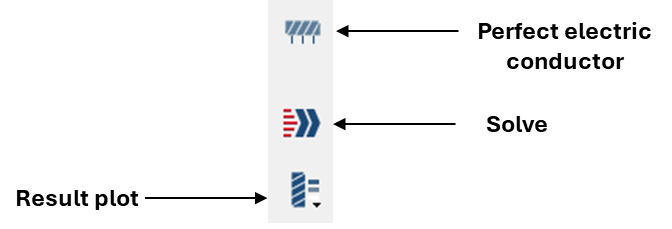User Interface
Visual guide for navigating the SimSolid user interface.
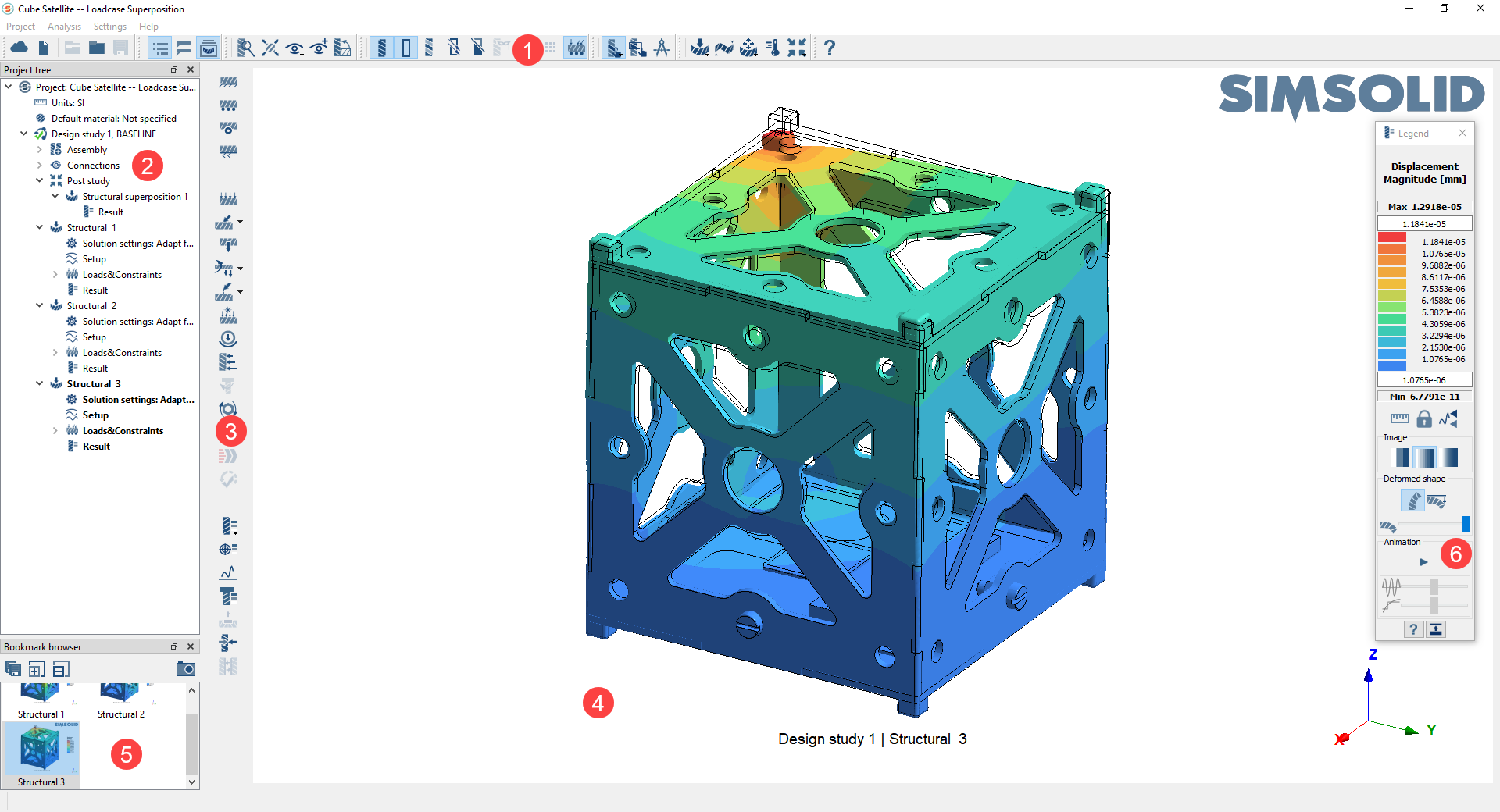
- Main Menu Toolbar - The main menu is used to access the most commonly used tools.
- Project Tree - The Project Tree is used to manage individual model entities. The main branches of the Project Tree are called workbenches. Each design study will have one Assembly workbench and one Connections workbench with definitions that apply to all design study analyses. A design study can have any number of analyses.
- Workbench Toolbar - Each workbench has a corresponding vertical workbench toolbar. Select a workbench in the Project Tree to display the corresponding workbench toolbar.
- Modeling Window - The modeling window displays the project geometry and gives you another method for manipulating entities. A list of mouse controls available in the modeling window can be found in the Mouse Controls section.
- Bookmark Browser - The Bookmark Browser is a convenient way to record your simulation modeling and results images. You can associate captions with images and export the entire gallery as image or animation files. If you click on a thumbnail in the browser area, you can return the modeling window to the state recorded in the thumbnail.
- Legend - The Legend displays contour plot data for a chosen analysis result. After running an analysis, you can select the results to display from the Analysis Workbench toolbar.
Main Menu Layout
Figure 1 shows a labeled
map of the tools on the main menu.
Tip: Click on images for full-screen
view.
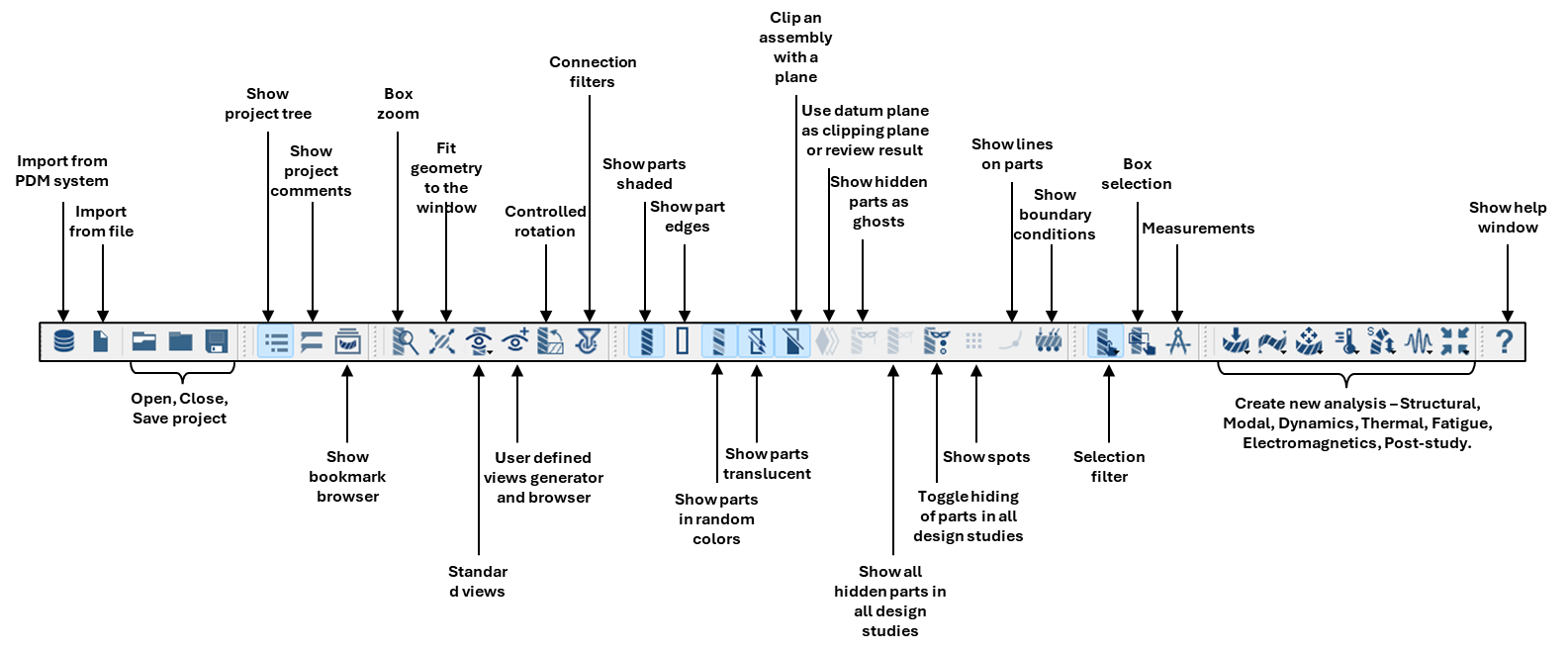
Workbench Toolbars Layout
Figure 2, Figure 3, and Figure 4 show labeled maps of the tools on the workbench toolbars. The toolbar displayed is based on the currently selected workbench in the Project Tree.
- Assembly Toolbar
-
Figure 2. 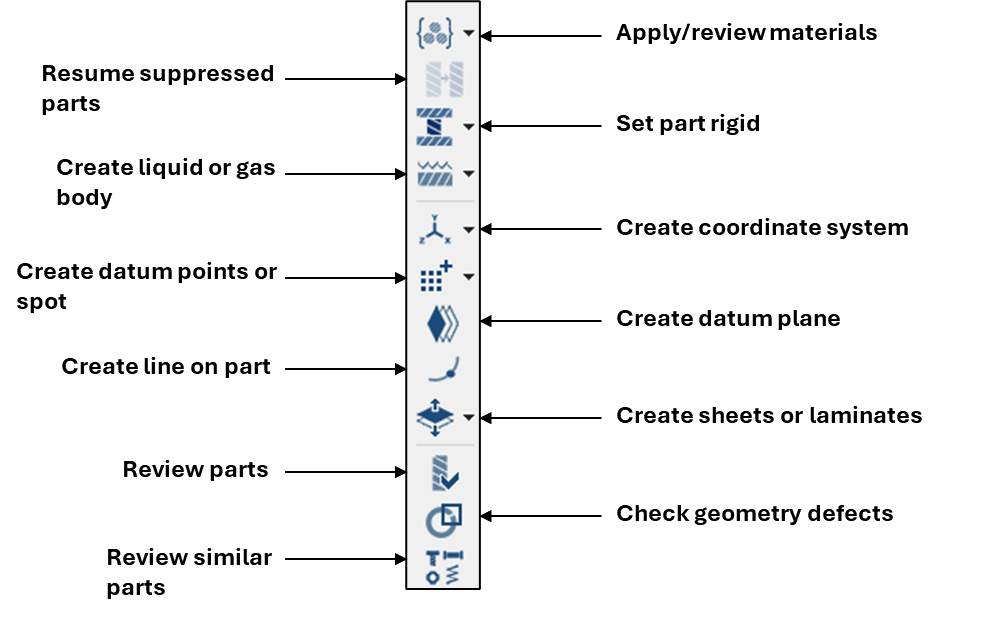
- Connections Toolbar
-
Figure 3. 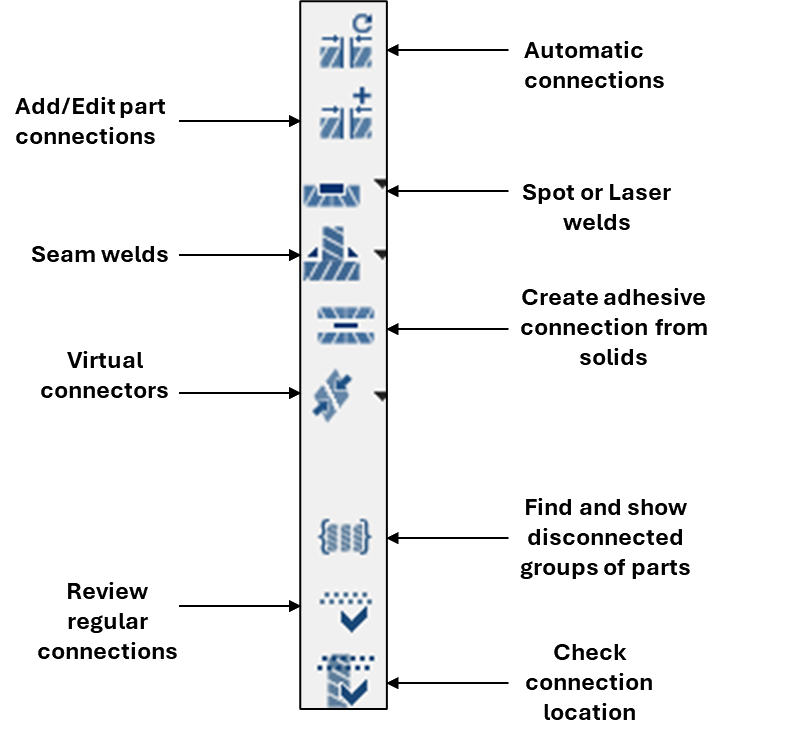
- Structural Analysis Toolbar
-
Figure 4. 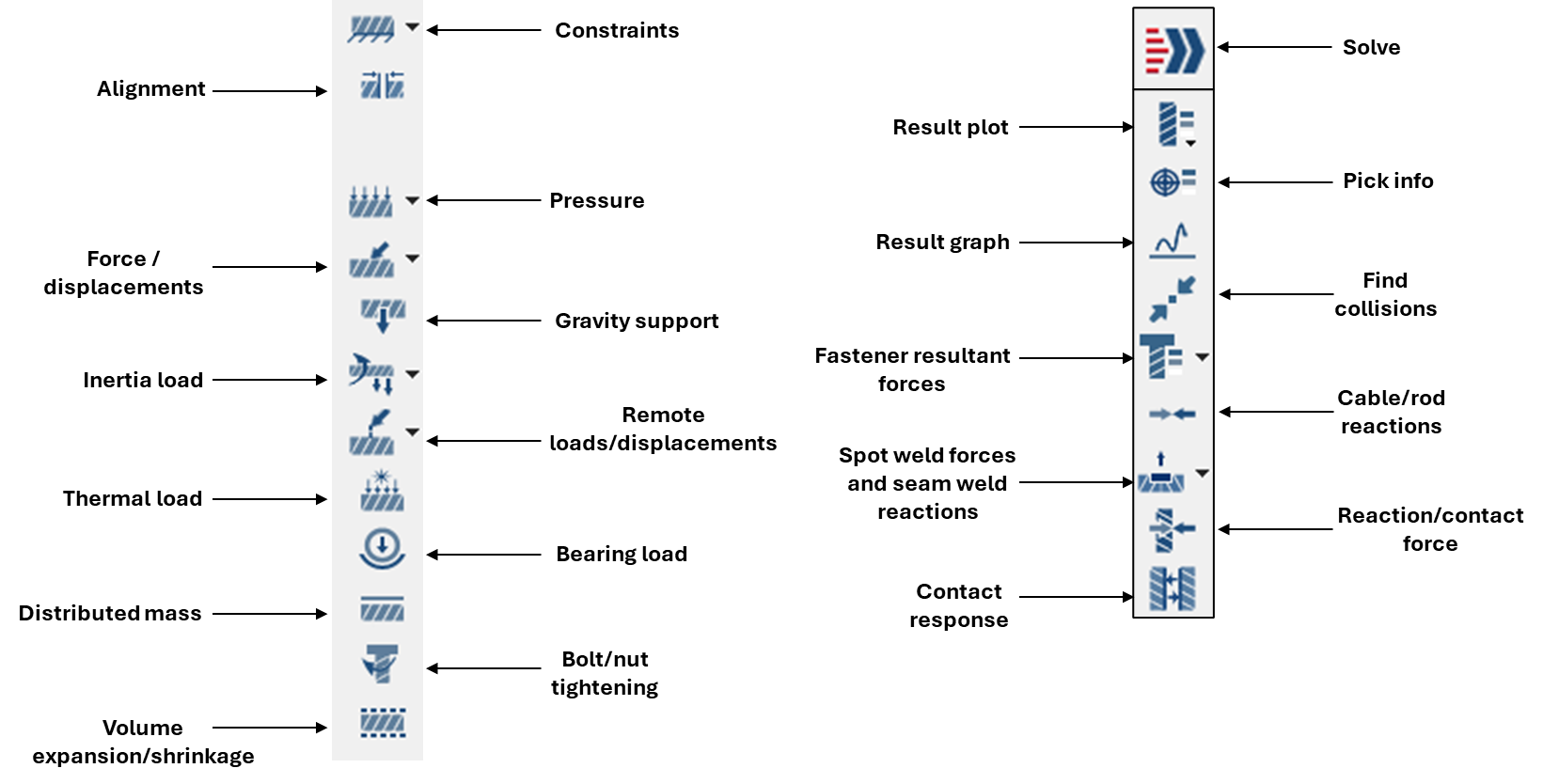
- Structural Superelement Export Analysis Toolbar
-
Figure 5. 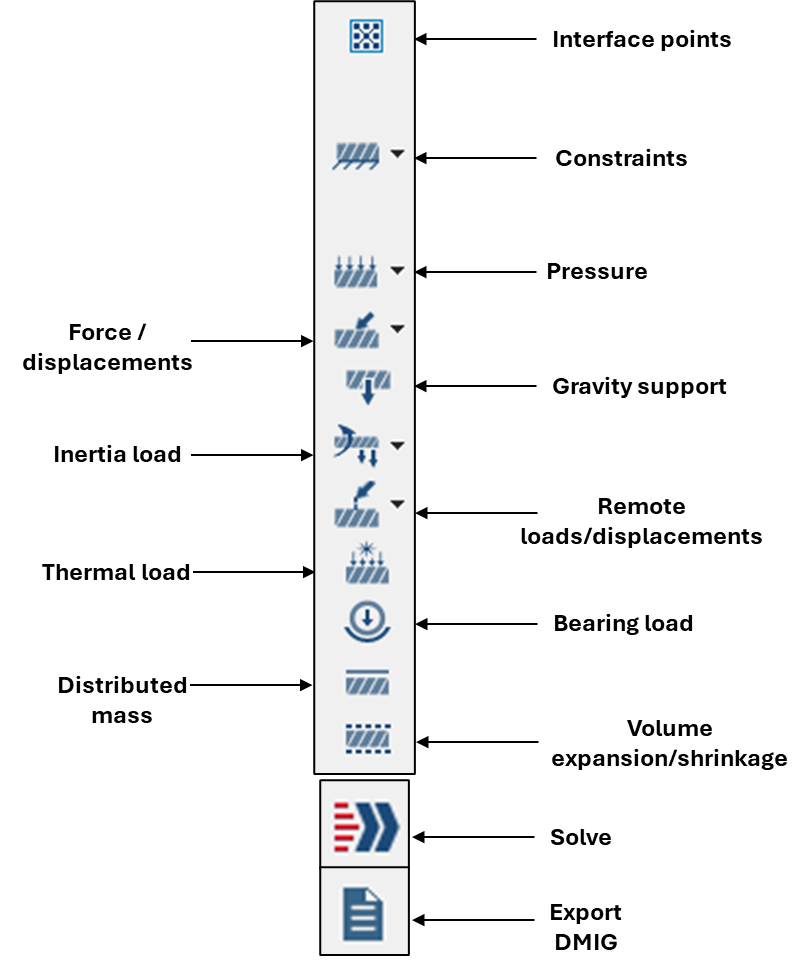
- Modal Analysis Toolbar
-
Figure 6. 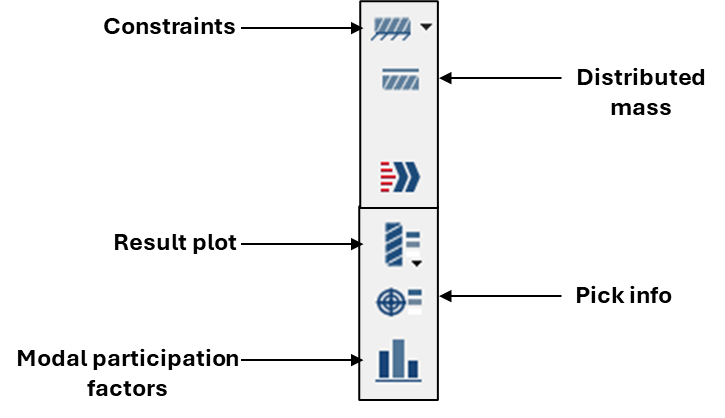
- Modal Superelement Export Analysis Toolbar
-
Figure 7. 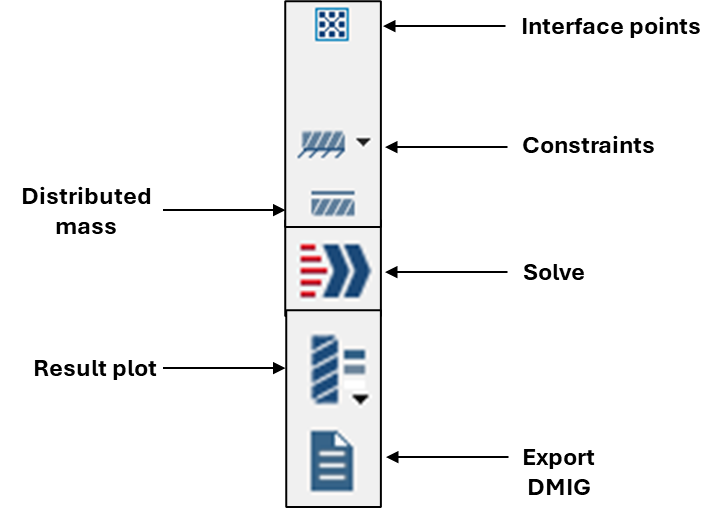
- Structural Dynamic Analysis Toolbar
-
Figure 8. 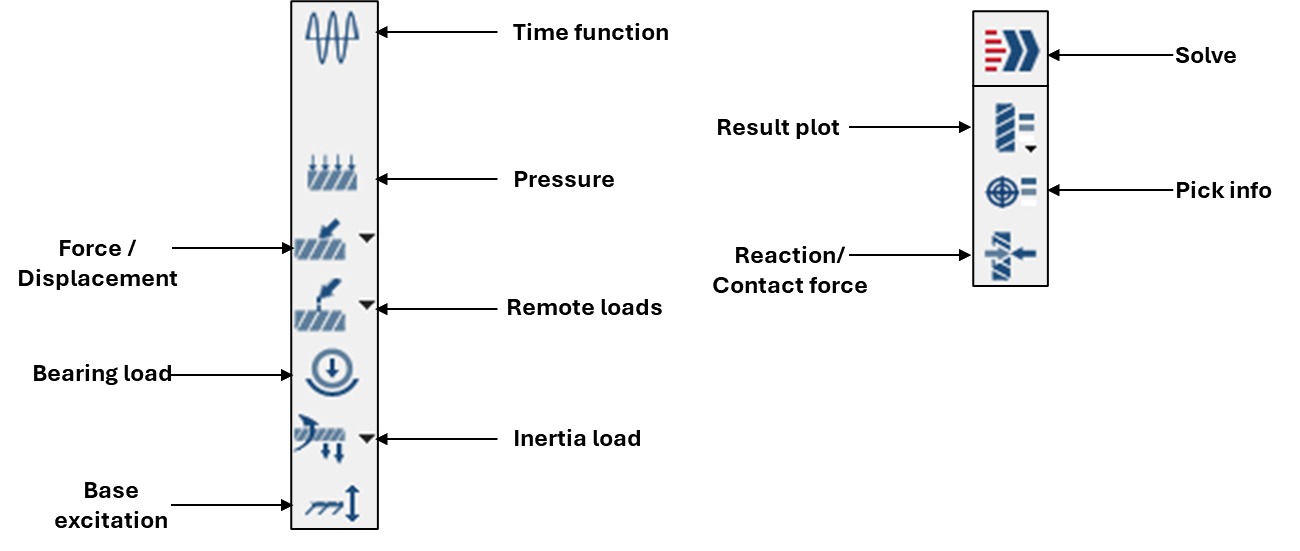
- Squeak and Rattle Analysis Toolbar
-
Figure 9. 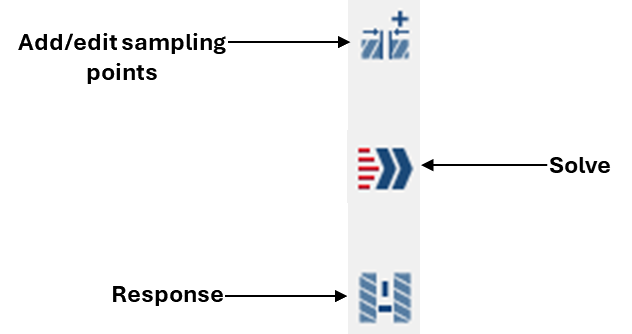
- Thermal Analysis Toolbar
-
Figure 10. 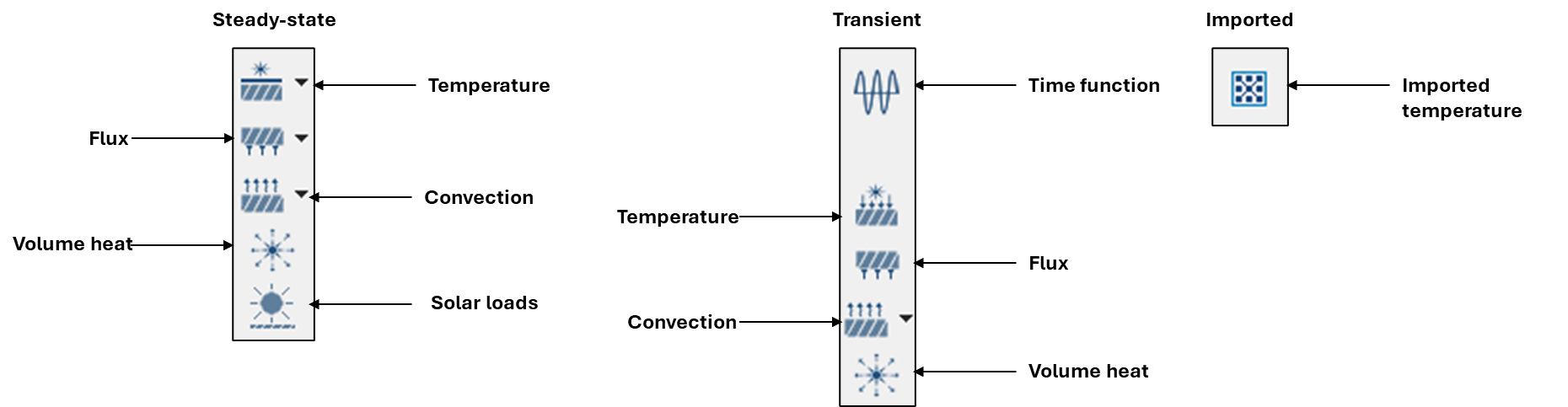
- Fatigue Analysis Toolbar
-
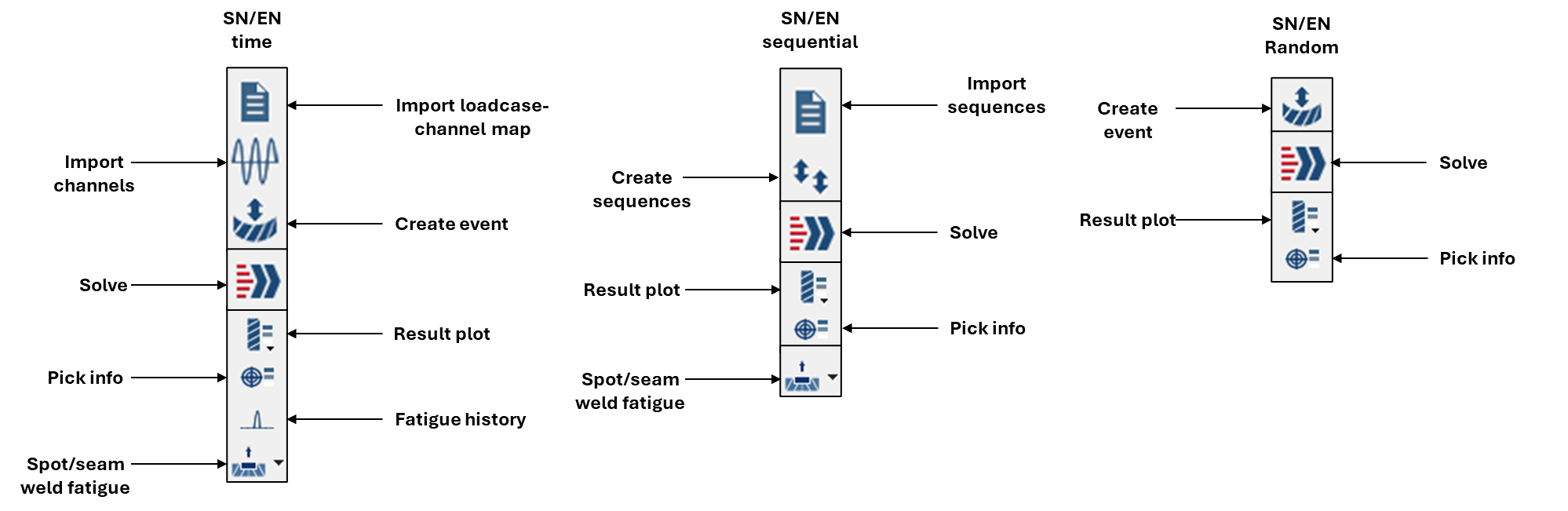
- Electromagnetic S-Parameters Analysis toolbar
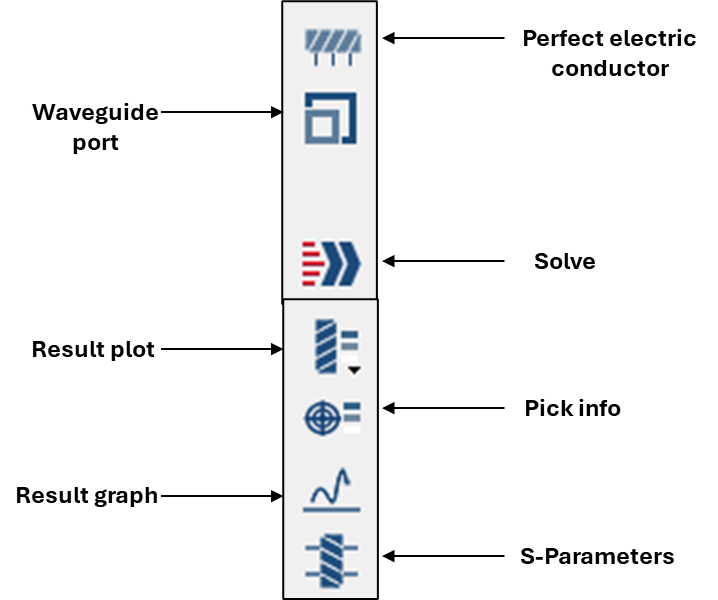
- Modal electromagnetics analysis toolbar