3D Magnetostatic Solution
Solution for a 3D Magnetostatic simulation.
![]()
Introduction
When opening SimLab, the default selected menu is Solutions:

The first thing to do is to create the Electromagnetic solution and more precisely the 3D Magnetostatic solution.
To have more details about the creation of the 3D Magnetostatic solution, please refer to Magnetostatic solution.
The global unit system is enabled by default.
To define the global unit system:
- activate

- choose the wanted system
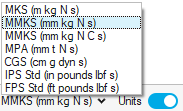
For more details on Unit System, please refer to the main page Unit System.
Steps
- Define the unit system
- Click on the Electromagnetic button:

→ a second ribbon appears
- Click on Magnetostatic button:

- The Create Solution window opens:
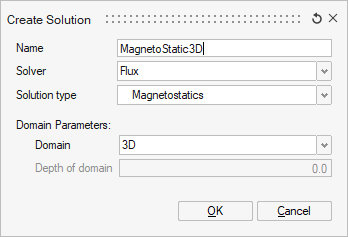
- In the Name field: enter a name for this solution.Note: The name should contain only alphanumeric characters or the underscore _ or a space.
- In the Solver field: select Flux solver.
- In the Solution type field: select Magnetostatic.
- In the Domain Parameters area:
in the Domain field: select 3D.
- Click on the OK button.
The 3D Magnetostatic solution is created.
To the left of the graphic window, in the Model Browser, in the 2nd tab Solutions, the Magnetostatic3D entity is created:
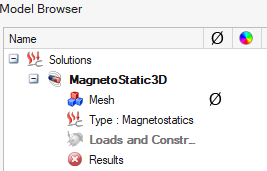
- Next to Mesh, there is an empty set Ø meaning that the meshed bodies are not yet assigned to the solution. This step will be done later at the step Edit Solution after the meshing stages.
- In Loads and Constraints, there will be the entities defining the physics of the active 3D Magnetostatic solution.
- In the Name field: enter a name for this solution.
Advices
- In the same project, it is possible to create several solutions.
The active solution is the one in bold in the Model Browser (to the left of the graphic window), in the 2nd tab Solutions.
Tip: In order to choose the solution to work on: right-click on the solution and select the contextual menu Set Current.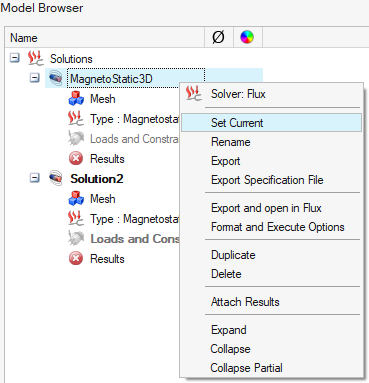 Within the same project, having several solutions, allows you to:
Within the same project, having several solutions, allows you to:- do multiphysics (with coupling)Note: There is no multiphysics with a 3D Magnetostatic solution.
- simulate several projects in parallel (with no coupling)
The interest is that the geometry and the mesh are created only once, there is no need to redo the geometry and the mesh.
- do multiphysics (with coupling)
- It is possible to Export and open in Flux at any
time, as long as the bodies are meshed and assigned to the solution.
Use the right click on the Solution to open the contextual menu, and click on Export and open in Flux.
→ The SimLab Database *.slb is converted into a project *.FLU.
→ This project *.FLU is created in the selected working directory and Flux is automatically launched and this project *.FLU is opened.
→ Then you can use this project in Flux.